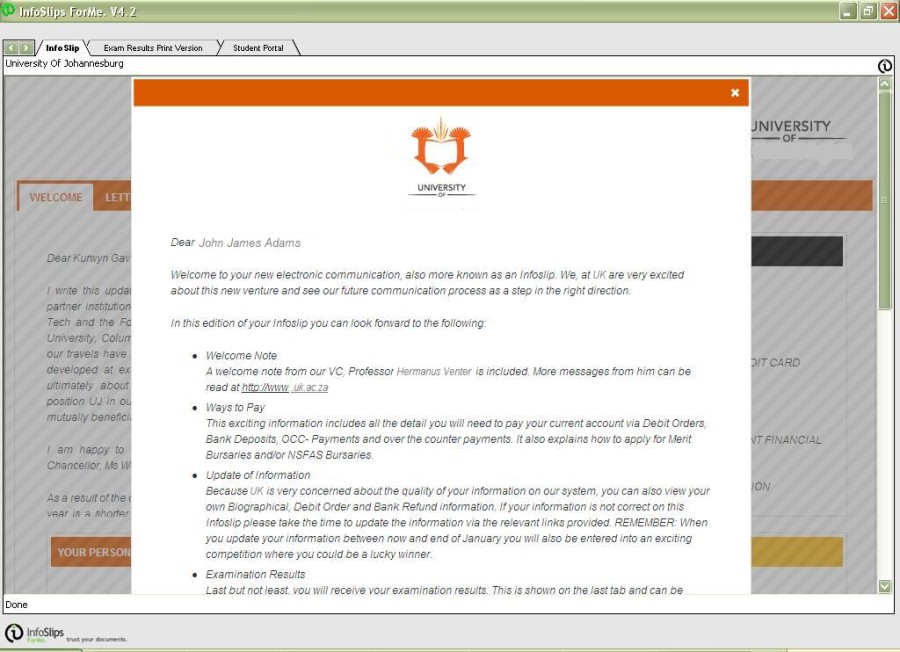An Overview of Student System Infoslips
ITS partnered with third
party InfoSlips
(www.infoslips.com)
to create secure
e-mail functionality for
delivery of personalized system generated notifications, i.e.
infoslips to students.
This interface is included
in
the ITS standard system options, but the functionality has to be
activated in conjunction
with ITS and InfoSlips. Similar
functionality is used in the Personnel system where payslips are
delivered via InfoSlips.
When using the
infoslip functionality additional costs are incurred. Clients are advised to budget
for additional operational
expenditure.
Table of Content:
- General
information.
- Security.
- Terminology
- Infoslip
content and layout.
- System
Prerequisites and
Technical Setup
- Data
Extraction.
General
information.
To activate the use of infoslips, the client has
to meet with ITS and an InfoSlips representative to discuss the content
and layout of what is required. ITS has to ensure the
required
information is included in the extraction programs and delivered
to InfoSlips, who manages the merging of the information with
a
pre-defined user layout and the e-mail distribution
thereof.
If the
standard interface / generation
programs do not cater for all the data
the client wants to distribute, a local software
generation program must be developed for their specific
needs.
The following Student Information
infoslip choices are available:
- Academic Record
- Student Statement
- Progress Report
- Exam Timetables
- Exam Results
- Outstanding Balance Letter
Security.
Security is
taken care of by the strict security measures embedded in the Infoslip
product.
Terminology
- InfoSlips
versus infoslip(s):
the difference in spelling denotes the difference between the company "InfoSlips"
who provides the service of generation and distribution of a product "infoslip(s)".
- Infoslip
Run(s): a collective word used to group together the different report executions
that generate the data files that are sent to InfoSlips.
- Range: defined blocks of data to break student information
down into manageable chunks
according to faculty, department and qualification.
- Element: refers to a specific report that was executed within the infoslip run..
Infoslip content and layout.
After the content and layout has been finalized between the
client
and InfoSlips and extraction programs
are in place in the ITS Student Management System, clients can
produce infoslips for students. For students to read the
infoslips,
they
need to install the infoslip viewer
provided by InfoSlips. Every student will receive a welcoming letter
from
InfoSlips, which also supplies a unique PUK code to each
recipient. Students
will also be prompted to supply
a password.
The
first page in the infoslip is a welcome page, that
can contain biographical, bank, cellphone, address and email
information. To attract students' attention institutions can include a
modal letter. This letter will pop up when the infoslip is opened and
the reader must acknowledge the letter before he/she can read the
content of the infoslip. The modal letter is optional (example
1, 2 and 3)
The general and financial letters specified in {SSTURIN-2} are
displayed on their own pages or tabs. An example of subsequent pages
can be:
A second page can
display the Statement if that was included in the selection.
A third page can contain the general letter information.
A fourth page can display the financial letters.
Every infoslip report is displayed on it's own page (example 4)
Example 1: The
optional modal letter displayed when the email is opened. This
letter is defined on {GMNT-14} and is sent to Infoslips as a Word
document.
Example 2:
The welcome page without the modal letter. Each of the "WAYS TO PAY"
options on the right can be clicked on to open a popup window with
detailed instructions.
The content of this letter is hardcoded by Infoslips, it is not defined on the ITS system.
Example 3:
The bottom half of the "Welcome" page displayes the student
biographical information.
Example 4:
The "Exam Results" infoslip report that displays on it's own page. Each
of the orange bands displays a different set of qualification
information and
can be collapsed to display only the heading.
System Prerequisites and
Technical Setup
Data Extraction.
Infoslip
data is extracted through the following menu options:
{SSTURIN-1} - Maintain Runcode Information:
Data extraction has to be managed carefully since it can have
a
huge impact on the performance of the system, depending on the size of
the institution and the reports included in the run.
The first step is to decide on definition of data
blocks in manageable chunks or ranges,
according to faculties, departments and qualifications, and if needed
into further sub-ranges depending on the number of students selected
per range. It is not advisable to request data for the whole
institution in one run.
This option is used to define the above mentioned data chunks when
infoslip runs are planned initially. Due Dates and Release Dates are
also maintained here.
{SSTURIN-2} - Generate All Reports
In this option different infoslip reports can be run against the
datasets generated in {SSTURIN-1}.
{SSTURIN-3} - Upload to InfoSlips
All the different reports are combined into a zip file
which the institution
sends to InfoSlips for processing. The infoslip upload can also be
done
as a trail run, in which case InfoSlips will process
the
files and send a sample
e-mail back to the institution for approval.
{SSTURIN-4} - Maintain Logfiles
All the students extracted through the different reports for a specific
infoslip run can be viewed in this option.
{SSTURIN-5} - Logfile Report
This report displays summary detail for a specific infoslip run.
{SSTURIN 6} - Delete Logfile Entries
This option is used to clear the log files displayed in {SSTURIN-4}, or
to delete specific data that should be excluded from the infoslip
distribution.
The infoslip programs are linked to menu options that are not visible,
because those options should never be executed individually.
There are however references to these menu options in the manuals.
History of Changes
| Date |
System Version |
By Whom |
Job |
Description |
| 19-Sep-2011 |
v01.0.0.0 |
Hermien Hartman |
t174779 |
New manual. |