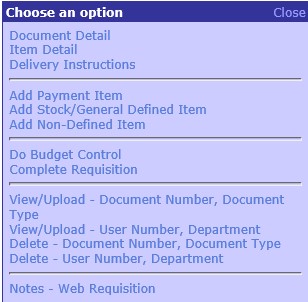 |
| Menu Code | PR001 |
| Description | Requisitions |
| Rel.Directory | web |
| System | WEB |
| Menu Code | PR001 |
| Sequence | 1 |
| Option | 1 |
| Test To Display | Maintain User Defaults |
|
|
| Date | System Version | By Whom | Job | Description |
|---|---|---|---|---|
| 27-May-2009 | v01.0.0.0 | Marchand Hildebrand | t156750 | New manual format. |
| 29-March-2011 | v01.0.0.0 | Precious Diale | t163381 | Create links for Goods Receiving |