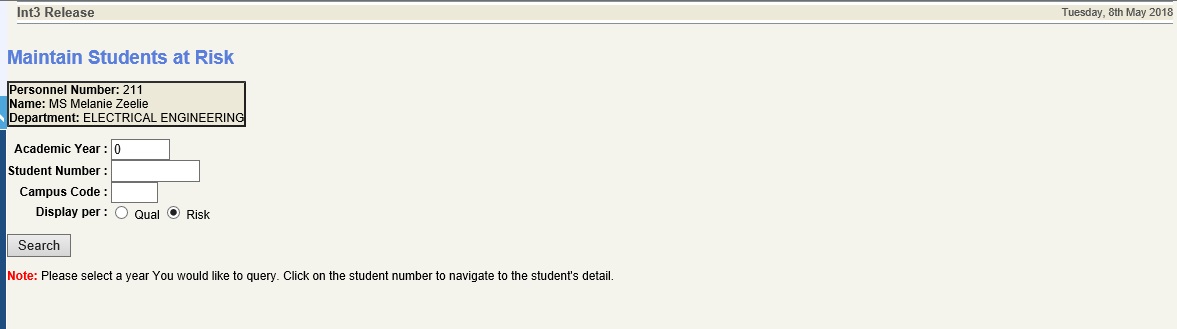 |
This option is used to manage students at risk via the Lecturer iEnabler, as identified by {SSTUDTO-1}. Intervention/re-assignment will be influenced by the indicator Full Access on {SSTUDTM-1}. This option is the equivalent of {SSTUDTO-2}. The following actions are possible. Detail on interaction can be viewed via {SSTUDTR-6} or "Print Risk Profile". **See under heading Individual Student below. All SMS ans or Email communication to the student as well as lecturer will write a record to {GROU-2}. Student detail will be created with routing type 'STS3' and personnel detail on re-assignment to a student with routing type 'STS2'.
Prerequisites to use this option:
The access to student detail depends on the Roles defined on {SSTUDTM-1} . This may be done on Institution/Faculty or Department level as well as setting the Full Access indicator.
Risk codes must be defined on {SSTUDTC-3} and linked to Intervention Codes on {SSTUDTM-2}.
Routing for routing type 'STS2' and 'STS3' to be defined on {GROU-1}. The rules and setup on routing can be viewed on ist2pkg.sql.
Status Codes to be defined on {SSTUDTC-2}.
System Operational Definitions on {SMNT-12}:
iEnabler Email: 'TE' for Sub-system. 'SR': risk code to be written away for emails sent.The access to student detail depends on the Roles defined on {SSTUDTM-1}.
Sort per Risk
|
| Field |
Description |
| Academic Year | Enter the year for which the students must be selected from {SSTUDTO-2}. This field is required to for any query done. |
| Student Number | An individual student may be selected provided the Academic Year AND Student Number fields are entered. |
| Campus Code | The user may select students for a specific Campus. The selection of students is done via the Offering Type linked to the Qualification on which the student record exists. |
| Display per | The students selection can be done per Qualification or Risk Code. The display and functionality on the different selects differ. |
Display Per Risk Code:
If selected per Risk, the following query screen will be displayed. These records are expandable, as it is mark in blue color, by clicking on the record. The records are displayed per Campus and Status Code. A count of students, as existing on the status of {SSTUDTO-2} is also displayed.
|
|
|
| Individual Student ** | ||||||||||||||||
| Field |
Description |
|||||||||||||||
| Student Number | Click on student number to execute on of the following :
Finalise Student: The LOV will only display status codes linked to an indicator "C'losed as defined on {SSTUDTC-3}. This action will finalise the individual risk still linked to and 'O'pen status as well as the master record. Role access will determine if the master record may be finalised. If the user is linked to the Full Access is 'N' on {SSTUDTM-1}, only an individual risk on which the user is linked may be finalised. If the Full Access is 'Y, any risk for which the user has access on the may be finalised. The latter is dependent on the Level, Institution/Faculty/Department on which the role is defined. Example:
Email Student: The risk code for emails sent, will default as defined on {SMNT-12}, iEnabler Email: 'TE' for Sub-system. 'SR'. Enter the Email Subject Description. The Personnel from which the email originates is obtained from {PBOP-1}, Personnel Detail, and the email address to whom this will be sent is obtained form {SREGB-1} Student Biographical Detail. Enter the Message detail. On clicking on the <SEND> button a routing type STS3 as defined on {GROU-2} will be created.
Enter Notes: Enter the note description. A record will be created on Tab - Interventions on clicking <Submit> button. The risk code is will default to SOD value 'TN' for sub-system 'SR' on {SMNT-12}.
National Benchmark Test Results: This will allow the user to navigate to the National Benchmark Test results as created on {SNAPNBT-2}.
View Student Dashboard: This will allow the user to navigate to the Student Dashboard.
|
|||||||||||||||
| Multiple Students | ||||||||||||||||
| Email Button |
Select multiple students to send Email or SMS by using the tick
boxes on the right or "Select ALL" button on the above and then
all students in the list will be ticked.
|
|||||||||||||||
| SMS Button |
|
|||||||||||||||
| Select All Button |
This button is used to select all students automatically. | |||||||||||||||
| Deselect All Button |
This button is used to de-select all students automatically. | |||||||||||||||
|
Display per Qualification/Status/Period of Study count:
|
Display Students per Qualification/Status/Period of Study:
The screens that will follow from cliicking on the student number will be the same as for Individual Student** as indicated above. |
Risk Detail Update:
The screen below is used for the individual interaction on a student at risk and the following actions are possible:
|
Re-assign:
The <LOV> on the personnel will display all personnel for which a role exist on {SSTUDTM-1} for the Academic Year.
|
Finalise Individual Risk:
The <LOV> on the Status field will display all Status codes linked to a Closed indicator on {SSTUDTC-2}.
|
Upload of documents:
The document category
defined for this purposes on {GDOCS-1} is 'ITS_STS'. This should be linked to the application on {GDOCS-4}. Documents will be saved per category and can be accessed via {GDOCS-3}.
Popup for Document loading:
Entry Screen for file name selection: Select the location of the file via the <Browse> button and the file on the specific directory. On <Save> the file will be stored in {GDOCS-3}.
Intervention: The <LOV> will display a list of intervention codes valid for the risk code on {SSTUDTM-2}.
|
Search for Individual Student Detail:
Enter the Acadenic Year and Student Number and click on <Search> button to view an individual student risk detail.
|
Results for and individual search:
The screens will be the same as for Individual Student** as indicated above.
|
| Processing Rules |
|
|---|---|
| Assess to student record are driven by the role access on Level - Institution/Faculty or Department as well as the Full Access indicator Y/N. |
| Date | System Version | By Whom | Job | Description |
|---|---|---|---|---|
| 17-May-2018 | v03.0.0.0 | Melanie Zeelie | T227269 | New Manaul on STS iEnabler |