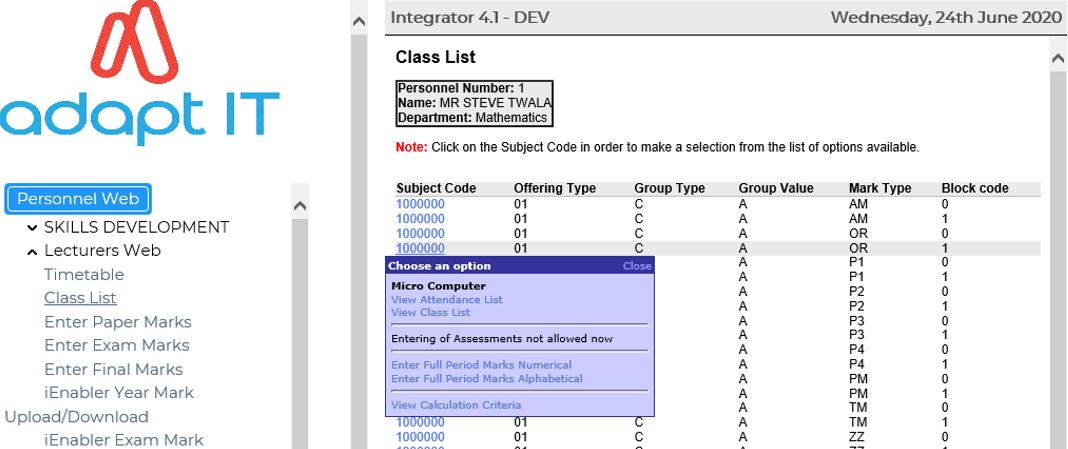Class List {PL0001-2}
This option allows a Lecturer to
view
Attendance lists and Class Lists for all Subjects and Class groups that
is assigned to the lecturer. It allows the Lecturer to enter
Assessment marks, Full period marks and to view Mark Calculation
criteria. The Lecturer can upload documents to the DSR that can be
viewed by students.
In
order to use
this functionality, the Business Function Process {PL0001-2} for Class
List must be active under Business Function 'P00000' Personnel Web
Systems (Lecturer iEnabler). This is done using {PWEBM-1} Maintain Business
Functions.
System Cycles
{SMNT-2}
- Cycle
‘M’ must be open in order to update Assessment Marks
- Cycle ‘E’ must be open in order to
update Full Period Marks
Validations {SMNT-1}
- WV - Student
Photo on
Class List - If the validation is set to
‘Yes’, the
lecturer
will be able to view the student’s photo if an image exists
on
the database.
- PM - Process
Canc Student Marks
- If the validation
is set
to 'Yes', the lecturer will be able to update
cancelled
student’s test marks.
System
Operational Definitions {SMNT-12}
- LE/LI - Access
to
Student Queries used to view/access all students
for
subject/block/year where
assigned as Lecturer on {SACADO-13}.
- ME/LI - Tutor
Activity Code
- used to view/access all students for the subject/block/year
where
assigned as tutor on (activity 0010) {SDSERP-1}.
- TU/LI - Tutor Activity Code
- used
to
view/access all
students for a qualification/block/year where assigned as mentor on
(activity 0020) {SDSERP-1}.
- B1/SR
- Allow Non-Primary Lecturers to
Enter
Assessment Marks on Lecturer iEnabler
This
will be used on {SSTUD1-24}.
Lecturer Classes
Displays a list of Classes for a Lecturer. The Lecturer will
be
able to view a class list if:
- Between the Start and End Census Date.
- The Lecturer is an
active Personnel member on {PBOP-2}
- The Lecturer is the Primary Lecturer for the Subject on {SACADO-13},
unless SOD B1/SR Allow
Non-Primary
Lecturers to Enter Assessment Marks
on Lecturer iEnabler is set to Yes on {SMNT-12}.
- The
subject is Active in the Curriculum {SACADO-17}.
- At least one student is registered for the
subject without a cancellation date. {SSTUDA-2}
Student Subject Information.
If a
lecturer clicks on a subject link a popup menu will be displayed
indicating:
Choose an Option
Subject name
- View Attendance List
- View Class List
- Enter Assessment Marks Numerical
- Enter Assessment Marks Alphabetical
- Enter Full Period Marks Numerical
- Enter Full Period Marks Alphabetical
- View Calculation Criteria
Example:
View Attendance List
The Student Number, Student Name, Examination Type,
Qualification Code, Qualification Description and Date Cancelled will
be displayed. The sort order is
Numerical.
Note:
If the
lecturer clicks on a column heading the sort order of the student
list may be manipulated. E.g. if the sort order must be on
surname the
user may click on the heading surname to change the sort order to
Alphabetical.
Pushbuttons are provided to
- Extract the Attendance list to MS Excel
- Print the Attendance list
If a
lecturer clicks on a student link a popup menu will be displayed
indicating:
- View
Student
Personal
Information.
Display Student contact details,
Student status and an image of the student if it exists on the
database and ‘WV’ validation is set to Yes.
- View
Student Qualification Detail. Display
qualifications that the student registered for. If the lecturer clicks
on
the qualification code, the Subject Detail will be displayed.
- View
Student Subject Detail. Display
subjects that the student is registered for.
- View Student
Certificates. View certificates applicable to
the student
with and indication if
it was seen or not. Certificates can be loaded or viewed.
- View Student
School Leaving Subjects. I.e
Matric Results
- View Student
Academic Record. View information on the
academic record
of the student.
View Class List
Pushbuttons are provided to
- View Detail Criteria. Mark Criteria
and Exam Criteria is displayed in a Pop-Up.
- Extract the Class list to MS Excel.
- E-mail and Cell number list
- Print the Class list
If a
lecturer clicks on a student link a popup menu will be displayed
indicating:
- View
Student
Biographical Detail. Display Student contact
details,
Student status and an image of the student if it exists on the
database and ‘WV’ validation is set to Yes.
- View
Student Qualification Detail. Display
qualifications that the student registered for. If the lecturer clicks
on
the qualification code, the Subject Detail will be displayed.
- View
Student Subject Detail. Display
subjects that the student is registered for.
- View Student
Certificates. View certificates applicable to
the student
with and indication if
it was seen or not. Certificates can be loaded or viewed.
- View Student
Academic Record. View information on the
academic record
of the student.
- View Student
NBT Results.
Load/View Documents
A Link is provided for the Lecturer to Load documents to the DSR for a
specific
class based on Year, Subject, Block code and Offering type.
Students linked to the class list can then access these documents on
their Progress report on the Student
iEnabler.
This is to facilitate communication between the Lecturer and the
Student.
In order to use this functionality, the following is required:
- Clients must make sure the category
they create has size restrictions to prevent running out of
space. Alternatively BFILEs can be used for storage of these
documents.
- For students to view documents, activate the Progress
Report {S00004-8} on
the Student iEnabler using {STWEBM-1}
for
Parent Business S00000.
- For lecturers to upload documents, activate
the Class List {PL0001-2} on the Lecturer iEnabler using {STWEBM-1} for
Parent Business P00000.
- Create a document category based on Year,
Subject, Block code and Offering type on {GDOCS-1}.
(Different Document Category name as example may be used)
- Link
this document category to the Class list on the Lecturer iEnabler on {GDOCS-4}. (Different
Document Category name as example may be used)
- Link the same document category to the Progress report on
the
Student iEnabler on {GDOCS-4}. (Same Document category as previous 2
steps)
- If documents are for certain
mark types or class groups, a naming convention to identify this info
can be used.
- The Lecturer can click on the Load/View
Documents link on the Class List.
- The Document categories linked on {GDOCS-4}
will be displayed. Select the appropriate category.
- Documents can be loaded using the Browse
functionality to select the file to be uploaded and pressing the Upload
button.
- Similary documents may be viewed by selecting
the appropriate document link.
Example: GDOCS-1
Example: GDOCS-4
Example:
Enter Assessment Marks - Numerical or Alphabetical
The lecturer can enter student’s
assessment
marks via the web system. The processing of Enter Assessment
Marks Numerical and Enter Assessment Marks alphabetical is the same and
only the display sequence of the student list is affected.
- Numerical presents students in Student number sequence.
- Alphabetical present students sorted alphabetically by
surname
and name.
Please
note: If more than one person is busy updating
the same data, some data might get lost.
- The user selects the mark number that must be
processed from the drop down list
- The Lecturer is only be allowed to update Assessment Marks
and/or
the
Result Code if system cycle ‘M’ is open.
- Cancelled Student’s marks will only be updated if
validation
‘PM’ is set to ‘Yes’. See
validation
‘PM’ for more detail.
- If a mark already exists the lecturer will be able to
change the mark
and the changes and user number will write to the Log file {SMNTL-6}.
Pushbuttons are provided to
- Enter Marks
- Download to Excel
- Upload to ITS
Enter
Marks
The user can enter marks. The system will do a look-up of the
appropriate Result code. Alternatively, the user can change the
calculated result or only enter a result code. The functionality and
rules of
assessments and mark type marks are described in the student study
record manual. The following Pushbuttons are provided:
- Marks will only be saved
when the user clicks the ‘Save’
Button
- The
‘Revert
button will clear the marks and results. It will have no effect if the
marks and results are already saved.
Download to Excel
When pressing the Download to Excel button, the following
message will appear.
A spreadsheet containing information required for upload of marks is
extracted. The Lecturer can now enter the Marks in the
Assessment
Mark column.
Note:
- The format of the
Spreadsheet, other columns and column headings must not be changed as
this will result in failure to upload marks from the
spreadsheet.
- Some
clients make use of a 2 server setup for the upload/download of
assessment marks. This results in display of
messages "Cannot reach this page" and later "Error 500 -
Internal
Server error". When 2 servers are used at an institution's
environment set {GCS2-11}
LM/GC Upload Marks with Servlet (DBA to advise). Otherwise this SOD will have the same value as SOD VR/GC
- When
there is no student assesment records to download into excel - get
excel error 'We found a problem with some content in ....'.
- The user should ensure that the student assessment records are created before using the <Upload to Excel> functionality.
After Entering the Marks and re-saving the spreadsheet, the
Lecturer/user can now Upload these marks into the Integrator Back
office by selecting the "Upload to ITS" button on the Enter Assessment
Marks screen.
Upload to ITS
When the Lecturer clicks the "Upload to ITS" Button, the following
screen appears for the user to be able to Browse and locate the above
spreadsheet to upload the Marks.
Note: Do not move the document from where you saved it to
another directory as the system will no be able to allocate it.,
After the the user has allocated the spreadsheet and was uploaded by
pressing "Proccess" the following Status is presented. Stating that the
upload was successfull. The User can now view to make sure these marks
are the marks allocated to from the spreadsheet.
The Lecturer can make sure the marks were uploaded correctly by
proceeding to the "Enter Marks Button" and it will now show
the marks that were uploaded from the spreadsheet, or marks can be
checked on the Back Office.
Example:
Processing of
additional Student added to the Spreadsheet:
After update the Student appears under "Students Not Updated and on {SSTUD1-25} from where it can
be reprocessed
or deleted..
Enter Full Period Marks - Numerical or Alphabetical
The lecturer can enter student’s full period mark
via
the web system. The processing of Enter Full period marks
Numerical and Enter Full Period Marks alphabetical is the same and
only the display sequence of the student list is affected.
Note: If the lecturer click on a column heading the sort order of the
student
list may be manipulated. E.g. if the sort order must be on surname the
user may click on the heading surname to change the sort order to
Alphabetical.
To
view the class list alphabetically, the user may click on the
heading "Student Name" to change the sort sequence.
- Numerical presents students in Student number sequence.
- Alphabetical present students sorted alphabetically by
surname
and name.
Note:
If more than one person is busy updating
the same data, some data might get lost.
- The Lecturer will only be allowed to update Full Period
Marks if
the
system cycle ‘E’ is open.
- Cancelled Student’s marks will only be updated if
validation
‘PM’ is set to ‘Yes’. See
validation
‘PM’ for more detail.
- If a mark already exists the lecturer will be able to
change the
mark
and the changes will write to the Log file {SMNTL-3}
After
selecting the
Exam month, pressing the continue button will proceed to the Full
Period Marks update screen.
After
selecting
the Exam month, pressing the continue button will proceed to the Full
Period Marks update screen.
The following Pushbuttons are provided:
- Marks will only be saved
when the user clicks the ‘Save’ Button
- The
‘Revert
button will clear the marks and results. It will have no effect if the
marks and results are already saved.
- Print Report
See Also:
History of Changes
| Date |
System Version |
By Whom |
Job |
Description |
| 01-Oct-2012 |
v02.0.0.0 |
Charlene van der Schyff |
t185826 |
New manual convert from INT 1 format. |
| 23-Jun-2015 |
v03.0.0.0 |
Charlene van der Schyff |
t198910 |
Changed manual to be more understandable, and updated
information pertaining to the Class List/ Enter Assessment Marks. With
the Download and Upload features. |
| 29-Jul-2015 |
v03.0.0.1 |
Charlene van der Schyff |
t208533 |
Added National Bench Mark Results |
26-Jun-2019
|
v04.1.0.0
|
Frans Pelser
|
t237245
|
Update Academic
Structure
references
|
| 22-Jun-2020 |
v04.1.0.1 |
Esther Nel
|
t243058
|
Give clients the
option to
upload content per subject due to the lockdown of COVID-19.
Move
upload/view of DSR on CLASSLIST to subject level and not assessment
level - to be the same as on Progress Report.
|
| 04-Jan-2023 |
v04.1.0.2 |
Esther Nel |
t251086 |
Add note wrt when 2 servers are used and 1 is blocked from 'outside' (Refer T250277) |