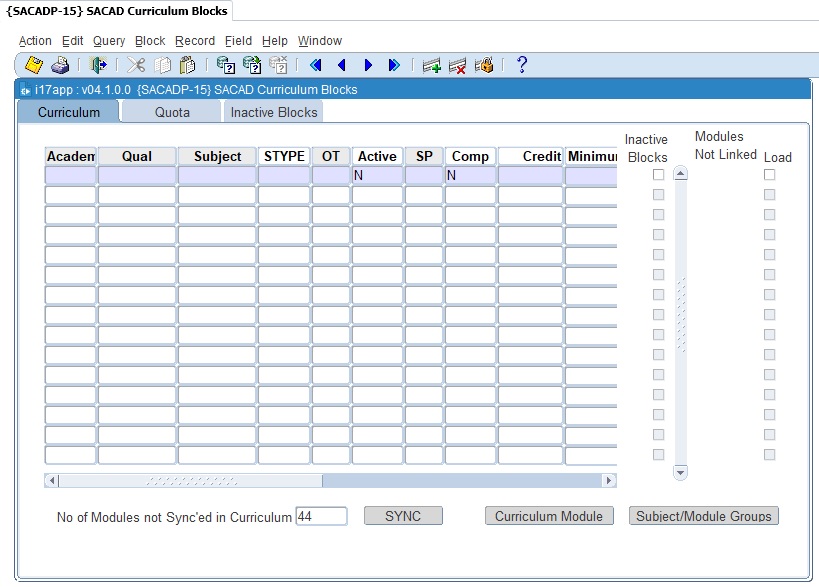 |
This
block consists of a control block and a data sheet layout. A
record cannot be deleted if application or registration records exist
for the Qualification, Subject and Offering type combination.
A subject may be taken for a qualification only if it is valid for that particular qualification. This option is used to deal with that validation. It is, however, also possible to register students for “Additional Subjects” on {SREGAR-2}.
| Field | Type & Length |
Description |
|---|---|---|
| Academic Year | YYYY | The academic year for which this record is valid. |
| Qualification Code | A6 | An existing Qualification Code, as defined under option {SACADP-13} Tab - Qualification Information. The
name will be displayed on right click. |
| Subject Code | A7 | An existing Subject Code, as defined under option {SACADP-14} Tab - Subject Information where"Available in Curriculum" on Tab - Page 3 is not 'N'. The
name will be displayed on right click. |
| Subject Type | A2 | A code, as per option {SCODE-27},
may be entered here to indicate a special . This
information is optional and is used for internal purposes
only. The
same code can also be linked to the subject record under option
{SACADP-14} Tab - Subject Information. |
| Offering Type | A2 | This is the valid offering type for the subject in this
qualification.
If a subject may be taken for more than one offering type in this
qualification, a record must be created for each offering type. |
| Active (Yes / No / Exams Only or (P)reviously Enrolled) | A1 | A subject can be made Active, Non-active, active for
Examination
purposes only or active for Previously Enrolled students.
Subject
registration may take place if the Active indicator = (Y)es or
(P)reviously Enrolled (registration will be restricted to students who
have previously been registered for this qualification/subject
combination) or (E)xams Only (the student will be registered for
examination purposes only). No subject registration may take
place if
the Active indicator = (N)o. Subjects with an Exams Only setting cannot be registered via the iEnabler. |
| Study Period | A1 | These codes are
defined under option
{SCODE-30}. The code indicates the period of study during
which a
subject is normally taken. For instance, English II will be
grouped in
study period 2. This field is used to assist in the entering
of
subjects during registration. The description will be displayed on right click on the field. |
| Compulsory | A1 | If a subject is compulsory for a qualification, this
should be
indicated here. This information is useful for deciding
whether
students conform to the requirements for a qualification and is used
in the “Qualification Candidates Menu”,
{SSTURC-1, SSTURC-2, SSTURC-3, SSTURC-4, SSTURC-5}. If the validation
“GC”, in option {SMNT-1}, is set to Yes, this field is
used to generate
only the compulsory subjects at registration. |
| Stats Credit | N6.3 | The basic assumption, in determining credit values is
that the sum of
the credit values of all the subjects of a full-time student, is usually
1 per year of study. The credit value of a subject should give a rough
indication of the amount of effort necessary to pass the subject,
relative to the other subjects in the same study year of the particular
qualification program. For South African Institutions, the determination of Credit Values is set out in document SAPSE 006, Section 6 and VALPAV help section (J) HOW TO DETERMINE CREDIT VALUES FOR COURSES IN UNIVERSITIES. This value is regarded as the “nominal” value for calculating Stats Table 2.14. When Stats Table 2.14 is calculated, the credit value may be adjusted by the system. This credit value is reported in HEMIS. The adjusted values for Universities are found in option {HEMIS-6}. In the case of South African Universities of Technology, the subject credits are found in document NATED 151. |
| Minimum Research Time | N6.3 | This time is used to indicate the minimum time allowed for research subjects - course level 45 (NQF Level 8
Research). The value in this field is used by "Extract Student Data for HEMIS" {HEMIS-1}. |
| Major Subject? | A1 | (Yes / No). Different institutions attach various
meanings to the term “major”. In
the ITS system, this indicator is used only for STATS purposes, and more
specifically, to pro-rate a student for the purposes of STATS Table
2.13. It is important to note that a major subject, as defined,
here may
normally only be taken in the final study period for a qualification,
and will have pre-requisites going back to the first year. In
the case
of, for instance, subjects such as English I, English II and English
III, only English III will be indicated as a Major. If an institution wishes to identify major subjects according to its own definitions, then the “Subject Type” field on the Subject Record can be used for that purpose. NOTE: If a subject is classified as a major subject here, there must be a corresponding entry with regard to the second order CESM in the Major Areas field of every qualification where this subject is offered. |
| Date Instituted | DD-MON-YYYY | The date when the subject was first offered by the
institution. This
date is not used by the system to control registrations . |
| Phase Out Date | DD-MON-YYYY | The date when a subject was phased out. The
system does
not use this date to control registrations (see
Active above). |
| Row Code | N10 | The row code, as in Stats Table 1.2. |
| Max. Mod. | N3 | The maximum number of modules for which a student is allowed to register. |
| Min. Mod. | N3 | The minimum number of modules for which a student is required to register for. |
| Inactive Blocks | Tick box | When
the box is unticked, the user can click on the tick box and the program
will open the "Inactive Blocks" tab. The user can then enter one or
more Academic Block Code for which this subject is inactive for
registration within the curriculum of this qualification. If the tick box is already ticked, it means that there exists at least one record for an inactive Block Code. The user can click on the "Inactive Blocks" tab or double click the tick box to open the tab. To remove the tick, the user must delete the record(s) on the "Inactive Blocks" tab. |
| Load Modules | Tick Box | Once a subject is queried or a new subject is inserted and saved then the box can be ticked. Once the box is ticked then it will open up a screen indicating the generic Subject Group for this main subject as defined on {SACADP-6}. The user can then decide which of the modules are to be inserted on the curriculum from the generic subject group and which not. |
| No of Modules not Synced in Curriculum | Button | Displays the number of Modules on {SACADP-6} that require Synchronization. |
| SYNC | Button | When pressing the SYNC button, Modules that require
synchronization will be populated on the screen. (It is recommended
that this button is only pressed when no records are displayed in the
grid) Modules populated on the screen are only updated to the database when information is Saved. |
| Curriculum Module | Button | Refer to the manual for Curriculum Modules in {SACADP-10} . |
| Subject/Module Groups | Button | Refer to the manual for Subject/Module Groups in {SACADP-6}. |
|
Popup Modules Screen : Modules to be Generated
|
Rules:
| Field | Type & Length |
Description | ||||||||||||||||||||||||||||||||||
|---|---|---|---|---|---|---|---|---|---|---|---|---|---|---|---|---|---|---|---|---|---|---|---|---|---|---|---|---|---|---|---|---|---|---|---|---|
| Academic Year |
N4 |
Academic Year |
||||||||||||||||||||||||||||||||||
| Qualification |
A6 |
Qualification Code for which the quota needs to be defined. |
||||||||||||||||||||||||||||||||||
| Subject |
A7 |
The Subject Code for which the quota needs to be defined. |
||||||||||||||||||||||||||||||||||
| Offering Type |
A2 |
The Offering Type for which the quota needs to be defined. |
||||||||||||||||||||||||||||||||||
| Application Quota |
The user
can set a quota that will be used when applicants are admitted. This value is derived from the Quota field as described below. |
|||||||||||||||||||||||||||||||||||
| Quota | N4 |
The number of students allowed in this
group. If no formal limit applies, this field should be left blank. The checking of quotas can, however, be switched off, by setting the value of “CQ” 'Normal' student applications and 'DT' 'Distance' student applications to 'No' under option {SMNT-1}, TAB - Validation Control. |
||||||||||||||||||||||||||||||||||
| Type |
A1 |
Enter a (P)ercentage or (N)umeric value. If no value exists in the 'Quota'
field, this field cannot be updated. |
||||||||||||||||||||||||||||||||||
| Value |
N5.2 = Percentage N5 = Numeric |
|
||||||||||||||||||||||||||||||||||
| Application Quota |
This value of the 'Quota' will be calculated as follow:
|
|||||||||||||||||||||||||||||||||||
| Reserved for Repeaters |
A number of places can be reserved for repeaters. In this context, a repeater is someone that is applying for a qualificaiton code and period of study that is equal to an enrolment record with the same combination prior to this application. The number of places reserved for repeaters are a sub-set of the Application Quota. Warning: Reserving places has consequences; see below |
|||||||||||||||||||||||||||||||||||
| Type |
A1 |
Enter a (P)ercentage or (N)umeric value. If no value exists in the 'Quota'
field, this field cannot be updated. |
||||||||||||||||||||||||||||||||||
| Value |
N5.2 = Percentage N5 = Numeric |
The value to be used in the calculation of the 'Reserved for Repeating Students Application Quota'.
|
||||||||||||||||||||||||||||||||||
| Application Quota |
This value of the 'Quota' will be calculated as follow:
An Example of how these values will be used:
|
|||||||||||||||||||||||||||||||||||
|
| Processing Rules |
|---|
This block holds details of Invalid or Inactive Qualification, Subject and Academic Block Code combinations per Year. The system prevents registrations for the Qualification, Subject and Block Code combinations in this table.
| Field | Type & Length |
Description |
|---|---|---|
| Year | YYYY | The Academic Year |
| Qualification | A6 | Valid Qualification Code for
the Academic Year |
| Description | Qualification
Description – Display Only |
|
| Subject | A7 | Valid Subject Code |
| Description | Subject Description
– Display Only |
|
| Block | A2 | Valid Academic Block. The registration program will not allow a student to be registered for this block code even if the block code is linked to the subject in {SACADP-14} Tab "Blocks". |
|
| Processing Rules |
|
|---|---|
| No special processing rules. |
| Date | System Version | By Whom | Job | Description |
|---|---|---|---|---|
| 20-Oct-2015 | v03.5.0.0 | Rene Genis | t209159/214301 | New manual format. |
| 8-Jun-2016 | v03.5.0.1 | Esther Louw | t213297 | Add SYNC button. |
| 28-Mar-2017 | v04.0.0.0 | Melanie Zeelie | t220607 | formatting corrected and all links checked. |
| 28-Jan-2022 | v04.1.0.0 | Magda vd Westhuizen | T252942 | Add 'Minimum Research Time'. |