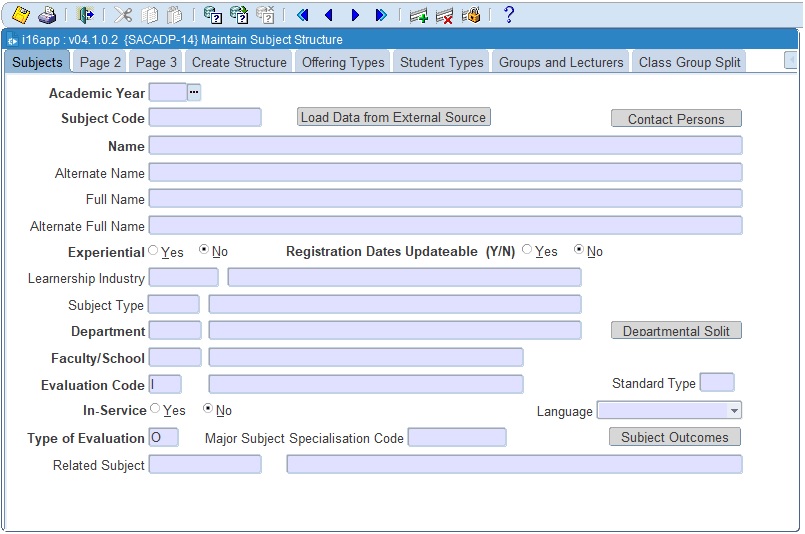 |
AdaptIT have implemented the technical concept of a 'Master / Detail' relationship between the different blocks of the program. The effect of this is:
- when the user queries a record in block one, the related data in the subsequent blocks are automatically queried.
- when a record is queried / committed in the first block, only related records can be created in the subsequent blocks.
- if multiple records are queried in block one, the user can only maintain data in subsequent blocks for the record that has the focus in block one.
- if multiple and unrelated data must be maintained in subsequent blocks, block one must be cleared.
| Field | Type & Length |
Description | ||||||||||||||||||||||||||||
|---|---|---|---|---|---|---|---|---|---|---|---|---|---|---|---|---|---|---|---|---|---|---|---|---|---|---|---|---|---|---|
| Academic Year | YYYY | The 'Academic Year' for which this record is valid. |
||||||||||||||||||||||||||||
| Subject Code | A7 | A code to uniquely identify a subject in this academic
year. The system does not extract any information from these
codes. Please note: A subject code can have different meanings from one year to the next. This practice is not encouraged by AdaptIT. |
||||||||||||||||||||||||||||
| Load data from External Source | Button | It
is possible to load standards (Unit, Achievement etc.) data about from
an external body such as the SAQA, NZQA and others. The data must be in the format as described in {SACAD-18} and can be loaded into the latter option with {SACADR-12}. The purpose of this button is to enable users to quickly import fields relevant to Standards from this external source table:
|
||||||||||||||||||||||||||||
| Name | A45 | This subject name is used in examination results,
academic records, etc. |
||||||||||||||||||||||||||||
| Alternate Name | A45 | This name will appear on correspondence addressed to
students with an alternate preferred language. |
||||||||||||||||||||||||||||
| Full Name | A200 | A longer name for the subject can be entered here. |
||||||||||||||||||||||||||||
| Alternate Full Name | A200 | A longer alternate name for the subject can be entered
here. |
||||||||||||||||||||||||||||
| Experiential | A1 | This indicator is used to identify in-service
training where the facilities, at which the training is done,
belongs to
the institution. |
||||||||||||||||||||||||||||
| Registration Dates Updateable Y / N | A1 | Indicate if the Start and Registration Dates can be
Updated for this Subject during Registration (Y / N) on {SREGAR-11}. |
||||||||||||||||||||||||||||
| Subject Type | A2 | A code, as per option {SCODE-27},
can be entered here to indicate, for
example, whether this subject is a module subject, a major,
etc. This field is used in {SACADP-6}
to identify main subject and the modules.. The default values are defined on {SSTUD3-1}. |
||||||||||||||||||||||||||||
| Department | N4 | A valid (and active) department code, as defined in the
General Support System {GCS-4}.
|
||||||||||||||||||||||||||||
| Faculty / School | N4 | A valid (and active) Faculty / School code, as defined
in
the General
Support System {GCS-3}.
The faculty to which the department is linked will default in this
field. The user may change the Faculty to which the Department was linked in option {GCS-4}, but these changes are typically required when a subject is offered outside its “home” Faculty or School. |
||||||||||||||||||||||||||||
| Evaluation Code | A1 | Indicate whether a subject is examined internally,
externally or in any
other way, as defined in the Code Sub-system {SCODE-8}.
The field
defaults to I (internal) and the description is displayed. The <LIST> command will show the allowed values for this field. If Standard Code and the SOD 'A1' for sub system 'AS' in {SMNT-12} is not null, this field will not allow update when in update or insert mode. |
||||||||||||||||||||||||||||
| Standard Type | A1 | This is an indication if this subject is a standard. An
LOV is availabled from Standard Types {SCODE-34}. If Standard Code and the SOD 'A1' for sub system 'AS' in {SMNT-12} is not null, this field will not allow update when in update or insert mode. |
||||||||||||||||||||||||||||
| In-Service? | A1 | The system will default this field to No and it must be
changed to a
Yes in the case of subjects that are wholly or partially in
“In-Service
Training”. In-Service training is recorded in the
Co-operative Education System and can only be linked to subjects that are indicated with a (Y)es in this field. In-service subjects in the form of training done by students at external companies. This training, however, forms part of their curriculum. |
||||||||||||||||||||||||||||
| Language | A1 | If a subject is offered in English only, or an
Alternate
language, this can be indicated here. If there are no language
limitations in offering the subejct, the field should be left as
Null. These values will be used when registration for distance tuition is done through option {SDREGA-1}. The system will default the language for the study guides to this value, rather than the student's preferred language indicator. If the field is Null, the system will use a student's preferred language to determine the language for the study guides. |
||||||||||||||||||||||||||||
| Type of Evaluation |
A1 | This indicator is used to show how the subject will be
evaluated. Default will be 'O' and an LOV is available for this field.
|
||||||||||||||||||||||||||||
| Related Subject | A7 | This field can be used to indicate any relationship
between this
subject and another valid subject, e.g. it can contain the subject code
of the “Mother Subject” of modular subjects. |
||||||||||||||||||||||||||||
| Contact Person | Button | The user will open the Contact
Person application {SACAD-9}
Tab Academic Contact and this can be used to
indicate
the contact person for the subject. |
||||||||||||||||||||||||||||
|
| Field | Type & Length |
Description |
|---|---|---|
| Last Revision Date | DD-MON-YYYY | This is the last date on which the contents of this
subject were revised. |
| Internal Credits | N3.3 | Enter credits defined by the institution for internal
use here. South African users should note
that the
STATS credit is carried on the curriculum {SACADP-15}
and not in this
field. |
| Out of Mark | N5 | The mark out of which this subject is examined.
This field is only used in the calculation of the Mother subject
{SSTUD4-6} and only
where the country code is ‘IRL’ |
| Is this Subject Classed as Distinct? | A1 | The Yes or a No radio button must be clicked. The concept of distinct subjects was used in the South African SAPSE reporting system and it is no longer used in the South African HEMIS reporting system. This field will be discontinued in the future. |
| Foundation Course | N5 | The mark out of which this subject is examined.
This field is only used in the calculation of the Mother subject
{SSTUD4-6} and only
where the country code is ‘IRL’ |
| External Code | A20 | This field may carry a
reference code for the subject in an external system. The
External
Code is not defined in the AdaptIT SMS. |
| Course Level | N2 | This field
indicates the course level. The
table is
supplied with the system and the <LIST> command can be
used to
obtain the relevant codes. If the following fields or values are NOT NULL, this field cannot be updated:
|
| Stats 1.2 Row_code | N10 | If the system operation definition 'SR', on {SMNT-12}, is set to 'Y', these row codes will be mandatory. Leading zeroes need not be entered. If the subject is classified as a Major subject in a curriculum {SACADP-15}, the Row_codes allocated must correspond to at least one Major Area allocated to the qualification within whose curriculum this subject falls. Stats 1.2 Row_code can be queried and updated in {SCODE-35}. |
| Stats 1.3 Row_code | N10 | Leading
zeroes
and decimal point need not be entered. |
| Stats 2.9 Row_code | N10 | Leading zeroes need not be entered. |
| Stats 2.12 Row_code | N10 | Leading zeros need not be entered. |
| Major Area | N6 | The major area of the subject for stats reporting
purposes may be entered here. The field is used by the following programs
|
| National Credit | N3.4 | The National Credit the student will obtain if this
Subject is passed. This field is used by 'Extract Student Data into HEMIS Tables' {HEMIS-1} If Standard Code and the SOD 'A1' for sub system 'AS' in {SMNT-12} is not null this field will not be update allowed when in update or insert mode. |
| National Level | N1 | National Level, as defined by the Department of
Education. An LOV will display all valid
National Level
types. This field is used by 'Extract Student Data into HEMIS Tables' {HEMIS-1}. National Levels are defined in {SCODE3-1} Tab 'National Levels' |
| National Field of Learning | N4 | National field of learning, as defined in {SCODE3-1}, will default if the National Sub-Field of Learning is entered. |
| National Sub Field of Learning | N4 | National sub-field of learning, as defined in {SCODE3-1}. |
| Exempt from FCCM | A1 | Indicator if the subject is exempted from free course
cost maxima. |
| Excluded from Statutory Reporting | A1 | Indicator if this Subject must be excluded from
Statutory Reporting. This field is used by the following programs |
| Next Moderation Date | DD-MON-YYYY | This is an indicator of when the next Moderation should
take place. |
| Full Period Mark Validity Interval | N2 | Enter number of months that obtained Full Period Mark is valid for Exam only registrations. |
|
| Field | Type & Length |
Description |
|---|---|---|
| Official Qualification | A6 | The Official Qualification that the subjects are linked
to. |
| Official Qualification Description | A40 | The Official Qualification description. |
| SDR Reporting Subject Code | A20 | The SDR Reporting Subject Code |
| Embedded Literacy / Numeracy Components | A1 | (Y)es or (N)o When the System Operational Definition {SMNT-12} 'A1 - Standards External Source' for Subsystem 'AS' is entered, the field is not updateable, but is defaulted from the External Standard Code and -Version.. |
| Standard Code | A20 | Standard Code. This field will be populated when data is loaded with the 'Load Data from External Source' button on page 1. |
| Standard Version | N2 | Standard Version. This field will be populated when data is loaded with the 'Load Data from External Source' button on page 1. |
| Duration Days | N3 | Indication of the number of days it will take to
complete the subject. |
| Total Hours to complete | N5 | Indiation of the total hours it will take to complete the subject. |
| Available in Curriculum (Y / N) | A1 | Set this field to yes to allow the academic
structure info to be completed and before a subject can be used in the
curriculum / students can be registered for the subject. |
| Accredited by External Body | A1 | Will give an indication if it is Accredited by the External Body. This field will only be displayed when the SOD'A1' for sub system 'AS' in {SMNT-12} is NOT NULL. |
| L1 Core | A10 | This is a code
representing the standard's contribution to Numeracy and Literacy. This field is used by NZ client. |
| UE Num | A10 | This is a code
representing the standard's contribution to UE Numeracy. This field is used by NZ client. |
| UE Lit | A10 | This is a code
representing the standard's contribution to UE Literacy. This field is used by NZ client. |
| Maintain External Standard | Button | When selecting Maintain External Standard Button it will open the External Standard option {SACAD-18}. |
| View External Curriculum Links | Button | This button will display all the External Curriculums linked to the subject via the assessments. {SSTUD3-7}. |
| PW Subject Type | A4 | This field is used to indicate the subject pathway type . The LOV's will display the avtive = 'Y' Pathway Subject Type as created in {SACADP-27}. |
| TT Group | N4 | This is a grouping of subjects for the prupose of avoiding timetable clashes. Where the subject spans more than one Timetable group, this information can be concatenated with a ','(comma) into this field (ie. 1,2) |
|
| Field | Type & Length | Description |
|---|---|---|
| Academic Year | YYYY | The 'Academic Year' for which this record is valid. |
| Subject Code | A7 | Enter the 'Subject Code' for which the offering type and blocks needs to be created. |
| Clear All | Button | Press the 'Clear All' button to clear the values entered into the fields. |
| Offering Types: | ||
| Offering Type | A2 | Values gets populated from the 'Offering Type' tab. |
| Use | A1 | Tick to indicate what offering types have to be created. |
| Blocks | ||
| Block | A2 | Values gets populated from the 'Block' tab. |
| Use | A1 | Tick to indicate what blocks have to be created. |
| Button: Create | Button | When the user click on the 'Create' button records will be created for the year, subject, offering type and block combinations. |
|
| Field | Type & Length |
Description |
|---|---|---|
| Academic Year | YYYY | The year for which this record is valid. |
| Subject Code | A7 | As defined in Block 1. |
| Offering
Type |
A2 | As defined in the General Sub-system {GCS-5}. |
| Quota |
N4 |
The
number of students who may be enrolled for this
combination of
Subject and Offering Type. If the setting of
“SQ”
for 'Normal' student application and 'DZ'
for Distance student applications, under option {SMNT-1} Tab Validations, is
set to No, 'Quota' will be ignored. |
| Application
Quota Type
|
A1 |
Insert (P)ercentage or (N)umeric. If no value exists in the 'Quota' field this field cannot be updated. |
| Value |
The
value to be used in the calculation of the 'Reserved for Repeating
Students Application Quota'. If the 'Type = 'P' allow decimals between 0 and 100. If the 'Type' = 'N' allow integers between 0 and 999. |
|
| Quota |
This
value of the 'Quota' will be calculated as follow:
|
|
| Reserved
for Repeating Students
Type
|
A1 |
Insert (P)ercentage or (N)umeric. If no value exists in the 'Quota' field this field cannot be updated. |
| Value |
The
value to be used in the calculation of the 'Reserved for Repeating
Students Application Quota'. If the 'Type = 'P' allow decimals between 0 and 100. If the 'Type' = 'N' allow integers between 0 and 999. |
|
|
Quota
|
This
value of the 'Quota' will be calculated as follow:
|
|
| Note: If the number of periods per week is not defined here for the different type of groups, then criteria for the year, subject, offering type and group type cannot be created in {SSTUD3-7} for mark types and assessments. | ||
| Number
of Periods
Scheduled per Week - Class
|
N2 | The number of periods, per week, that this combination
of
subject and
offering type will meet in classrooms, is entered here as a two digit
number. This information is used in the Lecturer Timetable
Sub-system. |
| Number of Periods
Scheduled per Week - Practical
|
N2 | The number of periods, per week, that this combination of subject and offering type will normally meet in laboratories, is entered here as a two digit number. This information is used in the Lecturer Timetable Sub-system. |
| Number of Periods
Scheduled per Week - Tutorial
|
N2 | The number of periods, per week, that this combination of subject and offering type will normally meet in tutorial sessions, is entered here as a two digit number. This information is used in the Lecturer Timetable Subsystem. |
| Number of Periods
Scheduled per Week - Seminars
|
N2 | The number of periods, per week, that this combination
of
subject and
offering type will normally meet in seminars, is entered here as a two
digit number. |
| Number of Periods
Scheduled per Week - Independent
Learning
|
N2 | The number of periods, per week, that this combination
of
subject and
offering type should be scheduled for independent learning, is entered
here as a two-digit number. Note: When a student is registered, the system will default all students to the “A” practical and / or tutorial group, provided that periods have, in fact, been entered here. Updating of this is done under option {SREGC-6 / SREGC-7}. |
| Internet Access | A1 | Indicator if this subject is accessible on the internet. The following values are allowed: Web Based, Web Enhanced, Web Supported, No Access and Null Internet Access. |
| Performance Based Research Funding | A1 | Indicator if the subject is eligible for performance
based research funding. |
| Allow Update Rubic | A1 | Will the update of the Rubric linked to an Assessment be Allowed? |
| Contact Person | Button | The user will open the Contact
Person application {SACAD-9}
Tab Academic Contact per Offering Type and this can be used
to
indicate
the contact person for the Subject per Offering Type. This is
only used for routing purposes on the student academic appeal system. |
|
| Field | Type & Length |
Description |
|---|---|---|
| Academic Year | YYYY | Enter the Academic Year, or it will be populated from
the previous block. |
| Subject Code | A7 | Enter the Subject Code, or it will be populated from
the previous block. |
| Subject Description | A40 | The Subject Description will display. |
| Offering Type | A2 | Enter the Offering Type, or it will be populated from
the previous block. |
| Offering Type Description | A40 | The Description field will be populated. |
| Student Type | A2 | Insert the Student Type. LOV available for this field. |
| Student Type Description | A40 | The Description field will be populated. |
|
| Field | Type & Length |
Description |
|---|---|---|
| Academic Year | YYYY | The Academic year for which this record is valid. |
| Subject Code | A7 | As defined in Block 1. |
| Offering Type | A2 | As defined in the General Sub-system {GCS-5}. |
| Group Type | A1 | Enter the value of the group type for this combination.
Currently, the
valid values for this field are ‘C’ –
Class croup, ‘P’ – Practical group
and ‘T’ – Tutorial group. |
| Group Value | A2 | This two-character field is used when more than
one group exists
for a combination of subject, offering type and group type.
During
registration, the system defaults to Class Group
“A”
for each
combination. Additional class groups may be created in order
to
allocate students to that particular group, rather than to group
“A”. A
New field has been added for the description for the Class Group. |
| Class List to | N9 | The personnel number of the lecturer or other staff
member who is
involved with this class group. The name of the primary
person (see
below) will be printed on Class Lists produced under option
{SSTURL-1}.
(This need not be the person who is actually involved in
lecturing to this group; that information is carried in the lecturing
timetable). |
| Primary | A1 | A Yes or a No is entered here to indicate if the
particular lecturer is
the one to whom the system should address class lists. It is
possible
to record the involvement of more than one lecturer with a particular
class group by creating more than one record for the same
Subject / Offering Type / Class Group combination. The system
will,
however, check that for each such combination at least one
(and not more than one) “primary”
record exists. This is done: by not
allowing the deletion of the primary record if another record exists;
and by updating a previously primary record to non-primary if another
record has been updated from non-primary to primary. This
latter
change can be confirmed by doing a query after the initial
<COMMIT>. |
| Group Value Active | A1 | Yes will indicate if the class group is still active. (At least one must be active.) |
| Quota | N4 | The quota for the number of students to be accommodated
for this class
group, if applicable. If no quota applies, this field should
be left
blank. The registrations for any year and block for this combination, under option {SREGAR-1} Tab - Subject Registration, will be limited to this number if the validation option “CG”, under option {SMNT-1} Tab - Validations , is set to Yes. This is applicable to both the Back Office and the iEnabler. If Quotas are used, Priority / Minimum / Maximum are ignored. |
| The following 3
fields are relevant to the programmatic allocation of students to
groups during the registration process. Note: the Priority field must be completed if the Minimum and Maximum Level fields are used. The registration programs will then ensure that the Minimum levels for all groups are first filled according to the Priority sequence, then to the Maximum levels. Minimum and Maximum levels are mandatory when a priority is used. (Refer to the Processing Rules below for more detail on the application of the rules). |
||
| Priority | N5 | The Priority used for allocation to different Class
Groups for the same Subject / Offering Type combination. The lower this value, the higher the priority. The allocation of students are only done for Group Type ‘C’ (Class Groups). The use of Priority is subject to the validation code 'MM' ('W8' for iE), in option {SMNT-1} Tab - Validation Control. Priority cannot be used in conjunction with Quotas. |
| Minimum Level | N5 | This is the minimum number of students
who should be allocated to this class group automatically. Minimum and Maximum levels are mandatory for the use of Priority. |
| Maximum Level | N3 | This is the maximum number of students that should be
allocated automatically to this class group. |
| Involvement Code | A8 | This indicates the role that this person (Group List To) fulfils in this group. |
| Qualification Code | A6 | When the Qualification field is entered, the allocation
of
groups for the relevant subject, will take place only for the entered
qualification. As an example the Class Group – A, for
subject AC100A will be allocated only to students registered where the
subject forms part of the Qualification ANT. Class Group – B,
for
the same subject will be allocated to all students registered where the
subject forms part of any other Qualification except ANT. Please note
that the Quota’s or Priority, Min and Max Level setups can
also
be implemented together with the qualification code being entered. |
| Qualification Group | A6 | If students from more than one qualification need to be
assigned the same group, the Qualification Group Field can be used
instead of the Qualification Code field. The user first need
to
setup a Qualification Group Code and Link this to the relevant
Qualifications. A new option SACADP-29 is used to set up the
qualification group codes. As an example:
• Class Group – A for
Subject AC100A will
be allocated to all students registered where the subject forms part of
Qualification = ANT.
Please note that the Quota’s or Priority, Min and Max Level
setups can also be implemented together with the Qualification Group
being entered.• Class Group – B will be allocated to all students registered where the subject forms part of all the qualifications which was linked to the Qualification Group = ANTG1. • Class Group – C will be allocated to all students registered where the subject forms part of all the qualifications not equal to ANT or the qualifications linked to the group ANTG1. |
|
The year / subject / offering type and class group can only be entered on this block if it exists on TAB: Groups and Lecturers. The user can create multiple 'link to group' records for a specific year / subject / offering type / class group combination.
The link to group type have only practical and tutorial group as possibilities. A group value needs to be filled in for each group type.
| Field | Type & Length |
Description |
|---|---|---|
| Academic Year | YYYY | The academic year for which this record is valid. |
| Subject Code | A7 | As defined on tab 1. |
| Offering Type | A2 | As defined in the General Sub-system {GCS-5}. |
| Class Group | A2 | Enter the Class Group Code. LOV displays all valid codes. |
| Link to Group Type | A1 | Only 'Tutorial' and 'Practical' group type will be allowed on this field. |
| Group Value | A2 | Group Value for Tutorial or Practical Group |
| Field | Type & Length |
Description |
|---|---|---|
| Academic Year | YYYY | The 'Academic Year' for which this record is valid. |
| Subject Code | A7 | An existing 'Subject Code', as defined under Tab - Subject Information. The name will be
displayed. |
| Offering Type | A2 | For each valid combination of subject 'Offering Type' on Tab - Offering Type, at
least one record must be created here to indicate the block in which
this combination is offered. Every combination may be linked
to
multiple blocks. |
| Block Code | A2 | A valid academic 'Block Code' as is entered under option {SCODE2-1}. During registration, the system will allow registrations only for combinations of blocks, subjects and offering types that have been defined under this option. There should be one record for each possible combination block in which a subject can be taken, including exam only blocks. |
|
| Field | Type & Length |
Description | ||||||||||||||||||||||||||||||||||||
|---|---|---|---|---|---|---|---|---|---|---|---|---|---|---|---|---|---|---|---|---|---|---|---|---|---|---|---|---|---|---|---|---|---|---|---|---|---|---|
| Academic Year | YYYY | The academic year for which this record is valid. |
||||||||||||||||||||||||||||||||||||
| Relation Type | A1 | Choose the Relation Type from the LOV. The following
Types exist: (refer to the Processing Rules below for further explanation of the rules and use of SODs and validations) Pre-requisite: The Involved Subject must have been passed before the student may register for the Subject. Multiple Pre-requisites are allowed, in which case the student will be expected to comply with all Pre-requisites. Co-requisite: The Involved Subject has to be registered for at the same time as the Subject, or must have been passed already. Multiple Co-requisites are allowed. Substitute: The Involved Subject is seen as a replacement for the Subject. Exposure: The student must at least have been previously enrolled for the Involved Subject, before registration is allowed for a subject. This relationship is similar to a Pre-requisite except that there is no need for the student to have passed the subject, as long as he was registered for it. Module Substitute: When the calculation program {SSTUD4-23} - 'Compute MAIN Curriculum Module Subject Result' is run, the program checks if all the Compulsory Modules are registered or passed and if the Compulsory Module is not found, the check is done on the Module Substitute type.This is done in the package i43pkg. Warning: It is only used when validation 'W4 - Override failed subject in same year' is set to 'Yes', and is only applicable to the iEnabler. Warning records can be the same as Pre-requisites, but it overrides the Pre-requisite check. Registration for the Subject and the Involved Subject may be done at the same time, as long as it is not for the same block, and the date of the Involved Subject's block ends before the Subject's block starts. If the Block of the Subject starts before the End Date of the Involved Subject's block, the registration is not allowed. Illegal: The Involved Subject and the Subject may not be registered for at the same time, i.e. in the same Year. An Illegal requisite overrules a Warning requisite, so the program always checks for any Illegal requisites first. If the rule is failed, the following message will be given: '<SUBJECTA> and subject <SUBJECTB> not allowed in the same year.' Restricted Accross Years: This requisite is the same as the Illegal requisite mentioned above except that it tests for ALL REGISTRATION YEARS and not only the SAME REGISTRATION YEAR. A current example at MIU would be where Beginners Spanish cannot be taken if Spanish was already PASSED and vice versa. This setup will then be done on R-Restricted across and is as follows: 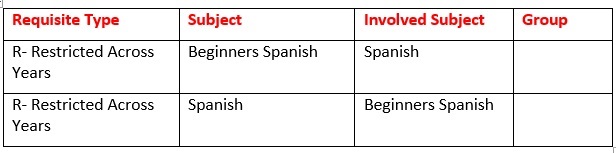 |
||||||||||||||||||||||||||||||||||||
| Subject Code | A7 | The Code of the Subject that is being checked during
enrolment. The Subject name is also displayed. |
||||||||||||||||||||||||||||||||||||
| Involved Subject | A7 | The Code of the Subject on which the test is
done. The Subject name is displayed. |
||||||||||||||||||||||||||||||||||||
| Qualification | A6 | If a specific combination of requisites is
only valid for a specific 'Qualification', the
'Qualification Code' is entered. If this field is left blank, the combination is true for all 'Qualifications'. |
||||||||||||||||||||||||||||||||||||
| Relation Group | A2 | Enter Group pre-requisite belongs to? | ||||||||||||||||||||||||||||||||||||
| Minimum Pass Credits | N3 | Enter 'Minimum Cumulative Model Credits' required to progress this subject | ||||||||||||||||||||||||||||||||||||
| Minimum Final Mark | N3 | This is the minimum 'Final Mark' that the student should
obtain in the Involved subject, in order to qualify to register for the subject. |
||||||||||||||||||||||||||||||||||||
Typical entries could be:
|
||||||||||||||||||||||||||||||||||||||
|
|
| Processing Rules |
|
|---|---|
| Subject Information: | When the data is saved in this block, the following
data will be created if default criteria are defined in {SSTUD3-1}. The default data
thus created can be changed in {SSTUD3-2}
for each individual subject: |
If default criteria does not exist, the create process will fail and the user will be informed about this. |
|
| Groups and Lecturers: | When the data is saved in this block the following data will be created if default criteria are defined in {SSTUD3-1}. The default Mark Type and Assessment data thus created can be changed in {SSTUD3-7} for each individual subject: |
|
|
| The use of Quota or Priority (TAB - Groups and Lecturers): | |
| Use either Quota or Priority, not both at the same time. For both of these options there has to be at least one active Class Group and it does not have to be Group 'A'. Event Code = CG in {STWEBM-7} can be used to define a Default Class Group for use in iEnabler Registration, so that a student is not blocked from registration when all Class Group quotas have been filled, or when Lecturing Time Table clashes occur. Check Time table Clashes:
Quota (uses validation option CG) - The rules described below are applicable to both the Back Office and the iEnabler registration programs:
Priority with Minimum and Maximum:
|
|
| Requisites | Application of 'Relation Types' (TAB - Requisite Types) |
| Requisite testing can be done in two different
ways, Inline or with the Validation report. iEnabler registration:
If
the Requisite is not met, the
student cannot register and a message is given: 'Pre-requisite
XXXX
must be registered
prior to that of YYYY'
If the Requisite
is
not met, the student
can register and a warning message is given: 'Warning: Pre-requisite
XXXX must be registered prior to that of YYYY'
The program
evaluates the
student's subject records after it has been saved and all related
processing activities finished (such as raising fees); the records are
listed on the Subjects TAB and a requisite problem report is printed.
The user then needs to remove the incorrect records from the registered
Subjects.
|
| Date | System Version | By Whom | Job | Description |
|---|---|---|---|---|
| 30-Oct-2015 | v03.5.0.0 | Rene Genis | t209120 | New manual format. |
| 30-Nov-2016 | v03.5.0.1 | Melanie Zeelie | t218213 | Additional restriction detail added and SOD PV removed |
| 03-Oct-2019 | v04.1.0.0 | Magda van der Westhuizen | T239153 | Proofread. |