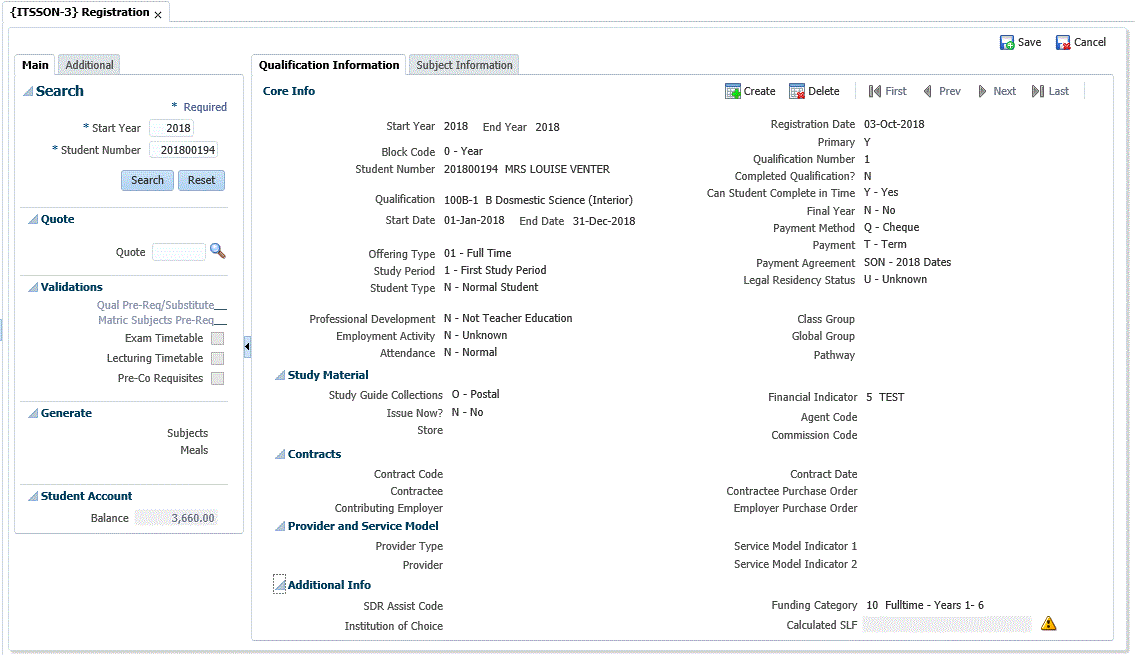| Field |
Description |
| Core Information |
| Start
Year |
The start 'Academic' year for
which this student is being registered is entered here.
Range must be between 1900 and 2100.
|
| End
Year |
The
end 'Academic Year' for which this student is being registered.
The
program will default the year of the 'end date' of the block, as
specified in {GOPS-1}, the field cannot be
updated. |
| Block Code |
The 'Academic block', for which
this student is being registered, is entered here.
- 'Block Code' must be defined on the code structure {SCODE2-1}; and
- Get 'Block's' description from {SCODE2-1}
- 'Academic year and block combination must be defined on
census data {GOPS-1}.
- System cycles must be defined on {SREG-1}
or {SMNT-2}.
|
| Student
Number |
The
'Student Number' of the student to be registered is entered here.
This number could have been allocated during the creation of a
biographical record on {SREGB-1}, quick
biographical on {SREGB-4} or short
biographical on {SREGB-6}.
- The program will validate the 'Student Number' against the
biographical data and get the student's title, initials and surname;
- As well as the student's preferred language and
currency from biographical data.
Check if the student has been excluded by an external institution
- The program will not allow the registration of the
student which is excluded by an external
institution if validation 'EX - Check External Excluded Stud' is set
to 'Y' on {SMNT-1} and a record exists for
the student on {SREGL-3}.
- The program will issue a warning
when the student is excluded by an external institution if validation
'EX - Check External Excluded Stud' is set to 'N'.
The
program will not allow registration when the student has an active
exclusion status with a 'Stop Registration' action as on {SREGL-2} or FSAO-12}.
- A list of applicable 'Stop Registration' actions are:
- 'LR' - Stop Academic Application / Registration.
- 'RA' - Stop Academic Registration.
- 'AR' - Stop Academic Application / Registration.
- 'R' - Stop Registration.
|
| Qualification |
The code of the
qualification, as defined in {SACADO-1}, for
which the student registers, is entered. A student may be
enrolled for any number of qualifications. A LOV will
display the
active, valid qualifications for this academic block.
- The program will validate the mandatory 'Qualification
Code' and get the:
- Preferred language and related description, 'english' or
alternative' depending
on preferred language (selected from the biographical record on {SREGB-1}).
- Department,
- Faculty,
- Skills Indicator,
- Professional development indicator,
- Registration dates update indicator and related
description.
- On entering the qualification code the program will check
if this code is linked to textual type 'ITSQCI' on {SACADT-1}. Linking a qualification to
this textual type as defined on {SCODE3-8}
indicates that the qualification is undergoing changes and the user is
warned about these changes. When the user hoover with the mouse
over the 'orange triangle' the message: 'Qualification XXXXX:
Qual Structure in process of changing' will be displayed.
- The
program will validate for the linked qualification type from
{SCODE3-1} and get the post / under
graduate indicator and credit type;
- and get the qualification type from the
approved qualification on {SACADO-7}.
- The program will not allow overlapping of uncompleted
skills qualification enrolments, and
- will
not allow another enrolment for the same academic year, block and
qualification unless the existing one has been completed.
- Validate
if the logged in user is allowed to capture qualification registration
records as per the rules for restriction 'SREG' {SMNT-5}, against
faculty / department.
- The user can capture registration for any qualification
when he / she is not linked to the 'SREG' restriction.
- A
validation is done either against the qualification's faculty or
department, depending on the value of validation 'RV' on {SMNT-1}.
- When
the user has a restriction for 'SREG' on {SMNT-5} then he / she can
only capture the registration for the qualification belonging to the
faculty / department specified on restriction 'SREG'.
- 'RV':
If this validation is set to (Y)es, the user restrictions, as set up in
option {SMNT-5}, will be done at faculty level. If the validation
is set to (N)o, the restrictions will be done at department
level. Refer to {SMNT-5} for detail in respect of the user
restrictions.
- Validate if
the logged in user is allowed to capture the qualification registration
as per the rules for restriction 'SREG' {SMNT-5} against the campus
code.
- The user can capture the registration for any
offering type when he / she is
not linked to a specific campus via 'SREG' restriction on {SMNT-5}.
- When the user is linked to 'SREG' restriction(s) on
{SMNT-5} for a specific Campus(es),
then, he / she can only capture the registration for offering types
belonging to campus(es) specified on 'SREG' restriction record(s).
- Campus -
determined by validation 'RM'
- If 'Y' then second parameter on {SMNT-5} is campus code.
- If 'N' the campus code is not used in restricting even if
entered on {SMNT-5}
- The
program will not allow registration when the student has an active
exclusion status with 'Stop Registration for Faculty / Department'
action as defined on {SREGL-2}
- 'SF' - Stop Registration for a Faculty.
- 'SD' - Stop Registration for a Department.
- The
program will not allow a registration when the student is linked to an
status code that leads to action code 'SQ - Stop Registration
for a Qualification' action on {SREGL-2}:
- When the
offering type is specified on exclusion record, then the exclusion is
only applicable to the qualification / offering type combination.
- When
the offering type is not specified on the exclusion record then
the exclusion is applicable to the qualification, regardless of the
offering type
- Validate if
the applicable registration cycle is open on {SMNT-1}.
Determine the applicable registration cycle from the
qualification's skills indicator on {SACADO-1}:
- R - Not Skills.
- I - Skills.
- Validate if the overlapping of Non-skills Qualification
registrations is allowed:
- The program will allow
the overlapping of a student's registration, with an existing but not
yet completed enrolment, for the same academic year, block and
qualification when:
- Contact Ed validation 'AO' on {SMNT-1} is set to 'Y' or
Distant Ed validation 'DJ' on {SMNT-1} is set to 'Y'.
- The user approves that the existing enrolment can be
marked as 'completed'.
- The
value of the 'Completed Qualification' will default to a 'N'
and the user will not be allowed to change the default value.
- Inform the user
when there is another, not cancelled enrolment for the same academic
year.
- The program
will validate that the qualification quotas for offering type and study
period on {SACADO-5} have not been
exceeded, when either Contact Ed or Distant Ed validation on
{SMNT-1} is set to 'Y'.
- Contact Ed: validation QU.
- Distant Ed: validation DQ.
- The program will create an entry on {SMNTL-1}
(logfile) on insert of
a qualification record against program 110 with status 'INS'.
- A validation will be done if there are prescribed
certificates linked to a qualification on {SCODE-22}
and create records for the certificates to be seen on {SREGB-8}.
- The program will update the information on students card {CACM-2}, the value of Line 3 will be set
to the new qualification description if validation 'AD'
on {SMNT-1} set to 'Y'.
- Students' will be linked to regions when:
- The address type of the student will be updated to the
type that has been specified for SOD 'A3 / BI' on {SMNT-12},
and the student has an active address record of the same type without a
region link. The region must be linked to the same address type
as for
the SOD on {SREGB-26} for the student.
If not, regions will NOT be linked to the student during the
registration process.
- NOTE: Created records can be queried on {SREGC-13}.
- Calculate fees and perform financial checks:
- The
program will calculate the registration and qualification enrolment
fees, during the capturing of the qualification enrolment;
- Calculate registration fees for the rules of event 03
as defined on {FSAM-1}.
- Calculate qualification fees for the rules of event
05 as defined on {FSAM-1}.
- Calculate
the subject enrolment fees, during the capturing of each subject
enrolment;
- The program will calculate subject fees for the rules of
event 07 as defined on {FSAM-1}.
- Calculate laboratory fees for the rules or event 07
as defined on {FSAM-1}.
- Calculate lab fees for the rules as defined
for event 17 as defined on {FSAM-1}.
- The
program will perform financial checks, prior to the qualification
enrolment and prior to each subject enrolment:
- A validation will be done if insufficient fund
checks must be performed and if not
the program will validate if down payment validations must be
performed. (the validations will be for either insufficient funds
or down payment checks - but not for both).
- The registration process will be stopped when a
financial status is linked to 'IF' or 'IH action on {FSAC-1} and the test for insufficient funds
failed.
- The registration process will be stopped when SOD 'DP /
SD' on {FCSM-1}
is set to 'Y', and sufficient down payment hasn't been made.
Students with active status against action 'FX' are excluded from
down payment validations.
- The down payment validation will be done as follow:
- The program will obtain the value of the required down
payment from the fee structure on {FSAM-1}
and when found;
-
calculate the student's ageing for all the account types and agreement
codes and get the amount payable and the total credits.
- If this is the first academic registration for the
academic year and block;
- the total credits must be greater or equal than the
down payment amount.
- If this is not the first academic registration for
the year and block;
- the sum of the amount payable must be '0'.
- NOTE:
Downpayment validations will not be done for subject enrolments,
when the subjects are enrolled on the same date as the qualification
and the start date of the second semester SOD 'RS / SD' on {FCSM-1} is not in the past.
- Fees will be raised (create transactions against the
student account), if all the financial checks has been
passed.
- If the Institution uses
academic applications and admissions, the
following validations has an effect on the registration process;
- The program will apply the mandatory admitted application'
rule if 'Contact Ed' enrolment and validation 'AA' on {SMNT-1} is set to Y;
- Validation AF { SMNT-1}: 'N'
- The student must have an admitted application for the
academic year, block, qualification, offering type and study period.
- Validation AA {SMNT-1}: 'Y'
- The
student
must have an admitted application for the academic year, block,
qualification, offering type and study period only if this is the first
enrolment in
the academic year and block.
- The program will apply the mandatory admitted
application rule if 'Distant Ed' enrolment and validation 'DG' on {SMNT-1} is set to 'Y':
- Validation 'DG' { SMNT-1}: 'N'
- The student must have an admitted application for this
academic year, block, qualification, offering type and study period.
- Validation 'DH' { SMNT-1}: 'Y'
- The
student
must have an admitted application for the corresponding academic year,
block, qualification, offering type and study period only if this is
the first
registration in the academic year and block.
All the different scenarios to set the validations in {SMNT-1} and the
outcome thereof with or without an admitted application for either
Distance Ed or Contact Ed are:
Rule
|
Validations - {SMNT-1}
|
Other
Conditions
|
Outcome
|
|
AA
|
AF
|
DG
|
DH
|
{SNAPPA-3} |
{SREGAR-1}
|
1
|
N
|
N
|
N
|
N
|
No admitted
applications.
|
There will
be no restrictions for Distance / Contact Ed registration.
|
2
|
N
|
N
|
N
|
N
|
One admitted
application exists for student.
|
LOV for the
admitted application will display. Student can be registered manually
for any other qualification.
|
3
|
N
|
N
|
N
|
N
|
More than
one admitted application.
|
The LOV will
be displayed automatically. There is no restriction and the user
can either chose the qualification from the LOV or manually register
the student for another qualification.
|
4
|
Y
|
N
|
N
|
N
|
No admitted
applications.
|
No
restrictions for the capturing of Distance Ed registration.
An error will be raised after the selection of the offering type for
Contact Ed registration:
|
5
|
Y
|
N
|
N
|
N
|
Student
has one admitted Contact Ed application.
|
The registration program
will automatically display LOV of the admitted qualification(s) and
fields will be populated.
The user will not be allowed to change the qualification, offering type
or study period. An error will be raised if a different Contact Ed
qualification, offering type or study period combination has been
chosen.
No restrictions for the registration of Distance Ed registration and no
automatic population.
|
6
|
Y
|
N
|
N
|
N
|
More than
one admitted Contact Ed application.
|
The registration program
will automatically display LOV of the admitted qualification(s) and
fields will be populated.
The user will not be allowed to change the qualification, offering type
or study period. An error will be raised if a different Contact Ed
qualification, offering type or study period combination has been
chosen.
No restrictions for the registration of Distance Ed registration and no
automatic population. |
7
|
Y
|
Y
|
N
|
N
|
One admitted
application for Cont Ed exist.
|
Registration for Distance
Ed not restricted.
When registration for Contact Ed exists for the students admitted
application, no further restrictions, the student can be registered for
another Contact Ed qualification without any restrictions or warnings.
|
8
|
N
|
N
|
Y
|
N
|
No admitted
applications.
|
User will receive a
warning after the population of the offering type during the
registration of an Distance Ed registration, if no admitted application
exist (Same error as in rule 4).
There will be no restrictions for Contact Ed registration.
|
9
|
N
|
N
|
Y
|
N
|
One Admitted
Distance Ed application.
|
The registration program
will automatically display LOV of the admitted qualification and fields
will be populated.
User will receive a warning if a different Distance Ed qualification,
offering type or study period has been chosen.
No restrictions for Contact Ed registration and no automatic population.
|
10
|
N
|
N
|
Y
|
N
|
More than
one admitted Contact Ed application
|
The registration program
will automatically display LOV of the admitted qualification and fields
will be populated.
User will receive a warning if a different Distance Ed qualification,
offering type or study period has been chosen.
No restrictions for Contact Ed registration.
|
11
|
N
|
N
|
Y
|
Y
|
|
Registration for Contact
Ed not restricted.
For the first Distance Ed registration the student must have an
approved application record for the year and block and a LOV will be
displayed. Not allowed to register the student for another
qualification with the same offering type an error will be
raised. The user can be registered for another qualification with
a different offering type without an admitted application for Distance
Ed.
|
12
|
Y
|
N
|
Y
|
N
|
One admitted
application (Distance or Contact)
|
Qualification, offering
type and study period copied from admitted application - users not
allowed to change the offering or study period.
|
13
|
Y
|
Y
|
Y
|
N
|
One admitted
application (Distance or Contact)
No registrations for admitted Contact Ed, applications exist.
|
Qualification, offering
type and study period copied from admitted
application - users not allowed to change the offering or study period. |
14
|
Y
|
N
|
Y
|
Y
|
One admitted
application (Distance or Contact)
No registrations for admitted Distance Ed applications exist (Distance
or Contact)
|
Qualification, offering
type and study period copied from admitted
application - users not allowed to change the offering or study period. |
15
|
Y
|
Y
|
Y
|
Y
|
One admitted application
(Distance or Contact)
No registrations for admitted applications exist (Distance or Contact)
|
Qualification, offering
type and study period copied from admitted
application - users not allowed to change the offering or study period. |
|
| Registration
Date: Start |
The program will default and validate
the mandatory 'Start Date'
- This date will default from the 'Start Date' of the
academic
block definition for the block entered. Academic block
definitions are
maintained on {GOPS-1}.
- When the 'registration dates update indicator' is set to
'Y' on the qualification academic structure {SACADO-1},
the users will be allowed to update the 'Start Date'.
It can only be changed to a date within the 'Start and End Dates'
of the academic block and must be earlier than the end date.
- Users
will not be allowed to change the registration 'Start Date' and to
differ from academic block's 'Start Date' when the qualification's
registration dates update indicator is set to 'N'.
Please Note:
- There
is no guarantee that all the subjects in the curriculum of a
qualification will allow the update of their start and end dates.
- The
implication therefor is that the user will be able to change the start
and end
date of the qualification but not the start and end date of the one
subject.
- That might mean that the start and / or
end
date of the subject is outside the start and end date of the
qualification.
- The registration of that one subject will
not be allowed.
|
| Registration
Date: End |
The program will default and validate
the mandatory 'End Date'.
- This
date will default from the 'End Date' of the academic block definition
for the block entered. Academic block definitions are maintained
on {GOPS-1}.
- When the 'registration dates update indicator'
is set to 'Y' on the qualification academic structure {SACADO-1}, the
users will be allowed to update the 'End Date'. It can only be
changed to a date within the 'Start and End Dates' of the academic
block and must be later than the 'Start Date'.
- Users will not be
allowed to change the registration 'End Date' when the
qualification's registration dates
update indicator is set to 'N'.
|
| Offering
Type |
The program will validate the
mandatory 'Offering Type' and get description, subsidy type and store
code.
- The offering type for which
the
student enrolls, is entered here. The combination of
qualification, block and offering type must
be valid. A LOV will display the possible 'Offering
Types' as defined on {GCS-5}.
- On entering the 'Offering Type', the program will check if
the active
status of the qualification 'Offering Type', in {SACADO-2},
is set to the
value of 'P' i.e. previously enrolled. If this is true the registration
will only succeed if the student was enrolled for this
qualification for an registration prior to this registration.
- The 'Offering Type' must be defined and active for the
academic year, qualification and block code on the academic structure {SACADO-4}.
- The program will evaluate the subsidy type to determine if
the 'Offering Type' is contact or distance Ed registration:
- Contact Ed: Any subsidy type except B - Distant as
defined on {GCS-5}.
- Distant ED: Subsidy type B - Distant as defined on
{GCS-5}.
- The
system operational definition 'PR' for subsystem 'RE' determines if a
cancelled registration will be taken as a valid previous registration.
The user to set the alpha field in {SMNT-12}
to 'Y' to allow this.
|
| Study
Period |
The program will validate the
mandatory 'Study Period' and get the description and final year
indicator from {SCODE-30}.
- This field is used to
indicate the
'Period of Study' of the student. The system will validate that
this is a valid 'Period of Study', as defined under option {SCODE-30}
and that this combination of qualification, offering type and 'Period
of
Study' has been defined on {SACADO-5}.
Note: When this record is
saved a check against the
quota for this combination will be done, The quota is defined in option
{SACADO-5}. This is dependent on
the following validations being set to Yes;
- validation 'DQ - DE Check quota per qualification and
offering type' for distance education.
- validation 'QU - Check quota per qualification and
offering type' for contact education.
- These validations are set in option
{SMNT-1}, Validation
Control. The validation is checked per qualification, offering
type and 'Study Period'.
|
| Student
Type |
The program will validate and default
the mandatory 'Student Type' and get the description.
- The 'Student Type' must be defined on {SCODE3-5}.
- If
no contract is linked, or the 'Student Type' on the contract is null,
the 'Student Type' from the biographical record is copied. The
user can update this field to another value.
- If the student is
registering under a contract and a 'Student Type' is linked to the
contract, the 'Student Type' will default from the contract.
- When SOD 'ST / RE' is set to 'Y' on {SMNT-12}
the 'Student Type' and offering type combination must be defined on {GCS-5b2}.
|
| Registration
Date |
This
is the 'System Date' of the registration.
It cannot be updated. |
| Primary |
On
commit of a qualification record for the student, the system will do a
validation against formal and non formal qualification as indicated on {SACADO-7}
- Approved Qualifications to determine whether the'
Primary' indicator
will be set to a 'Y' or 'N'.
a. The first qualification registration for the year:
- The system allocates a 'Primary Indicator' of 'Y' to the
qualification.
b. Multiple Registrations: There is at least one other
active registration for the student and year:
- The program will determines that it is not the first
qualification registration for the year.
- The program will determines the formal or non-formal status
of the
qualification being registered (current qualification)
- The program will validate the formal
status of the existing 'Primary' qualification,
| If
the current
qualification is formal and the primary qualification is formal then: |
The primary
qualification becomes non-primary.
The current qualification becomes primary. |
| If
the current qualification is formal
and the primary qualification is non-formal then: |
The primary
qualification becomes non-primary.
The current qualification becomes primary.
|
| If
the current qualification is
non-formal and the primary qualification is non-formal then: |
The primary
qualification becomes non-primary.
The current qualification becomes primary.
|
| If
the current qualification is
non-formal and the primary qualification is formal then: |
The primary
qualification stays the primary qualification.
The current qualification becomes the non-primary qualification.
|
c. Same day delete of a Qualifcation:
- System Operational Definition SS / SD {FSAM-3} is set to Y
- If it is a formal qualification set as non-primary that
is deleted, no changes are made.
- If it is a non-formal qualification set as non-primary
that is deleted, no changes are made
- If it is a formal qualification set as primary that is
deleted; and
- there exist another formal qualification, that
qualification will be set to primary; or
- there exist only a non-formal qualification, the
non-formal qualification will become the primary qualification.
- If more than one qualification exists, the qualification
with the highest qualification number will be set to primary.
NB. The same logic is applied
when a qualification is cancelled.
(Headcount reports
will use the Primary Qualification).
|
| Qualification
Number |
The
system will calculate the 'Qualification Number' as maximum
'Qualification Number' for a student in the academic year plus 1. |
| Completed
Qualification |
- This field is
relevant only in the case of concurrent registrations or overlapping
registrations during an academic period. Overlapping
registrations occur when the census dates defined in {GOPS-1}
for the registrations (same block and qualification) overlap. This
field cannot be updated by the user.
- There are two validations that stop or allow overlapping
registrations:
- Validation “DJ” for
distance education; and
- Validation 'AO' for contact
registration.
- If the validation in {SMNT-1}
is set to 'Yes' and there is
an overlap, the registration program will give an alert button to
continue or
exit. If the user continues, the registration will continue and this
field will be updated to 'Y' - Yes for the previous record.
- If
the validations is set to 'No' and there is an
overlap, the registration program will stop the registration.
The field value will remain 'N'.
- When this
field is 'Y' - Yes, the qualification is still active but
no subjects
can be added to this qualification. The subjects linked to this
registration record are active and can be
dealt with as normal.
- The qualification record with (N)o in this field is the
more
recent qualification and subjects can be added to this qualification
record.
|
| Can
Student Complete in Time? |
(Y)es
or a (N)o
can be entered
here to
indicate whether the student can still complete his / her qualification
in the minimum time that is applicable to this offering type. |
| Final
Year |
A (Y)es
or a (N)o
indicates
whether the
student is currently in the 'Final Year' for his or her
qualification.
If a (Y)es
is entered, this student will be selected for reports on
students who may potentially qualify at the end of the year. |
| Payment
Method |
Enter the Payment Method for
this student.
- The
'Payment Method' will default from the students' biographical data, but
when the 'Payment Method' is NULL it will be defaulted to 'Q
- Cheque'.
- Values available from the LOV are:
- These values are defined under {FPMC-7}.
|
| Payment |
- The
student has a choice in how
to pay
for his or her tuition i.e. in cash or on terms. On
creation of a
registration record, the field defaults to (T)erms and needs to
be
changed if a cash payment will be made. Different fees
could be
applicable for 'Cash' or 'Term' payments.
- When 'C - Cash' is chosen as 'Payment' default agreement
code from:
- SOD 'SF / SD' on {FCSM-1} when
the academic year is equal to the current year.
- SOD 'SH / SD' on {FCSM-1} when the academic year is equal
to current + 1 year.
- The value in this field determines possible values for
the field payment agreement.
|
| Payment
Agreement |
For
Term payments:
- The
'Payment Agreement' will default from the value linked to the year
and block code combination defined in {FSAM-25}.
- The user is allowed to update the 'Payment Agreement', if
the default
is not the applicable
code for the registration e.g. if the student is paying
for
tuition on terms and wants to pay over a period of six months, then the
user can
select the applicable code to indicate the number of
payments.
- When an 'Agreement Code' is not defined for the contract's
student payee type - other valid 'Agreement Codes' can be used.
- The LOV will display all
valid agreement
codes for the academic year, currency and payment combination, as
created with option {FSAM-24b2}.
For
Cash payments:
- The 'Payment Agreement' will default from the cash
agreement code that is set up by the user
in the Alpha field of the SOD 'SF' (Current Year) or 'SH' (Next Year).
- These SOD's are for subsystem 'SD' in {FCSM-1}
Tab - System
Operation Definition.
|
| Legal
Residency Status |
Enter one of the values:
* A - Asylum Seeker.
* C - Citizen.
* F - Foreigner.
* P - Permanent Resident.
* R - Refugee.
* U - Unknown.
The 'Legal Residency Status' field is mandatory when the SOD 'AR / RE'
alpha field is set to 'Y' in {SMNT-12}.
If the institution
does not want this field to be mandatory, it must be set to 'N'.
|
| Professional
Development |
- An indication of the student's status as far
as 'Professional Development' is concerned.
- This is currently used in the South African HEMIS reporting
to
categorize the reporting of students that study to enter or continue in
the teaching profession.
- This field is dependent on the setting of the field
'Professional
Development' in the definition of a qualification in {SACADO-1}.
- When the qualification is flagged as not
teaching related on the academic structure {SACADO-1} only allow value;
- N- Not Teacher Education.
- When
the qualification is flagged as teaching related on the academic
structure {SACADO-1} then this field will become mandatory, and only
the following values will be allowed;
- C - Continuing.
- I - Incoming / Starting.
- NULL values will be allowed when the institution type is
college or the country is not set as RSA.
|
| Employment
Activity |
Enter one of the values from the combo
box;
- E - Employed by external employer.
- O - Employed by own institution.
- U - Unemployed.
- N - Unknown.
'Employment Activity' is
mandatory for RSA, all institutions when SOD 'EA / RC' {SMNT-12} is set
to 'Y' .
'Employment Activity' is mandatory for RSA institutions except
Colleges, when SOD' EA / RC' {SMNT-12} is set to 'N'.
This is used in the South African HEMIS reporting. |
| Attendance |
What kind of qualification enrollment
is this? Select one of the following values from the combo box;
- E - Exchange
- P - Partial Attendance
- N - Normal
- O - Occasional
- X - Exam Only
- J - JYA
|
| Class
Group |
Allow the Institution to choose a
default 'Class Group' for subject generation.
Chosen 'Class Group' must adhere to following rules - (This is
the 'Class
Group' for the qualification).
- Must be defined on {SACADO-13}
for the primary lecturer of all curriculum subjects.
- Qualification
must be the same if the 'Class Group' is limited to a specific
qualification for the academic year, subject and primary lecturer
{SACADO-13}
- The qualification must belong to the qualification group on
{SACAD-29}, if the 'Class Group' is limited
to a specific qualification group for the academic year, subject and
primary lecturer.
- On
{USERS-1}, tab - Menu options and their Instructions' the parameter
must be set to 'C', if set to 'R' the rules above will not be applied.
If the parameter is set to 'R' it will be for iEnabler
registration purposes only.
|
| Global
Group |
This is a free text field and can
be used to
link together students on a
more global level, e.g. all first year Civil Engineering
students. This
field does
not link to any code structure and any combination of characters can be
used.
A student's qualification registration can only be linked to
one
'Global Group'. For a more flexible grouping of students in cohorts see
the cohort definition in {SSTUD9-1}.
|
| Pathway |
Under construction. |
| Study Material |
| Study
Guide Collection |
This field is used to
indicate if the
student's registration is a personal (P)
or postal (O)
registration. The program will default the value for the field to 'O'.
For all students who are registered with a store code in the field
below, a request record within the procurement management system is
created, and it will give an indication of the study material items
that should be issued to the student.
- A personal
registration
will result in an issue record to be created automatically for items in
stock. The issue voucher can then be printed automatically at
the
point where the study material is issued.
- For postal
registrations only the request record is created; the material will be
issued when the postal list option {FPMO4-25}
is executed.
|
| Issue
Now |
Default / validate 'Issue Now'
indicator on qualification and subject enrolments as per the
following rules;
- The
user can change the field to (N),
which will then result in the material
being issued with the postal list option on {FPMO4-25}.
- This will
only
be applicable for items linked to the qualification and will have no
effect
on subject items.
- When the 'Store Code' do not has a value, this field must
not has a value either.
- When a
value has been inserted and the registration indicator is set to
'pOstal' then 'Study Guides cannot be 'Issued Now'. This
indicator will then default to 'N' and the user will not be allowed to
change it.
- When
a value has been inserted and the 'Store Code' is populated and the
registration indicator is set to 'pErsonal', all items for which
stock is available, will then be issued.
- For
postal students, the field will default to 'N' and cannot be updated,
all items will then be issued with the postal list on {FPMO4-25}.
This indicator will now defaults to 'Y' and the user is allowed
to change the default value of the indicator to 'N' if the SOD 'AF /
PM' on {FCSM-1} is set to 'Y'. (Remember that even the
registration is 'Personal, the 'Study Guides' issue will be 'Postal').
|
| Store |
Study material will be
requested and issued from this
program if a 'Store Code' is entered in the field discussed below:
- A 'Store Code' must be defined on {FPMM-22}.
- If
a 'Store Code' is not defined on {GCS-5} for
the offering type, the
'Store Code' must not be entered on the qualification and subject
enrolment records - the user will receive an error message.
- The 'Store Code' will default from {GCS-5} when a valid
'Store Code' is linked to the offering type definition.
- A
'Store Code' that has been defaulted from {GCS-5} for the qualification
and subject enrolment records cannot be change when SOD 'AF / PM' on
{FCSM-1} is set to 'N'.
- A 'Store Code' that has been defaulted
from {GCS-5} for the qualification and subject enrolment records can be
changed to a valid value (not NULL) if the value for SOD 'AF / PM' is
set to 'Y'. (Remember that SOD 'AE' overrule the subject part of
this SOD).
- On subject enrolment, default and only allow the
'Store' linked to the qualification's offering type when SOD 'AE / PM'
{FCSM-1} is set to 'Y' and there is a 'Store' linked to the subject's
offering type.
- When
an Agent is linked to a 'Store' on {FPMM-22}, the store will not be
available for selection from the LOV's and the user will not be allowed
to entered it manually.
|
| Financial
Indicator Code |
This financial indicator
gives an
indication of the financial status of a student regarding the issuing
of study material.
If the validation “FI”
within
option {SMNT-1}: is set to
(Y), then
the field
will be mandatory: if set
to (N), the
user does not have to enter any code and no financial check
will be done before the material is issued.
Note: The iEnable Registration will assign the value in the Description-field of the External Conversion Code {GOPS-21}
where External Body is "WEB", External Code Type is "ORA" and
External Code is "FININD"
to the field for "Financial Indicator".
In certain
circumstances,
a student must pay a minimum fee before the study material can be
issued, e.g.:
- Normal Students have to pay 50% of the fee.
- Personnel, who are also students, may receive study
material without paying anything.
- Children of personnel have to pay 10% of the fee.
For each of the above examples, a financial indicator code can be
created and then be linked to a financial status; this will determine
the amount payable before the issuing of study material. The
financial indicator code is created within option {SDGUIM-5}
and the LOV function will display all valid
codes.
Within this option, the applicable financial status is linked to the
financial indicator. As soon as the student is linked to an
indicator, which is also linked to a status within option {SDGUIM-5},
the status and rules defined for the status, within option {FSAC-1},
become applicable. As soon as the student’s payment
meets
the rules defined in these blocks, the status will be removed from the
student’s record and study material can be issued.
The
status can be removed on the level where a percentage of the total
amount is payable or at a specific balance for the student.
The
balance rule will take the student’s balance as at that
specific
date and all transactions, as defined in block 3 after the date, into
account.
The balance and percentage rules can be illustrated as follows:
E.g.
1: Balance Rule
A balance must be defined for the given dates in block 1.
On block 3 transaction types can be defined to be used to check if a
student’s status can be removed if the total of these
transactions is equal or greater than the balance of the balance rule,
then only the status will be removed.
- Status: STAT1.
- Date of Balance: 01-JAN-1999.
- 1.
Payment Date From : 01-JAN-1999 To: 31-DEC-1999.
- 2.
(P)ercentage / (B)alance : B.
- 3.
Student Balance:R1000.00.
| Transaction Types |
Student 1 |
Student 2 |
| 01 |
R600.00 |
R400.00 |
|
|
R200.00 |
|
R400.00 |
|
| Total |
R1000.00 |
R500.00 |
|
Status will be removed |
Status will remain |
- 4. Transaction Types: 01, 04, 06, 07.
E.g.
2: Percentage Rule
- Status: STAT2.
- Date of Balance: 01-JAN-1999.
- Payment Date From: 01-JAN-1999 To:
31-DEC-1999.
- (P)ercentage / (B)alance : P.
- Student Balance:
| Student 1 |
Student2 |
| Total R10 000. |
Total R4 000. |
| 20% Rule Applicable. |
10% Rule Applicable. |
| The student must pay R2 000
before the status is
removed. |
The student must pay R400 before
the status is
removed. |
|
| Agent
Code |
If
an agent was responsible
for the
registration, the agent’s personnel number needs to be
entered. A LOV will display valid
agents, as
entered under {PBOP-1}.
- The
program will validate the 'Agent Code' on the qualification and subject
enrolments, and get the 'Agent's' title, initials and surname.
- The 'Agent' must have a personnel record, and
- have an active personnel service record on {PBOP-2}.
- defined and linked to a store on {FPMM-22} - Tab: Personnel Agent Store code
- with an appointment type as defined on {FCSM-1} for SOD 'SA / SD'.
- The subjects 'Agent' will be set to the qualification
agent if the user do not insert an 'Agent' on subject enrolment records.
|
| Commission
Code |
Agent payments
can be based on a
commission structure for registrations made. A LOV will
display valid commission codes, as defined within option {FSAC-3}.
- The
'Subject Commission Code' will be set to the qualification commission
if the user do not insert a 'Commission Code' on the subject enrolment
record.
|
| Contracts |
| Contract Code |
Enter a contract code under
which the student will register for this qualification.
- The 'Contract Code' as defined on {FSAC-10b1}.
- The 'Contract Code' will be mandatory when the SOD 'SN /
SD' {FCSM-1} is set to 'Y'.
- The 'Contract' start and end dates must fall within the
registration start and end date.
- A
check will be done if the 'Contract' has any qualification restrictions
and if the qualification is included in the restriction list.
- The
program will default the value of contractee if a single contractee is
defined for the 'Contract' and it is not flagged as a 'bad debtor' or
the 'Contract' allows a service to 'bad debtors'.
- The program
will default the value of contributing employer if a single
contributing employer is defined for the 'Contract' and it is not
flagged as a 'bad debtor' or the 'Contract allows the service to 'bad
debtors'.
The program will do the following validations:
- Check if the registration does not have a corresponding
admitted application record for the same:
- Student.
- Academic Year.
- Block.
- Qualification.
- Offering Type.
- Study Period, and;
- Contract.
- Check if the 'Contract' has a maximum monetary value
defined, and if yes,
if it has been exceeded by adding the value of all contract linked
registrations (including this one), to the value of the contract linked
to applications with a quote (that haven't resulted in a registration
yet), and compare this to the 'Contract's' maximum monetary value.
- Check
if the 'Contract' has allowed a headcount value defined, and if yes,
check if it has been exceeded by adding the count of all 'Contract'
linked student registrations (including this one) to the count of all
'Contract linked admitted student applications with a quote (that
haven't resulted in a registration yet) and compare this to the
'Contract's allowed headcount.
Note: For headcount, a single student will be counted only
once even if it has multiple enrolments against the 'Contract'.
3. Check if the 'Contract' has an allowed enrolment count
value defined, and if yes, check if it has been exceeded by adding
the count of all 'Contract'
linked enrolments (including this one) to the count of all the
'Contract' linked admitted applications with a quote (that havent'
resulted in a registration yet) and
compare this to the 'Contract's' allowed enrolment count.
4. Check if the 'Contract has a restriction
regarding the number of enrolments for a qualification defined, and if
yes, check if it has been exceeded by adding the count of all the
'Contract' linked
qualification enrolments (including this one) to the count of all the
'Contract' linked
admitted
qualification applications with a quote (that haven't resulted in a
registration yet) and compare this to the 'Contract's'
allowed qualification enrolments count.
- The
value of the student type on the registration record will be defaulted
to the one that is linked to the 'Contract' as defined on {FSAC-10b1}.
|
| Contractee |
Enter the debtor code
that fulfills the role as contractee for this contract. The
'Contractee'
that is a debtor is linked to the contract as a type 'C'
debtor. A 'Contractee' can be jointly responsible for settling an
applicant's
account with the institution.
- Allow
the population of the 'Contractee' only after a contract has been
chosen and it has at least one 'Payee of type Contractee' defined
on {FSAC-10}.
- The 'Contractee' code will be mandatory if the chosen
contract has at least one' Payee of type Contractee' defined on
{FSAC-10}.
- The use of the 'Contractee' will not be allowed if it is
flagged as a 'bad debtor' on {FARO-21} and
the contract does not allow service to a 'bad debtor'.
|
| Contributing Employer |
Enter the 'Contributing Employer' as
the
second payee for this contract. This 'Employer Code' can differ from
the
employer on the biographical record. The
'Contributing Employer' that is a debtor is linked to the
contract
as a
type 'E'
debtor. A 'Contributing Employer' can be
jointly responsible for settling an
applicant's account with the institution.
- The
program will allow the population of the 'Contributing Employer' only
after the contract has been chosen and if it has at least one 'Payee of
type Contributing Employer' defined on {FSAC-10}.
- The
'Contributing Employer' is mandatory when the contract has at least one
'Payee of type Contributing Employer' defined on {FSAC-10}.
- Do not allow the use of the 'Contributing Employer' as
defined on {GCS4-1} if it is flagged as a
'bad debtor' on {FARO-21} and the contract
does not allow service to 'bad debtors'.
|
| Contract Date |
This is the date on which the
student’s
contract with the institution started. It can also be
interpreted
as the date on which the student signed the registration
form.
The date on which the registration is captured on the system is
displayed, it needs to be updated if the student’s contract
date
is prior to the system date. |
| Contractee Purchase
Order |
This
is a reference number required by some contract parties that is
involved as the Contractee.
- If the contract requires a purchase order, this field will
become mandatory.
- If a contractee has not been entered, this value will not
be available for updates by the user.
- This field must be populated if the indicator purchase
order required is set to 'Y' on the debtor definition on {FARO-21}.
|
| Employer Purchase
Order |
This
is a reference number required by some contract parties that is
involved as the Contributing Employer. If a contract requires a
purchase order, this field will become mandatory.
|
| Provider and Service Module |
| Provider
Type |
A provider in this context is an
institution or a
school where the
student is registered but the institution is not able to provide
tuition to the
student. This student then registers at this institution which provides
the tuition on behalf of the student's host institution..
This field is used to link students to a Provider Type. As indicated
above their are two types of providers:
- (I)nstitution as defined on {GCS-2};
or
- (S)chool as defined on {SCODE-1}.
|
| Provider |
When a
provider is linked to a student, the provider's address, if of
the correct type, will be created for the student. The contact type
will
be of the type in the alpha field for SOD 'PC / GP' on {GCS2-11}, and the address type
will be of the type in the alpha field for SOD' AC / GP'.
- The 'Provider' is mandatory when a 'Provider Type' is
populated.
- When the provider is a 'School' defined on
{SCODE-1b1},
the contact name will be created using the words 'The
Principal' followed by
the contact name from source address. The name of the school
will
be
stored in target address line 1, while lines 2 and 3 will be printed in
target line 2. Source line 4 will be copied into target line
4.
- When
the provider is an 'Institution' defined on {GCS-2}, a
Contact Name will be created by using the words, 'Education
Coordinator' followed by the Contact Name from the source address when
the institution is a type 'Z' ('Type' field). If the
institution is of any other type
'The Principal'
will be used. The name of the institution will be stored in
target
address line 1, while lines 2 and 3 will be printed in target line 2.
Source line 4 will be copied into target line 4, and
- When
a 'Provider' is linked on the qualification enrolment record and the
student has existing enrolment records the program will
- enter an end date on the existing student contact and
addresses for the SOD contact type,
- create a new student contact against the SOD contact type
with the linked 'Provider' information; and
- copy the provider address of the address type as defined
in SOD 'AC / GP' {GCS2-11} under the new
student's contact.
- A LOV is available for this field.
|
| Service
Model |
The Service Model as a feature that
can be used to
indicate
if a student has special support needs. The two fields are
used in
conjunction e.g. 'High' needs but' Low' support. This is especially
handy
in supporting students with some sort of disability. |
| Indicator
1 |
Values are 'Low Suppor't and 'High
Support'.
- The lable description for the field will be set depending
on the value of SOD 'S1 / RE' and SOD 'S2 / RE' on {SMNT-12}:
- When the SOD value is set to SMI1 for SOD 'S1 / RE'
then the lable description will be 'Service Model Needs'.
- When the SOD value is set to SMI1 for SOD 'S2 / RE'
then the lable description will be 'Service Model Support Indicator'.
- When
neither SOD 'S1 / RE' nor SOD 'S2 / RE' is set to SMI1 then the lable
description will default to 'Service Model Indicator
1.
|
| Indicator
2 |
Values are 'Low Needs' and 'High
Needs'.
- The lable description for the field will be set depending
on the value of SOD 'S1 / RE' and SOD 'S2 / RE on {SMNT-12}':
- When the SOD value is set to 'SMI2 for SOD 'S1 / RE' then
the lable description will be 'Service Model Needs'.
- When the SOD value is set to 'SMI2 for SOD 'S2 / RE' then
the lable description will be 'Service Model Support Indicator'.
- When
neither SOD 'S1 / RE' nor SOD 'S2 / RE' is set to SMI2 then the lable
description will default to 'Service Model Indicator 2.
|
| Additional Info |
| SDR Assist Code |
The
SDR assistance code. This code is used in the statutory reporting in
New Zealand. |
| Institution of Choice |
Validate the 'Institution' against {GCS-2}.
The Institution where the
student is from,
normally used for exchange students, in order to indicate the
institution that
will award the qualification.
This field can be updated in {SREGH-1}. A
LOV will display the possible Institutions. |
| Funding Category |
The program will do a lookup of the
'Funding
Category' that is appropriate for the student's qualification, offering
type, study period and student type. The value is not
updateable.
- The 'Funding Category' is defined in {SMNT-20}.
- When
the student's offering type, study period and student type is changed
in {SREGC-9} or {SDREGC-7}, the 'Funding Category' will dynamically be
changed. The system does not keep track of the changes for the
'Funcing Category' of a student.
- This code is used in the statutory reporting in New Zealand.
|
| Calculated SLF |
This is a display only field.
The
program will calculate and display the 'Service Level Factor' if the
'Funding Category' is defined on the qualification enrolment. The SLF
is
used in the statutory reporting in
New Zealand.
A value of 0 (zero) can be calculated because of the following reasons:
- The funding category for the qualification is not
defined.
- The funding category is not found in {SMNT-17}.
- There are no main subjects according to the setup in
{SACAD-10} registered for the qualification.
NOTE:
Main subjects
cancelled in the current funding period (defined in {REFT-1}) will also
be used to calculate the SLF in the current funding period. |
|
| Additional Rules: |
| Same Date
Delete: Qualification and Subject enrolments |
| |
The program will allow 'Same Date
Delete' of the qualification enrolment when:
- Validation 'SS / SD' on {FSAM-3}
is set to 'Y'; and
- The deletion date is the same as the capturing dates of the
qualification and subjects enrolments; or
- None of the qualification and subject enrolments financial
transactions haven't been posted.
|
Delete the financial transactions from
the student's account for:
- Registration and qualification enrolment,
- Subject enrolments.
- Delete the payment agreement code / student combination, if it is not in use by any other
transactions.
- Delete the payment method / student combination(s) if not
in use by other transactions.
- Cancel all the outstanding 'Study Guides' requests linked
to student's qualification enrolment.
- Delete all the additional items linked to the student's
qualification enrolment.
- Update / Maintain
'not completed' indicator on existing enrolments:
- When
the student has other enrolments for the same year, block and
qualification and all of them are marked as completed, change the
indicator on the latest one to 'not completed'.
- Update / Maintain primary qualification indicator on
existing enrolments:
- When
the enrolment being deleted had a primary indictor set to 'Y', a
validation will be done to see if the student has other enrolments in
the academic year.
- The program will then apply the rules for the primary
qualification, and update the primary indictor on chosen enrolment to
'Y'.
- The program will then delete the qualification and linked
subject records.
- Logfile delete information:
- A
entry will be created in table ICBLOG when the qualification enrol
record has been deleted against program '110' with the status 'DEL'; and
- A entry will be created in table ICBLOG when the
qualification subject's records (for each subject) has been deleted .
- The program will allow 'Same Date Delete' of subject
enrolment when;
- The deletion date is the same as the subjects enrolment
capturing date.
- The user will not receive a warning when a
compulsory subject as indicated on {SACADO-17}
is being deleted.
- Compulsory subjects will be marked with a red '
* ' next to the subject code
and when the user hoover over it it will display a message that this is
a compulsory subject.
- When
the user delete the mother subject, the program will delete all the
modules linked to the mother subject for the enrolment
e.g. student, academic year, block and qualification
number.
- Delete all the financial transactions from the student's
account for the subject and the laboratory enrolment.
- Cancel all the outstanding 'Study Guides' requests linked
to the student's subject enrolment; and will
- Delete all the additional items linked to the student's
subject enrolment.
|
Meals
|
Link to the Meal System (Y)es / (N)o.
(Y)es will create
a
record in the Meal System, on {CMEM-7}.
|