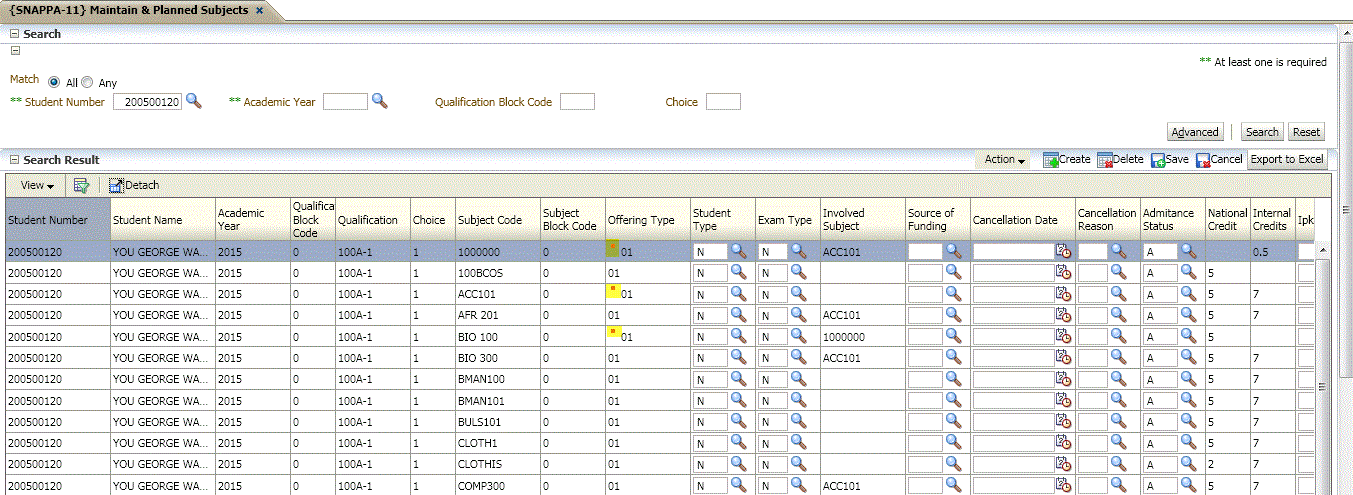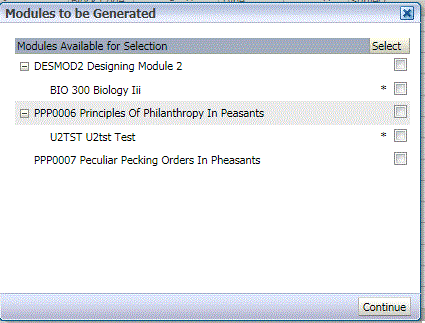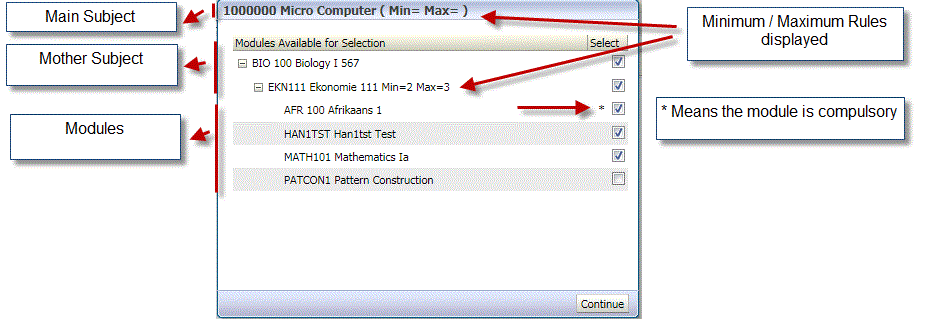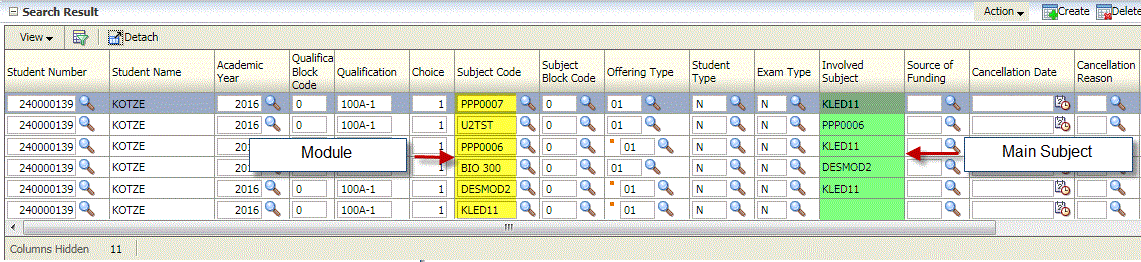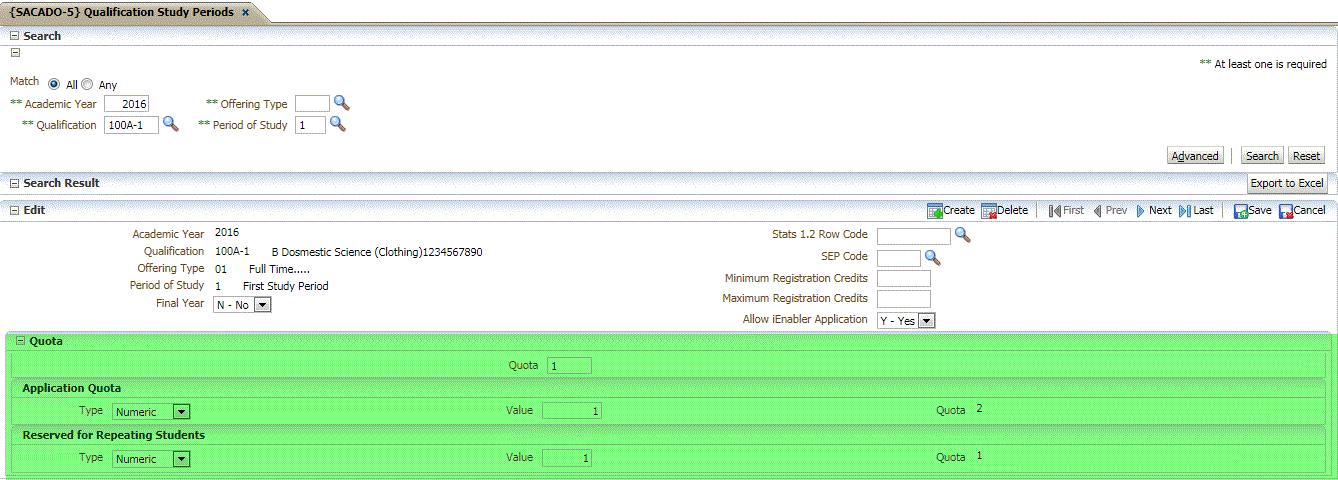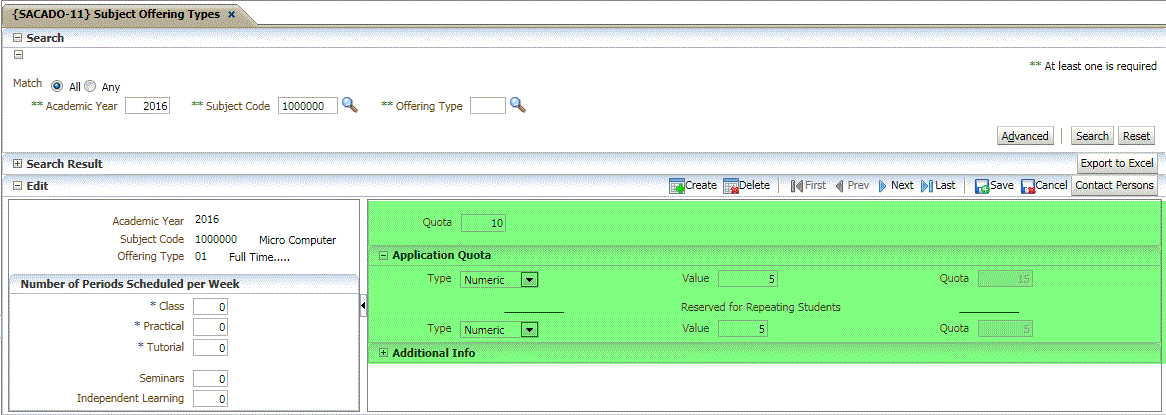| Field |
Type
&
Length |
Description |
| Student |
N9 |
Enter the student number. The student's name can be
displayed. The
program
will not allow the entry of an applicant number if no qualification
application record exists for the applicant. |
| Year |
N4 |
The academic year for which the applicant applies. A LOV's is available. The
program will stop the user from entering a year for which no
application record exists in respect of the applicant. |
| Qualification block |
A2 |
The block code of the qualification application as
entered on {SNAPPA-1 / 3}. The program will stop the user from entering a
block code for which no application record exists in respect of the applicant and
year.
|
| Qualification | A6 | The qualification code which was entered on {SNAPPA-1 / 3}. This field
will be
populated from the application record and the field cannot be changed
by the user when the record has been saved..
|
| Choice |
N2 |
This
field will be populated from the application record and the field
cannot be changed by the user when the record has been saved. The
program will stop the user from entering a choice for which no
application record exists for the applicant, year and block code. |
| Subject Code |
A7 |
The code of the planned subject for which the student
applies. The <LIST> function will display valid
codes
together with the possible 'open A' system cycle for the block code and
offering type. Making a choice from the LOV will populate the subject
block code into the next field:
- If the application qualification is
linked to a contract, a function will validate that the
subjects are approved for the contract and qualification.
- A function will check if this
applicant has a subject registration record for this subject with a
'Pass' record. A warning will be displayed stating "The student has
already achieved a 'Pass' result for this subject". As this is only a
warning, the subject application can still be processed.
|
| Subject
Block Code |
A2 |
The Subject block, for which the student applies. The <LIST> function will display valid
codes. |
| Offering
Type |
A2 |
The
Offering Type for which the student applies. The
offering
type will not be populated if the LOV was used to choose the subject.
When the user tab out of the Offering Type field the pop-up will
be activated for the modules
of a main subject:
- A function will determine if the
applicant is allowed to apply for this subject offering type
combination
based on the 'Active' indicator in the curriculum (see {SACADO-17}
Curriculum). If the 'Active' value is equal to 'P', only applicants
that were previously enrolled for the qualification, subject and
offering type combination will be allowed to apply.
- On exiting from the offering type field for a Main
subject, a
pop-up window will appear showing the modules for that Main subject.
See the example below under the heading "Entering main subject and
modules" in the 'Processing Rules' section.
See the discussion below under the heading 'Entering Main subject
modules'.
Note:
When the subject / offering type combination is defined as a Main subject
in {SACADO-17},
the application program will open a pop-up window listing the active
modules when the user exits the Offering Type field. The compulsory modules are
already marked. The user can mark
any additional modules that the student should be applied for. The user can make adjustments to the data of the
modules and must then 'SAVE' to save the records to the database.
Very
Important: The user MUST apply for the combination of Main / Module subjects using the pop-up screen.
This process populates the 'involved' subject field of the modules with
the code of the Main subject.
If the user applies for a module without the pop-up window, the Main
subject code will not be populated into the involved subject field.
This means that the student is applied for the module independently from the
Main subject.
If the subjects has been generated from {SNAPPA-1 / SNAPPA-3} an '*'
will be displayed in front of the Offering Type as
highlighted with yellow in the example below. To open
the pop-up the user needs to click on the '*'. |
|
|
Example:
See Processing Rules below for an Example regarding the selection of Main / Modules.
|
| Student Type |
A2 |
The student type defaults from
the contract. If no contract is linked, or the student type on the
contract is null, the student type from the application record {SNAPPA-3} is
copied.
When System Operational Definition 'ST' on {SMNT-12} is set to 'Y', this field will be updateable
and will be validated against {GCS-5} Tab Offering Type / Student Type if no contract is linked to the student. |
| Exam
Type |
A1 |
Enter
the exam type for this planned subject. The LOV shows only Exam
Types available for a Subject's block code as defined on {SCODE2-4}.
This
value will
be transferred to the subject registration record when planned subjects
are generated. |
| Involved
Subject |
A7 |
If modules are registered using the pop-up screen, the
main
subject code will be entered in this field. This field cannot be updated
by the user. |
| Source of Funding |
A4 |
Enter the source of funding for the year, subject,
block and qualification contract.
This is a source of funding code that will differ from the source of
funding that is linked to the contract and which is linked to the student's
qualification application record.
It means that the source of funding for this particular applicant and
subject will be different from the overall source of funding for the
contract.
If, during registration, planned subjects are generated, this field is
copied to a similar field on the subject registration record.
It is currently included in the SDR reporting in New Zealand, which is
generated for registered students. |
| Cancellation
Date |
DD-MON-YYYY |
Single subjects:
- Enter a cancellation date to cancel this planned subject. A
cancellation reason must be supplied for all the different cancellation scenario's.
Qualification:
- When a qualification
application is cancelled in {SNAPPA-1} / {SNAPPA-3}, all the planned
subjects linked
to the application will also be cancelled, with the same cancellation
reason as that supplied on the qualification level.
- When the
qualification application is un-cancelled, all planned subjects with the
same cancellation date and reason will also be un-cancelled.
Main / Mother / Modules:- When the 'Main Subject' is cancelled, the 'Mother' and 'Module' subjects will also be cancelled.
- When the 'Main Subject' is un-cancelled all the 'Mother / Module' subjects will also be un-cancelled.
|
| Cancel
Reason |
A1 |
Enter a reason why this subject is cancelled. This
cancellation reason must be defined in {SCODE-25}
. |
| Admittance Status |
A2 |
Enter an admission status that will indicate if the
applicant is allowed to register for this subject. The admission
status codes are defined in {SCODE-26}. Only 'Status Codes' where the 'Active' indicator equals 'Yes' will display in the LOV's.
A planned subject will only be copied to the registration program when
the applicant is admitted i.e. the field Admit Y / N = 'Y' on the
definition of the admission status code linked to this subject.
See processing rules for the calculation / validation of 'quota's when the subject is admitted.
|
| |
Note:
To view the following fields, the user must use the scroll bar at bottom
of the screen. |
| National
Credits |
N3.4 |
The National Credits allocated to this subject in {SACADO-10} , Subject
Information, for the academic year are displayed in this field. |
| Internal
Credits |
N3.3 |
The Internal Credits allocated to this subject in {SACADO-10} or the
academic year are displayed in this field . |
| Earliest
Issue Date |
DD-MON-YYYY |
The earliest date that study material should be issued
to
the student. The value in this field is copied to the subject
registration when planned subjects are generated. It is only at
registration that this field plays a role as study material is not
issued during applications . |
| Date |
DD-MON-YYYY |
This field cannot be updated and displays the transaction date
of the record. |
| Start Date |
DD-MON-YYYY |
This date will default from the academic block
definition for the application block of the subject. Academic
block definitions are maintained on {GOPS-1}.
The start date can be changed only if indicated that the start and end
registration dates are updateable on the qualification definition on {SACADO-1}.
It can only be changed to a date within the start and end dates of the
academic block and must be earlier than the end date. The user
will be able to change this date as long as the application is not
admitted or copied to a registration record. |
| End Date |
DD-MON-YYYY |
This date will default from the academic block definition for
the application block of the subject. Academic block definitions are maintained on {GOPS-1}.
The end date is updateable only if it is indicated that the start and
end registration dates are updateable on the qualification defined on {SACADO-1}.
It can only be updated to a date within the start and end dates of the
academic block and must be later than the start date.The user will
be able to change this date as long as the application is not admitted
or copied to a registration record. |
| Level | | This field is a display field and will indicate the subject
level for the main subject and will be used when the main subject
is a cross-curriculum subject (indicate on a Local Software table) to
know what modules to use for auto-registration of applications. Local
software field for Te Kura. |
| Action Working Button: | | |
| Check Mother / Module
combinations | Action Working Button | The function activated by this button will do the
following tests:
Check if there are module applications without a main subject
application.
The function will warn the user with a message: “Subject
“
+ Module subject code + “ is a Curriculum Module but the
student
does not have a record for the mother subject “ + Main
subject
code.
The user needs to acknowledge the message in order to continue working.
Check if there is a main subject application and a module application
where the main subject code does not appear in the 'Involved Subject'
field.
The function will warn the user with a message: “Subject
“
+ Module subject code + “ is a Curriculum Module, the student
does have a record for the mother subject “ + Main subject
code +
“ and offering type “ + Main subject offering type
+
“ but the module subject is not linked to the mother subject.
Do
you want to link the module to the mother?”
If the user chooses 'Yes', the Main subject code will be entered in the
'Involved Subject' field of the module subject. |
| Validate
Pre / Co-Requisites | Action Working Button | The same validations as in the
registration program are perform regarding compliance with pre-, co- and
exposure subjects, as defined in the Academic Structure {SACADO-10} . |