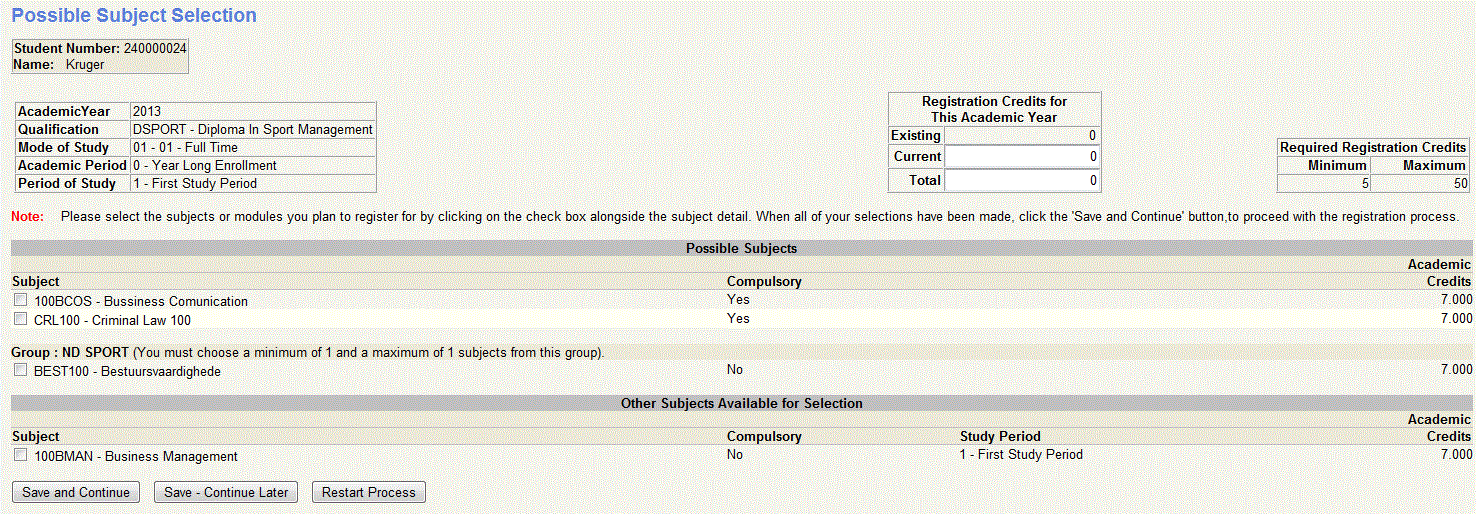CA
|
Check
Subject Registration
Attempts - Subject Registration
If
this validation is switched on, the number of registration attempts for
a specific subject for a specific student is
checked. The number of
attempts per subject is defined in option {SSTUD3-1},
but can be changed
for a specific subject type in option {SCODE-27}.
Note: This validation is not applicable where the Offering
Type {GCS-5} is linked to
the Subsidy Type "B - Distance Tuition". |
CG
|
Check
Quota Class Groups - Subject Registration
If
this validation is switched on, the quota for class groups for a
specific subject is checked. The quota of Class Groups per
subject is
defined in option {SACADO-13} - Subject
Groups and Lecturers.
Note: This validation is not applicable where the Offering
Type {GCS-5} is linked to
the Subsidy Type "B - Distance Tuition".. |
CQ
|
Check
Quota per Curriculum
- Subject Registration
If this
validation is switched on, the quota in respect of subjects within a
curriculum, as defined in option {SACADO-17} -
Curriculum, will be
checked when registration is done. The system will preclude
the
registration of students in a subject beyond these quotas
Note: This validation is not applicable where the Offering
Type {GCS-5} is linked to
the Subsidy Type "B - Distance Tuition", for subsidy type 'A',
'C' or 'D. |
DK
|
Generate
All Subjects/Modules For Year - Qualification Registration
This is the same as validation "GA", except that it is
only applicable where the Offering Type {GCS-5}
is linked to
the Subsidy Type "B - Distance Tuition" |
DL
|
Generate
Subjects/Modules For Same Block -
Qualification Registration
This is the same as validation "GB", except that it is
only applicable where the Offering Type {GCS-5}
is linked to
the Subsidy Type "B - Distance Tuition"
|
DM
|
Generate
Compulsory Subjects/Modules -
Qualification Registration
This is the same as validation "GC", except that it is
only applicable where the Offering Type {GCS-5}
is linked to
the Subsidy Type "B - Distance Tuition"
|
| DQ |
Check
Quotas per
Qualification /
Offering Type - WEB Registration
If this validation is switched on, the quota in respect of
Qualification / Offering Type / Year of Study combinations as defined
in option {SACADO-5},
will be checked when registration is done.
The system will preclude the registration of students beyond these
quotas.
Note: This validation is only applicable where the Offering Type {GCS-5}
is linked to
the Subsidy Type "B - Distance Tuition". |
DR
|
Check
Subject Registration Attempts - Subject
Registration
If this validation is switched on, the number of
registration attempts
for a specific subject for a specific student is
checked.
The number of attempts per subject is defined in option {SSTUD3-1}
but
can be changed for a specific subject type in option {SCODE-27}
for an
offering type linked to a subsidy type 'B' on {GCS-5}.
|
DS
|
DE
Check Quota Class Groups - Subject Registration
If
this validation is switched on, the quota for class groups for a
specific subject is checked. The quota of Class Groups per
subject is
defined in option {SACADO-13} - Subject Groups and Lecturers. This
validation is only applicable where the Offering Type {GCS-5}
is linked to
the Subsidy Type "B - Distance Tuition" on {GCS-5}. |
DT
|
Check
Quota per Curriculum
- Subject Registration
If this
validation is switched on, the quota in respect of subjects within a
curriculum as defined on option {SACADO-17}
will be
checked when registration is done. The system will preclude
the
registration of students in a subject beyond these quotas. This
validation is only applicable where the Offering Type {GCS-5}
is linked to
the Subsidy Type "B - Distance Tuition" on {GCS-5}. |
DZ
|
DE
Check Quota Per Subject/Offering Type - Subject Registration
If this validation is switched on, the quota in respect of subject /
offering type as defined in option {SACADO-11}
will
be checked when registration is done. The system will
preclude the
registration of students in a subject beyond these quotas.
NOTE:
Validations "DZ" and "DT" should not be used together, since
both options validate against subjects and the one validation in fact
precludes the other validation. This validation is only
applicable where the Offering Type {GCS-5}
is linked to
the Subsidy Type "B - Distance Tuition" on {GCS-5}. |
| GA |
Generate
All Subjects /Modules
for Year - Qualification Registration
If this validation is switched
on, the registration program will
generate all the active subjects in the curriculum of the qualification
in {SACADO-17}.
If a subject is linked to more than one block, the
first block found will be used. The student may select the block and
offering type. The latter can only be selected if the validation 'W3'
is (Y)es, otherwise all displayed subjects will be chose by the
qualification's offering type.
Note: This validation is not applicable where the Offering
Type {GCS-5} is linked to
the Subsidy Type "B - Distance Tuition". |
| GB |
Generate
Subjects /
Modules for
the Same Block - Qualification Registration
If this validation is switched on, the registration program will
generate all the active subjects in the curriculum of the qualification
in {SACADO-17} for the same block. The student may
select
the
block and offering type. The latter can only be selected if the
validation 'W3' is (Y)es, otherwise all displayed subjects will be
chose
by the qualification's offering type.
Note: This validation is not applicable where the Offering
Type {GCS-5} is linked to
the Subsidy Type "B - Distance Tuition"
|
| GC |
Generate
Compulsory
Subjects /
Modules - Qualification Registration
If this validation is switched on, the registration program will
generate all the active compulsory subjects in the curriculum of the
qualification in {SACADO-17}.
Rules
regarding the compulsory status of a subject:
- If a subject for one offering type is marked compulsory the
subject for
all offering types within that study period will be seen
as compulsory.
- The compulsory status of a subject can be different per
study period (if the offering types differ) and the compulsory status
of the subject will be determined based on study period.
The student
may select the block and
offering type. The latter can only be selected if the validation 'W3'
is (Y)es, otherwise all displayed subjects will be chose by the
qualification's offering type. If validation GC is set to Y the
registration program must ignore {SACAD-11}
the group validation on Student
iEnabler Registration.
Note: This validation is not applicable where the Offering
Type {GCS-5} is linked to
the Subsidy Type "B - Distance Tuition".
|
| QU |
Check
Quotas per
Qualification /
Offering Type - WEB Registration
If this validation is switched on, the quota in respect of
Qualification / offering Type / Year of Study combinations as defined
in option {SACADO-5},
will be checked when registration is done.
The system will preclude the registration of students beyond these
quotas.
Note: This validation is not applicable where the Offering
Type {GCS-5} is linked to
the Subsidy Type "B - Distance Tuition". |
SQ
|
Check
Quota per Subject /
Offering Type - Subject Registration
If this validation is switched on, the quota in respect of subject /
offering type as defined in option {SACADO-11},
will
be checked when registration is done. The system will
preclude the
registration of students in a subject beyond these quotas.
NOTE:
Validations "SQ" and "CQ" should not be used together, since
both options validate against subjects and the one validation in fact
precludes the other validation.
Note: This validation is not applicable where the Offering
Type {GCS-5} is linked to
the Subsidy Type "B - Distance Tuition" |
| W2 |
Multiple
Registrations - WEB Registration
If this validation is switched on, the registration program will allow
a student to register for multiple qualifications. This is the same as
validation "WK", except that it is NOT applicable where the Offering
Type {GCS-5}
is linked to
the Subsidy Type "B - Distance Tuition" |
W3
|
Allow
Offering Type
Selection via Student iEnabler:
- If the validation is set to 'Y':
- The student will be allowed to select the Mode of
Study
(OT) if more than one offering type exists for the qualification /
subject.
- The student will be allowed to select the block
from the Subject's Academic Period Selection page.
- If the validation is set to 'N':
- Only subjects where the Subject offering type
equal the Qualification offering type will be selected and displayed
for
selection.
- The Mode of Study (OT) page will not be available
for selection.
- The 'Subject Academic Period Selection' page will
be displayed for block selection.
|
W4
|
Implement
Warning Requisite to Override Involved-Subject Requirement - WEB
Registration
This validation is used to
enable the use of a Warning requisite type on iEnabler subject
registration. Refer to {SACADO-14} -
Subject Requisite Types for detail
regarding the use of a Warning requisite type. |
W6
|
WEB
Allow Overlap Registration (block code/qualification) - Web Registration
If the validation is switched on, Overlapping Registration
will be allowed on the Student iEnabler if the validation is switched
on, Overlapping Registration will be allowed. If the validation is off,
No Overlapping Registration will be allowed.
Note: This validation is not applicable where the Offering
Type {GCS-5} is linked to
the Subsidy Type "B - Distance Tuition"
|
W7
|
WEB Issues via iEnabler - Web Registration
If this validation is switched on the study guides
requisition program
will be kicked off during registration on the iEnabler. |
W8
|
WEB
Load Classgroups - Web Registration
A
facility
has been created to assign students to Class Groups according to
criteria setup on {SACADO-13}
If
validation "W8"
is "Y"
- The program will automatically assign students to
a valid classgroup. Class groups will be selected according to
qualification / qualification group when specified, highest priority
(lowest value) and available space based on min and max levels. All
class groups are filled up to
their minimum levels. Thereafter the program will fill the class group
up to their maximum levels. No registration will be allowed if all the
class groups are filled to their maximum levels.
|
WB
|
Web
Card Table population - Web
Registration
The card record will be created on registration if the validation is
set to 'Y' {CIDO-1}. |
| WC |
Academic
Admission - WEB Registration:
- WC = Y:
The system will not allow the registration of any students
unless they
were admitted to the institution through option {SNAPPA-3}
and then
only for the qualifications for which they were admitted.
- WC = N:
The student will be able to choose a different
qualification.
|
| WD |
Planned
Subject Generation
To enable the student to register on the Student
iEnabler
for the planned subjects as defined on {SNAPPA-3}, the validation must
be set to 'Y'.
Note that this validation is not applicable to
Registrations where the Offering Type {GCS-5}
is linked to Subsidy Type "B - Distance
Education". For Registrations where the Offering Type {GCS-5} is linked to Subsidy Type "B
- Distance Education", refer to Validation "WY".
|
WF
|
WDE
External Excluded Students - Web Registration
If this validation is switched on, the system will check during
registration for an Offering Type linked to the Subsidy Type = 'B'
on {GCS-5}, which students who have been
excluded by another
institution are not allowed to register at this institution on
{SREGL-3}. If the validation is set to
(N)o, the system will
still give a warning, but if the validation is set to (Y)es the records
cannot be <COMMIT>ted. |
WH
|
Matric
Subject Pre-requisites - Web Registration
The
system will validate the Matric Requirements per Qualification
{SACAD-4} before a Student may Register for an Offering Type {GCS-5} with Subsidy Type "B - Distance Tuition"
|
WK
|
WDE
Multiple Registrations - WEB Registration
If this validation is switched on, the registration
program will allow
a student to register for multiple qualifications/ This is the same as
validation "W2", except that it is
only applicable where the Offering Type {GCS-5}
is linked to
the Subsidy Type "B - Distance Tuition" |
WL
|
WEB
Lecturing Timetable - Web Registration.
When
this validation is switched on, a check for clashes on Lecturing
Timetable when assigning to Class Groups is done. If the user wants to
use the functionality of "WL" then the validation "W8" must be
activated as well. |
| WM |
Matric
Subject Pre-requisites - WEB Registration
The system will check the pre requisite and substitute Matric subjects
required before a student may register for
a qualification. Note: This validation is not applicable
where the Offering Type {GCS-5} is linked to
the Subsidy Type "B -
Distance Tuition" |
WN
|
WDE
Qual Pre-Req/Substitute - WEB
Registration
This is the same as validation "WQ", except that it is
only applicable where the Offering Type {GCS-5}
is linked to
the Subsidy Type "B - Distance Tuition"
|
| WO |
WDE
Examination Timetable - WEB Registration
The system checks during registration for examination timetable clashes
in respect of the combination of subjects for which a student enrolls
for an Offering Type linked to the subsidy Type = 'B' on {GCS-5}. |
| WQ |
Qualification
Pre-requisites - WEB Registration
The system will check the pre-requisite and substitute qualifications
required before a student may register for a qualification.
Note: This validation is not applicable where the Offering
Type {GCS-5} is linked to
the Subsidy Type "B - Distance Tuition"
|
WS
|
Pre
/
Co-Requisites - WEB Registration
The system will check the pre- and
co-requisites of every subject during registration. It is
NOT applicable where the Offering Type {GCS-5}
is linked to
the Subsidy Type "B - Distance Tuition" |
WT
|
Check
External Excluded Students - Web Registration
If this validation is switched on, the system will check
during registration, which students who have been excluded by
another institution, are not allowed to register at this institution.
If
the validation is set to (N)o, the system will still give a warning,
but if the validation is set to (Y)es the records cannot be
<COMMIT>ted.
Note: This validation is not applicable where the Offering
Type {GCS-5} is linked to
the Subsidy Type "B - Distance Tuition"
|
| WU |
WDE Pre /
Co-Requisites - WEB Registration
The system
will check the pre- and co-requisites of every subject during
registration for an Offering Type linked to the subsidy Type = 'B'
on {GCS-5} |
WW
|
WDE
Allow Overlap. Reg.(bc/qual) - WEB
Registration
If the validation is switched on, Overlapping Registration
will be allowed on the Student iEnabler if the validation is switched
on, Overlapping Registration will be allowed. If the validation is off,
No Overlapping Registration will be allowed.
Note: This validation is only applicable where the Offering
Type {GCS-5} is linked to
the Subsidy Type "B - Distance Tuition"
|
| WX |
Examination
Timetable - WEB Registration
The system checks during registration for examination timetable clashes
in respect of the combination of subjects for which a student enrolls. |
| WY |
Distance
Education - WEB Registration
To enable the student to
register on the Student
iEnabler
for the planned subjects as defined on {SNAPPA-3}, the validation must
be set to 'Y'.
Note: This validation is not applicable to
Registrations where the Offering Type {GCS-5}
is not linked to Subsidy Type "B - Distance
Education". For Registrations where the Offering Type {GCS-5} is not linked to Subsidy Type
"B - Distance Education", refer to Validation "WD".
|