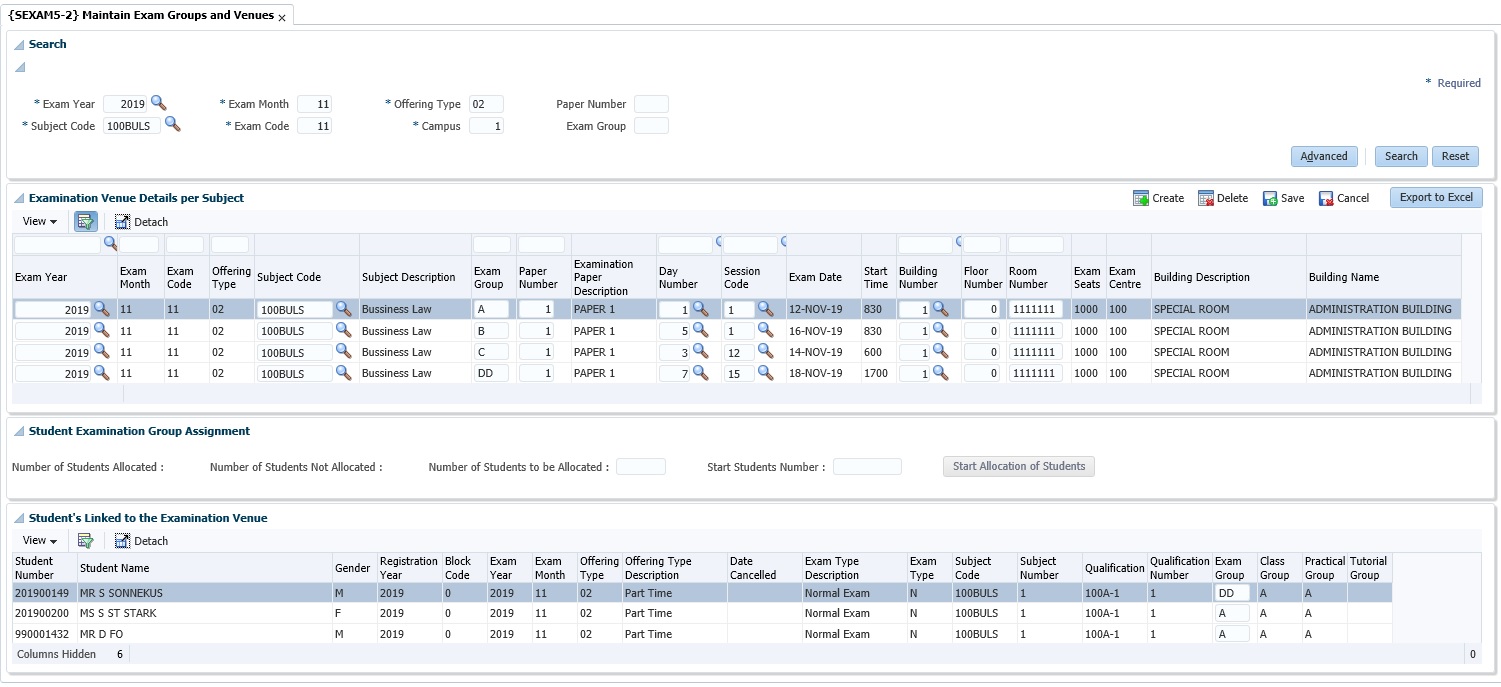 |
This option may be used to update the examination groups of students on subject level while simultaneously creating the records in option {SEXAMT-1b3}, “Examination Venues”.
Note that all cancelled students, students registered for attendance purposes only, students with exemptions and where the primary is not 'Y' are excluded.
| Field | Type & Length |
Description |
|---|---|---|
| Exam Year | YYYY | Exam Year. |
| Subject Code | A7 | Select valid subject defined on {SACADO-11} Subject Offering Types and {SEXAMT-1} Exam Timetable and Invigilators. |
| Exam Month | N2 | Enter the 'Exam Month' as defined on {SCODE2-3}. |
| Exam Code | N2 | Enter the 'Exam Code' as defined on {SCODE2-3}. |
| Offering Types | A2 | 'Offering
Type' linked to the exam code and month as defined on {SCODE2-3}. The 'Offering Type must be valid on {GCS-5} and linked to a campus as defined on {SPOPS-1}. |
| Campus | N2 | The 'Campus Code' that exists on {SPOPS-1} and linked to an offering type on {GCS-5}. |
| Paper Number | N2 | Enter a valid Exam 'Paper Number'. The 'Paper Number' must be defined on {SSTUDE-2}
and linked to the examination timetable on {SEXAMT-1}. |
| Exam Group | Enter
the 'Exam Group'. |
| Field | Type & Length | Descriptions |
|---|---|---|
| Exam Year | The 'Examination Year' for the examination timetable is selected from {SCODE2-4}. | |
| Exam Month | 'Examination month' as defined on {SCODE2-3} and linked to the timetable. | |
| Exam Code | 'Examination code' as defined on {SCODE2-3} and linked to the timetable. | |
| Offering Type | 'Offering Type' linked to the exam code and month as defined on {SCODE2-3}. 'Offering Type' must be valid on {GCS-5} and linked to a campus as defined on {SPOPS-1}. | |
| Subject Code | 'Subject Code' linked to the examination timetable. | |
| Subject Description | 'Subject Description' will be populated from {SACADO-10}. | |
| Exam Group | 'Exam Group' from the examination timetable. | |
| Paper Number | 'Paper Number' defined on {SSTUDE-2} and linked to the examination timetable. | |
| Examination Paper Description | 'Paper Description as defined on {SSTUDE-2} and linked to the examination timetable. | |
| Day Number | The 'Day Number' from the examination timetable. | |
| Session Code | The 'Session Code' from the examination timetable. | |
| Exam Date | 'Exam Date' from the examination timetable. | |
| Start Time | 'Start Time' from the examination timetable. | |
| Building Number Floor Number Room Number | If the scheduled paper is not yet allocated to a venue,
a valid 'Building Code', 'Floor' and' Room Number' as
specified in the space sub-system must be entered.
| |
| Exam Seats | The number of exam seats available is displayed for the combination building, floor and room. | |
| Exam Centre | The 'Exam Centre' is displayed for the combination building, floor and room. | |
| Building Description | 'Building Description' as defined on {SPOPS-1}. | |
| Building Name | 'Building Name' as defined on {SPOPS-1}. |
|
| Field | Type & Length | Description |
|---|---|---|
| Number of Students Allocated | This is the 'Number of Students Allocated' to an exam group. | |
| Number of Students Not Students that have been cancelled will be available on the list but the exam group cannot be updated.Allocated | This is the 'Number of Students Not Allocated' to a exam group. | |
| Number of Students to be Allocated | Enter the 'Number of Students to be Allocated' to an exam group. | |
| Start Student Number | Enter a 0 (zero) for the first group of students to be
updated. The system
will prompt the user with the next student number to be entered when a
subsequent group must be created. This student number will be displayed in the report of the allocation action. The user can enter a single student number as well if only one student needs to be allocated to a exam group. | |
| Button: Start Allocation of Students | This button will start the allocation of students to groups and will open the batch prompt menu to run the report. |
| Field | Type & Length | Description |
|---|---|---|
| Student Number | Student Number will populate from the subject registration record on {SREGAR-11}. | |
| Student Name | The 'Student Name' will be populated from the biographical record on {SREGB-1} | |
| Gender | The 'Gender' of the student will be populated from the biographical record on {SREGB-1} | |
| Registration Year | The 'Registration Year' of the student as on the subject registration {SREGAR-11} will be populated. | |
| Block Code | The 'Block Code' of the subject registration as on {SREGAR-11} will be populated. | |
| Exam Year | The 'Exam Year' of the subject registration as on {SREGAR-11} will be populated. | |
| Exam Month | The 'Exam Month' of the subject registration as on {SREGAR-11} will be populated. | |
| Offering Type | The 'Offering Type' of the subject registration as on {SREGAR-11} will be populated. | |
| Offering Type Description | The 'Offering Type Description' of the subject as defined on {SACADO-10} will be populated. | |
| Date Cancelled | When the student has been cancelled on {SREGC-3 / SREGC-4} for the subject the date will be populated. Cancelled students will not be included in the updated or allocation to exam groups. | |
| Exam Type | The 'Exam Type' of the student will be populated from the subject registration record on {SREGAR-11}. | |
| Exam Type Description | The 'Exam Type Description' will be populated from {SCODE2-2}. | |
| Subject Code | The 'Subject Code' will be populated from the students subject registration record on {SREGAR-11}. | |
| Subject Number | The 'Subject Number' will be populated from the students subject registration record on {SREGAR-11}. | |
| Qualification Code | The 'Qualification Code' will be populated from the students subject registration record on {SREGAR-11}. | |
| Qualification Number | The 'Qualification Number' linked to the qualification will be populated from the students subject registration record on {SREGAR-11}. | |
| Exam Group | The user will be allowed to update the 'Exam Group' manually. This will | |
| Class Group | The 'Class Group' will be populated from {SREGC-6} if a record exists. | |
| Practical Group | The 'Practical Group' will be populated from {SREGC-6} if a record exists. | |
| Tutorial Group | The 'Tutorial Group' will be populated from {SREGC-6} if a record exists. |
|
|
| Date | System Version | By Whom | Job | Description |
|---|---|---|---|---|
| 02-Mar-2007 | v01.0.0.0 | Bea Swart | t133973 | New manual format. |
| 08-Nov-2007 | v01.0.0.0 | Melanie Zeelie | t133973 | Corrections. |
| 01-Dec-2008 | v01.0.0.0 | Magda van der Westhuizen | t151124 | Update manual: Language Editing: Juliet Gillies. |
| 05-Jun-2013 | v02.0.0.0 | Amanda van Emmenis | t183442 | Add reference to logfile {SMNTL-2}. |
| 25-Mar-2015 | v03.0.0.0 | Katlego Modikoe | t203148 | Add Seats and Exam Center, replaced image for block3, corrections. |
| 23-Mar-2016 | v03.0.0.0 | Charlene van der Schyff | t203148 | Proof read |
| 07-Jun-2016 | v03.0.0.1 | Charlene van der Schyff | t213832 | Inserted image |
| 13-Aug-2019 | v04.1.0.0 | Magda van der Westhuizen | t235248 | Program has been converted to ADF. Update the manual and images. |
| 30-OCT-2019 | v04.1.0.1 | Esther Louw |
t240155 |
Add missing image |