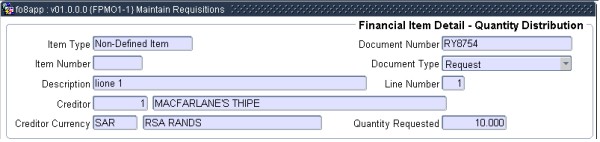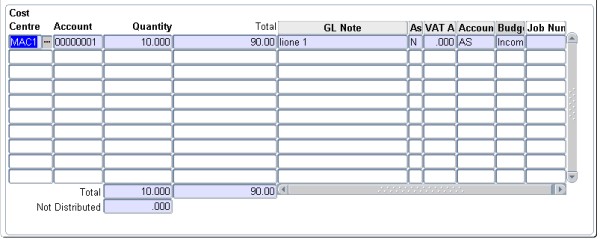Financial Item Detail
- Financial Item Detail applications consists of a group of six (6) applications namely:
- Item Detail Quantity Distribution
- Item Detail Percentage Distribution
- Item Detail Cost Distribution
- Item Detail Stock Items
- Item Detail Cheque Items
- Item Detail Library Items
- The purpose of these applications are to enable the user to:
- Enter multiple GLAs per item if the financing method is Quantity.
- Enter financing partnerships if the financing method is Cost or Percentage.
- This is the Support Ledger General Ledger -transaction of
an item.
- A master record is created on commit of an item in the
requisition or order application.
- Create up to 998 additional lines per item
- Item detail lines have the following features:
- Financing information
- Paid Received Information
- GLAs
- Budget control
- Copied and Copy From information
- Internal delivery information
- Debtor information
- Sub-Item Information
- Link to Job Costing
- The key of this table are fields Document Number, Document Type , Line Number, Item Detail Type and Sequence.
Quantity distribution is the most commonly used funding method applied when procuring items. Quantity is the default financing method and the only method available to use when requesting / procuring stock or library items. Quantity differs from the cost and percentage financing method in that no funding relationship/partnership exists between the lines of an item. The rejection of "Insufficient Funds" or "Approvals" of a line has no effect on the other item lines.
Financial Item Detail - Quantity Distribution Block 1
This block is a display only block. The document and item detail from which the user selected to drill down from is displayed in this block.
| Field | Type & Length |
Description |
|---|---|---|
| Item Type | A1 | Displays the Item type of the item namely Stock, General, Library or Non-Defined Item. |
| Item Number | N8 | Displays the item number of the item if the item type is Stock, General or Library. |
| Description | A4000 | Displays the item description. |
| Creditor | N9 | Displays the creditor code, name and currency of the approved creditor. |
| Document Number | A10 | Displays the document number of the document the user is processing. |
| Document Type | A2 | Displays the document type of the document the user is processing. |
| Line Number | N3 | Displays the line number allocated to the item by the system when the line was created. |
| Quantity Requested | N6.3 | Displays the requested quantity enter by the user on the item. |
Example:
|
Financial Item Detail - Quantity Distribution Block 2
The user enters the application with the cursor in the cost centre field. On entering the application the application automatically queries the document and item from which the user selected to drill down. The first line always displays the expense GLA as entered by the user on the requisitions or order application. On this block the GLA, quantity and total fields column widths are fixed where as all other fields can be dragged to enlarge or reduce the displayed size.
| Field | Type & Length |
Description |
|---|---|---|
| Cost Centre | A4 | Supply the Cost Centre that will pay for the
expense. The
cost centre will populate fields VAT Apportionment Percentage and
Creditor Account Type depending on cost centre definition. Pop Up Menu - available on field Cost Centre
|
| Account | A8 | Supply the account of the cost centre / account
combination that will fund the expense. The account will
populate the
field Asset Indicator. Pop Up Menu - available on account field
|
| Quantity | N9.3 | The number of units that must be supplied.
Unit can
have up to 3 decimals. The sum of quantity for all the lines per item
must always equal the quantity requested in Block 1. Pop Up Menu - available on the quantity field.
|
| Total | N17.2 | Displays the item unit total value in local currency, VAT inclusive for the line item. |
| GL Note | A30 | An optional note to accompany the GL-transaction. The system will insert the first 30 characters of the item description into this field. The user can update the GL Note. |
| Asset Indicator | A1 | Valid values are (Y)es or (N)o. The system will set this indicator to (Y)es, if the expense GLA is linked to the asset account category as defined on the system operational definition code AV and AW, else to (N)o. Asset category values can either be between 410 and 419 or 890 and 899, i.e. expenditure on fixed assets. The user may change the default values. |
| Apportionment Percentage | N6.3 | Value range of this field is 0 to 100.000. The system will default the VAT apportionment of the VAT Rate Code {FCSC-1} link is to the cost centre {FCSO-1}, TAB - Cost Centre Detail, of the expense GLA. |
| Creditor Account Type | A4 | The account type
as defined under option {FCSC-21}.
The system will default an account
type firstly from the cost centre definition, if not found then
from the transaction type definition and if not found then from
the creditor definition. If this field remains null the user
must
supply a valid account type. Pop Up Menu - available on the account type field.
|
| Budget Control | A1 | The budget control status of a line is displayed in
this
column.
Display values are Incomplete Information, Sufficient, Forced, Rejected
or Insufficient. The displayed budget status of a line is updated when
the user clicks the "Complete Button" on Block 1 of the requisition or
order application or the user "Forces" or "Rejects" a line by
using
the "Override Insufficient Funds" option available on menus or selects
the "Do Budget Control" option. Budget Statuses The following describes each budget status indicator.
|
| Job Number | N8 | Supply a valid job number of the project to link this
item to a
Job number. Job numbers are defined under option
{FJCO-1}. If
entered, the GLA of the job number will be the default for the expense
GLA field of this Block. Pop Up Menu - available on field job number.
|
Example:
|
Financial Item Detail - Quantity Distribution Block 3
This block is a display only block and is not accessible to the user. The total quantity and VAT inclusive item total in local currency and quantity "Not Distributed" are displayed in this block.
| Field | Type & Length |
Description |
|---|---|---|
| Total | N15.2 | Quantity Displays the sum of all quantity lines on the item. |
| Total | N15.2 | Total Displays the sum of the VAT inclusive item total in local currency for all lines on the item. |
| Not Distributed | N15.2 | Displays the difference of the quantity requested in the requisitions or order application and the sum of the quantity lines. The user cannot commit records on this application if the value of the not distributed value is no |
| Return to Maintain Requisitions {FPMO1-1} Return to Maintain Orders {FPMO2-1} Return to Goods Received |
||
| Processing Rules |
|
|---|---|
| No special processing rules |
See Also:
- Procedures:
- None
History of Changes
| Date | System Version | By Whom | Job | Description |
|---|---|---|---|---|
| 07-Jun-2007 | v01.0.0.0 | Amanda Nell | t134659 | New manual format. |
| 20-Apr-2009 | v01.0.0.1 | Marchand Hildebrand | t152121 | Proof Read System Owner |