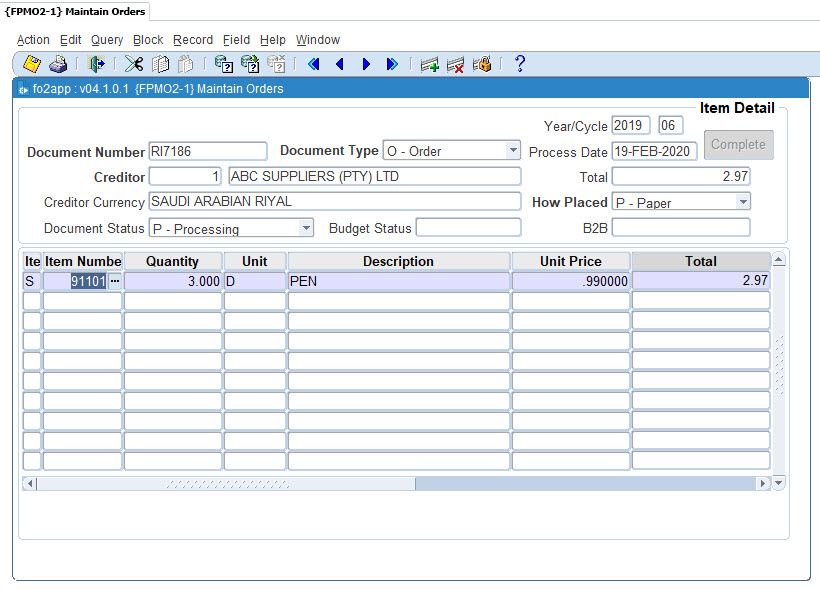 |
This option allows for the input and maintenance of Order Documents, although orders can also be created in the option Place Orders from Requests {FPMO2-6}. The user either creates a new order document or queries an existing document to maintain. The main screen consists of two block, the first block being the document and the second block the items on the document. Should the user require additional functionality due to the complexity of the order the functionality is available on related fields on pop up menus. Drill downs are invoked by right clicking on a field.
The user creates an order document by entering the elements of a order, namely:
The user creates order item by entering the elements of an order, namely:
An can order printed via option {FPMOR2-3}.
| Field | Type & Length |
Description |
|---|---|---|
| Document Number | A10 | Document number can either be entered by the user or can be
generated by the program. If the System Operational
Definition
Code AR is A or B and
this field is blank when the user press the
<NEXT FIELD> key or drill downs to an other document
related
screen then the program will insert the Document Number. The
following Auto Generated Numbers {FCSM-3}
must be set if the above code is A:
|
| Document Type | A2 | The document type description is displayed in a combo
box
from which the user can select the type of document to be processed.
Valid values are Order or Standing Order. The difference between an
order and standing a order is that on year end all outstanding item
lines are carried forward as outstanding commitments. In respect of
standing orders apart from all outstanding item lines carried
forward as outstanding commitments, a new line is created for every
line of the previous year order . |
| Creditor Code | N9 | Enter the code of the creditor for whom goods will be purchased. The system will display the name and currency of
the
creditor. The user can be restricted form using a creditor, depending on the Creditor Status linked
to the creditor. The user will not be allowed to use a creditor or will
be warned or may us the creditor. The warning will further allow
the user to view any
documentation relating to the status stored in the DSR and linked to
the status. Pop up Menu - available on field creditor.
|
| Year / Cycle | N4 , N2 | Displays the year and cycle when the document
was created. When a order document is created the year and cycle fields defaults from the current PM subsystem year and cycle. If the user is linked to the restriction FPFD then the user is allowed to change the year to the next year using the "Document Detail" application. |
| Process Date | DD-MON-YYYY | Display the process date of the document was created on. The default of this field is the current system date. The user is not allowed to change the date. |
| Document Status | A1 | The document status of the document is displayed in this field |
| Budget Status | A1 | The budget status of the document
is displayed in this field |
| Total | N15.2 | Displays the document total of in local currency. |
| How Placed | A1 | Indicates how the order was placed with the supplier. Order may be placed (E)lectronically or e(M)ailed or a (P)aper order could have been printed and sent to the supplier. Only an order placed through a B2B exchange can be placed electronically. |
| B2B | Indicates if the Creditor is linked to the document is a "Business To Business" vendor, the document will automatically be sent to the "Business To Business" exchange agent as soon as the document status is "Normal" and the field how placed is set to electronically. |
| Name | Description |
|---|---|
| Complete Button | The user
indicates that the users have completed the input of the
document and that the document is ready to become a financial document.
On clicking the Complete Button a validation program is started to
validate that all the required fields on the document has been
completed according to the system rules. If successful the document
status
is updated to the next status in the document life cycle. When the
document status goes into Normal the Order Document is created and
placed in the document storage and retrieval system which is obtainable
from the right click on a blank part of the screen Document Storage and
Retrieval. MyMarket B2B Orders Should the institution make use of a B2B exchange, and the creditor is a B2B creditor and the field "How Placed" is set to (E)lectronically, the program will,validate that the item type of all items are either (G)eneral or (S)tock items, the item number is not null and for the creditor a record exists in the Item Definition options ({FPMM-3},{FPMM-23} where the fields supplier part number, and part number extension and unit of measure is not null. If the validation fails the following message will be displayed om the validation report. "Electronic B2B Order RO5004 has invalid item(s). Only G/S items with Order Unit, Part Number and Part Number Ext. are valid. Invalid Items are: G 1;" Automatic Emailing of the Order Should the institution have the SOD to automatically mail orders set to Y in the Maintain System Operational Def. option {FCSM-1} (Code=PE, Subsystem=PM) the field "How Placed" will be set to e(M)ail. When the document status becomes Normal the program will create the order in pdf format and email it to the creditor's email address as specified in the Maintain Creditors option {FPMM-2} (Address Communication page Contact Sequence Number=0,Adress Reference Type = E Communication Line = creditor email address.) The From email address that is included in the email is derived as follows: The program first looks in the External Conversion Codes option {GOPS-21} if there is a chief buyer email address specified (External Body: EML, External Code Type: EMF, Internal Code: PM, External Code: CHIEFBUYER, External Description=from email address). This allows the institution to specify that all emails will be replied to this one central address. If the chief buyer email address is left empty the program will look if there is a default from email address specified in the External Conversion Codes option {GOPS-21} (External Body: EML, External Code Type: EMF, Internal Code: PM, External Code: DEFAULT, External Description=from email address). If the both the chief buyer and default from email address is empty the program will look at the email address of the buyer if the order came from a Requisition or the email address of the user who made out the order as defined on {PBOP-1}. If the SOD for BCC (Blind Carbon Copy) to the buyer is set to Y in the Maintain System Operational Def. option {FCSM-1} (Code=PP , Subsystem=PM) the order will be BCC'd to the From email address as described above. The subject of the email is set up in the External Conversion Codes option {GOPS-21} (External Body: EML, External Code Type: EMS, Internal Code: PM, External Code: ORDER). The body of the email is set up in the External Conversion Codes option {GOPS-21} (External Body: EML, External Code Type: EMB, Internal Code: PM, External Code: ORDER). If the user wants to create their own subject and body and enter different email address to the ones derived from the system they can resend the order manually by email by right clicking on the Document Number (See above under Document Number). The standard note that can be added to the order to include terms and conditions set up in the Maintain Document Text option {FPMR-1}. The code used to create the standard note must be entered in the SOD in the Maintain System Operational Def. option {FCSM-1} (Code=AJ, Subsystem=PM). An alternate note code can also be set up in the SOD in the Maintain System Operational Def. option {FCSM-1} (Code=AL, Subsystem=PM). The Order document style sheet that is created and maintained by ITS is entered in the SOD in the Maintain System Operational Def. option {FCSM-1} (Code=PF, Subsystem=PM). If a client would like their own format for the Order, ITS may be contacted for a quote. When the document is emailed automatically or with the resend functionality on the right click of the Document Number an ITS Note will be created showing the Email address, the Subject and the Body of the email. This is viewable by right clicking anywhere on a blank part of the screen canvas and selecting Notes. This allows you to see to whom and from whom an email was sent. Automatic Printing of the Order Should the institution have the SOD for automatic printing set to Y in the Maintain System Operational Def. option {FCSM-1} (Code=PA, Subsystem=PM) the field "How Placed" will be set to (P)aper. When the document status becomes Normal the program will create the order in pdf format and print it to the users printer linked to a function on Printers Dedicated to Functions option {GPRT-3} (System Code=Fin, Function Code=ORD, User Code=user name.) The automatic printing and automatic email above works independently from each other. Institutions VAT Code The Institutions VAT number that appears on the order document is derived from the VAT code linked to the SOD (Code=AV, Subsystem=PM) as defined in the Maintain System Operational Def. option {FCSM-1}. VAT Codes are defined in the option Maintain VAT Registrations {FCSC-2}. |
The user enters the order
items in this block
There can be up to 999 item lines per document with the following
features:
Type of lines namely a First, Additional and Other Lines. On right
click on the line number, a pop up will show the request number and
buyer.
Financing method (previously referred to as distribution)
Quantity
Percentage
Cost
The unique key of this block is field Document Number, Document Type and Line Number.
| Field | Type & Length |
Description |
|---|---|---|
| Item Type | A1 | Requested item can either be Non-Defined or
Defined. General items, Stock items, Package items and Library items
are defined items. Defined Items
Valid values are G,
S, L or N
Should the institution make use of a B2B exchange, and the creditor is a B2B creditor and the field "How Placed" is set to (E)lectronically, the item type will default to (G)eneral items and will only allow update of the item type to (S)tock or (G)eneral items. This is because orders can only be placed electronically for items defined in the PM system and linked to the supplier part number and unit of measure. Should the user wish to use the creditor but the item is not defined, the user must update the field “How placed" on the on block 1 of the order to (P)aper which will allow none defined and Library item to be added to the order. The user may be prohibited from changing the field “How placed" from (E)lectronically to (P)aper, it is controlled through the system operational definition code DM - Allow B2B Paper Orders, that if set to (N)o does not allow update of the field "How Placed" to (P)aper. A institution makes use of a B2B exchange if the system operational definition code PZ - Use MyMarket B2B Vendor is set to (Y)es A creditor is a B2B creditor
if a record exists in the option {FPMEMM-1}
where the external body is MMM, the external code type is
MMC, the Internal Code equals the creditor code and the External
Information field is set to (B)oth or (O)rders. |
| Item Number | N8 | Supply a valid stock, general or library item number
depending on the item type selected. If the item type is Non-Defined
the user is not allowed into the field.
|
| Quantity | N9.3 | The number of units that must be supplied. Unit can be
up to 3 decimals. Pop up Menu - available on field quantity.
|
| Unit | A8 | An eight-character descriptor code e.g. Kg, Litres,
etc. If
the user enters a stock or general item the unit code as defined in
options {FPMM-3}, TAB
- General Item Definition, or {FPMM-23}, TAB
- Stock Item Definition, the unit code will default into this
field. On right click the unit code
description as defined in {FPMC-9}
displays if the item is a stock or
general item. |
| Description | A4000 | The item description. If the user enters a
stock or
general item then the item description, including the sundry
description as defined on options {FPMM-3},
TAB
- General Item Definition, or {FPMM-23},
TAB - Stock Item Definition, and Item
Additional Identification {FPMM-3},
TAB - Supplier Item Information, or {FPMM-23}, TAB
- Supplier Item Creditor Definition will default into this
field and thereafter the user may change it.
|
| Unit Price | N17.4 | The value of one unit of the item in the currency of
the creditor.
|
| Total | N15.2 | The field displays the total converted item value. |
| Financing | A1 | The financing flag indicates the
relationship/partnership of
the GLA's that will finance the item when it is paid. The
system
supports the following relationships:
|
| Paid Receive | A1 | The paid receive flag indicates the method by which the
item
will be received or paid. The system supports the following methods:
If an "Order" is copied to an "Invoice" without a GRV the field is not updateable on the 'Invoice" and goods will be paid as per the value copied form the "Order". |
| Expense GLA Cost Centre and Account | A4+A8 | Supply the GLA who will fund the expense. Pop Up Menu - available on fields Cost Centre and Account.
|
| Budget Control | A1 | The budget control status of items are displayed in
this
column. Display values are Incomplete Information, Sufficient, Forced,
Rejected or Insufficient. The displayed budget status of an item is
updated when the user clicks the "Complete
Button" on block 1 of this
application or the user "Forces" or "Rejects" a lines on the
item using the " Override Insufficient Funds" application. The user can
only change value Insufficient to Forced or Rejected if the user has a
"Yes" in the field Override Insufficient Rule field of option {FCSM-5}. The following describes each value:
|
| Job Number | N8 | Supply a valid job number of a project to link this
item to the Job number. Job numbers are defined under option
{FJCO-1}. If entered, the GLA of the job number will default for the expense GLA fields. Pop Up Menu - available on field creditor.
|
| Store | A2 | Supply a valid store code for the item if the item
type is
Stock This fields is not a data base field which defaults the store
code from the stock number list of values. On query this field displays
the store code linked to the master record of a store item. Store codes
are defined under option {FPMM-22}.
A list function of the store code
will display all the valid store codes and descriptions for the item
code. |
| Branch | A6 | Supply a valid library branch for this item.
This field is not a data base field, which defaults the library code
from the user definition {USERS-5}.
On query this field displays the
library branch linked to the master record of a library item.
Library
branches are defined under option {LCAO-2}.
A list function of the
library code will display all the valid branch codes and their
description. |
| Location | A3 | Supply a valid library location for this item. This field is not a data base field. On query this field displays the library location linked to the master record of a library item. Library locations are defined under option {LPMC-2}. A list function of the library locations code will display all the valid locations codes and their description. |
|
|
|
|
Package items cannot be
ordered from a
supplier but its components can. By defining a package the user can
create a order for the components of a package. Creating an
package item will create a line on the order for each component of the
package item provided all the items are supplied by the same supplier.
Once the items are received from the suppliers the stock levels of the
individual items are adjusted through the GRV process. The user can
also create a request for the issue of the components of a package to
issue directly to students or staff. The components can also be
packaged as a single item and return to the store as a stock item. On
selecting the creating the package item the user will
enter the store, package item, quantity, and on
pressing the
create button the system will insert the components of the package as
separate items of the order. Once the components are created in the
order the user may maintain the items on the order as normal.
| Field | Type & Length |
Description |
|---|---|---|
| Store Code | A2 | Supply a valid store code for which the package item
components are ordered. Store codes are defined under option
{FPMM-22}. The list function on the store code field will
display
all the valid store codes plus their description. |
| Package Item Number | N8 | Supply a valid stock item code for the package. Package items are defined in the Maintain Package Item option {FPMM-24}. A package consist of stock items linked together as a package using a stock item code. Stock Item Codes are defined under option {FPMM-23}, TAB - Stock Item Definition and linked to a store code under option {FPMM-23}, TAB - Item Store Definition and . |
| Quantity | N6.3 | The number of packages requested. The quantity entered
will
be multiplied by the component's item quantity to get the requested
quantity for each item on the request. |
| Name | Description |
|---|---|
| Create Package Item | Pressing the "Create Package Item" button creates the components of the package as items in the order. If the item store combination of a component of the package is invalid or inactive the component will not be created for the item on the order. Once the package items have been created the button becomes inactive and the user can only return to order application. |
| Return Button | Pressing the "Return" button returns the user to the item block, block 2, of the order screen |
|
|
| Processing Rules |
|
|---|---|
| If the SOD PT for subsystem PM
is set to Y the user must be able to amend the order on {FPMO2-1} is set to N the program must not allow the user to amend he Order. |
| Date | System Version | By Whom | Job | Description |
|---|---|---|---|---|
| 20-Sep-2006 | v01.0.0.0 | Marchand Hildebrand | 110154 | New manual format + packages items |
| 24-Mar-2007 | v01.0.0.0 | Charlene van der Schyff | t134643 | Update manual |
| 26-Sep-2007 | v01.0.0.1 | Magda van der Westhuizen | t145071 | Insert New Image |
| 20-May-2008 | v01.0.0.2 | Charlene van der Schyff | t150589 | Update Creditor Status by Creditor Code |
| 27-Jan-2009 | v01.0.0.2 | Marchand Hildebrand | t152121 | Proof Read System Owner........... |
| 24-Nov-2010 | v01.0.0.3 | Hermien Hartman | t167804 | Added Buyer info on right click to block 2. |
| 08-Jun-2012 | v02.0.0.0 | Jabu Mokonene | t183491 |
Add screen field Location description. |
| 11-Sep-2012 | v03.0.0.0 | Raymond Schoonraad | t181577 | Add automatic email and printing. |
| 13-Feb-2020 |
v04.1.0.0 |
Raylene Lapin |
t238827 |
Updated processing rules - Allow Amendment Of Orders and updated Images |