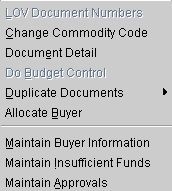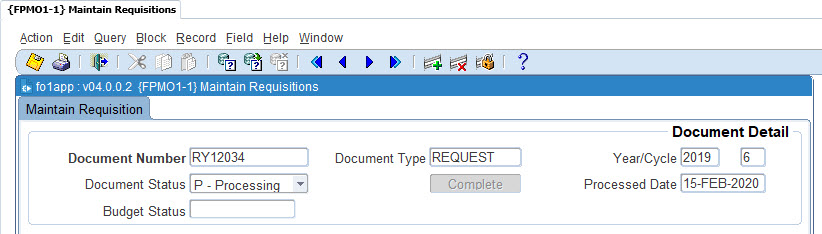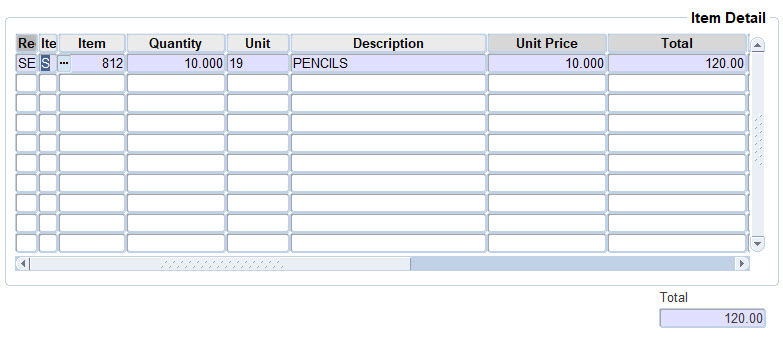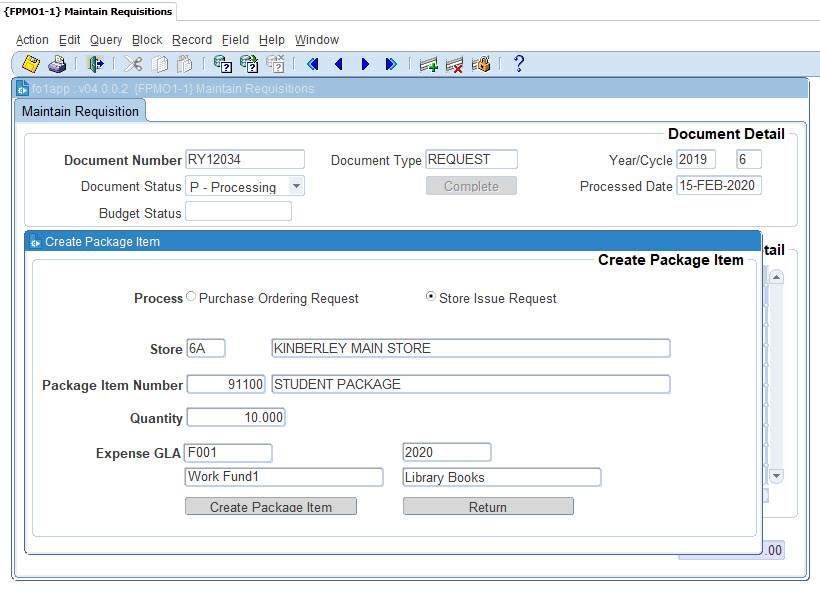| Field |
Type
&
Length |
Description |
| Sub System |
A2 |
The sub system of the request originates
from. The sub system defaults form item type. From the pop up screen on
the item type field, the user selects the type of request, which set
the subsystem field.
- PO - Purchase Order Request - Defined and Not Defined
item including stock to be purchased.
- SE - Stock Issues - Request for stock item
to be purchased
- CT - Counter System - Request for a cheque to be
issued.
|
| Item
Type |
A1 |
Requested items can either be Defined or Not-Defined.
General
Items, Stock Items, Package Items and Library items are defined items.
Defined Items
- General items are goods or services defined
but not
held as stock. The request if copied to an order should result in an
order to procure the item from a vendor.
- Stock items are goods held in stock and the request
thereof if copied should result in a stock issue.
- Library Items are items created in the library system
and
if copied to an order should result in an order to procure the library
items from a vendor.
Valid
values are G, S or L
- G - General Items
are maintained in {FPMM-3}
- S - Stock Items are maintained in {FPMM-23}
- L - Library Items are maintained
in {LCAO-1}
Not Defined Items
- Items not
defined on the ITS System. No code structures exist from
which to derived the
description, approved creditor, prices etc for the item.
- Pop Up Menu- available on field item number if item
type is Stock or
Not Defined.
- Request
Type - The menu is only available if the item
type
is N (Not Defined) or S (Stock). On selecting the option a
pop up screen
appears.
- Cheque
Request - On selecting a cheque requisition
the user drills down to the
"Maintain Cheque Requisitions"
screen. On returning to the screen all
fields on this screen are set by the cheque request.
- Purchase
Order Request -The default
is Purchase Order
- Stock
Issue Request - The default the is Stock
Issue.
- Stock
Purchase Request -
If a request to purchase a stock item is copied to, the item request
results in an order to purchase the stock item.
- Create
Package - Selecting the option pops up a
screen
where the user can request to order or issue the components of a
package item.
|
| Item Number |
N8 |
Supply a valid stock, general or library item number
depending on the item type selected. If the item type is Not-Defined
the user is not allowed into the field.
- Stock
Items - Supply a valid stock item code for the item. Stock
Item
Codes are defined and linked to a store code in option "Stock
Item Definition ", {FPMM-23}.
- Pop Up Menu - available on field item number if
item type is Stock or
Stock Package Item.
- Commodity
Description - Displays the current
commodity selected in the item number list of values
- LOV
Item Number - Lists the item number, description,
stores, in stock quantity and cost price of stock items.
- Change
Commodity Code - Setting a commodity code
reduces the list of values only displaying items linked to the set
commodity.
- Maintain
Stock Items - Drill down to the "Maintain
Stock
Items" option {FPMM-23}. Update
and select access rules apply to this
option.
- View
Stock Levels - Drill down to the "Query Item
Movement"
option {FPMO4-21}.
Update and select access rules apply to this option.
- General
Items - Supply a valid general item code for this item.
General
Item codes are defined under option {FPMM-3},
TAB - General Item Definition.
- Pop-Up Menu - available on field item number if
item type is General.
- LOV
Item Number - Lists the item number and
description of general items.
- Maintain
General Items - Drill down to the "Maintain
General Items" option {FPMM-3}.
Update and select access rules apply to
this option.
- Library
Items - Supply a valid bibliographic number for this item.
Bibliographic numbers are defined under option {LCAO-1}.
All lines of a
library item must have the same bibliographic number.
- Pop Up Menu - available on field item number if
item type is Library
Item.
- LOV
Item Number - Lists bibliographical numbers and
titles of library items.
- Create
Bibliographical Numbers - Selecting the option
drills
down to the "Create Bibliographical Records" option {LCAO-1}. Update
and select access rules apply to this option. Also see Library manual
for more detail on Create Bibliographic Record.
|
| Quantity
|
N9.3 |
The quantity of units requested. Quantity can
have up to 3 decimals.
Pop Up Menu - available on field quantity
- Maintain
Internal Delivery Instructions - Selecting
the
option drills down to the "Maintain
Internal Delivery Instructions"
screen allowing the user to enter internal delivery instruction for the
item.
|
| Unit |
A8 |
An eight-character descriptor code e.g. Kg, Liters,
etc. If
the user enters a stock or general item the unit code as, defined in
options {FPMM-3}, TAB
- General Item Definition or {FPMM-23},
TAB - Stock Item Definition, will default into this field and
thereafter
the user may change it. On right click the unit code description as
defined in {FPMC-9}
displays if the item is a stock or general item. |
| Description |
A4000 |
The item description. If the user enters a stock or
general
item then the item description, including the sundry description (Item
Additional
Identification {FPMM-3b3} {FPMM-23b4}) as
defined on options General Item Definition {FPMM-3}
or Stock Item Definition {FPMM-23} will
default into this field
and
thereafter the user may change it.
Pop Up Menu - available on description field.
- Maintain
Additional Lines - Selecting the option
drills
down to the "Maintain
Additional Lines" application allowing the user
to enter additional description lines to the item description.
Additional lines are used when the description field cannot hold the
complete description of the Item. An additional line consists of 4000
characters and the user can enter up to 13 additional lines.
These lines will form part of a printed document.
- Maintain
Other Lines - Selecting the option drills
down to
the "Maintain Other Lines"
application allowing the user to enter other
description lines to the item description. Other lines can have any use
but will not be printed with the document and will not be carried
forward to the next document in the hierarchy. Other lines consist of
4000 characters and the user can enter up to 12 other lines.
|
| Unit Price |
N15.2 |
The field displays the currency value of one unit of
the
item. The value is entered in the "Maintain Item Quotations" which is
available on the pop up menu on the field creditor. If the item
requested is a stock item the unit price defaults from the item
definition. |
| Total |
N15.2 |
The field displays the total converted item value in
local currency. |
| Financing |
|
The financing flag indicates the
relationship/partnership of
the GLA's financing the item. The system supports the following
relationships:
- Quantity
- Each GLA will finance a specific number of
units.
- Percentage
- Each GLA will finance a percentage of
the total cost of
the item irrespective of the number of units.
- Cost
- Each GLA will finance an amount of the
total cost of the
item irrespective of the number of units. Total cost implies the item
quantity multiplied by the VAT inclusive unit price of the item in
creditor currency.
The default financing method is quantity. |
| Expense GLA Cost
Centre and Account |
A4 + A8 |
Supply the GLA that will pay for the expense.
Pop Up Menu - available on fields Cost Centre and Account.
- Cost
Centre / Account Description - Displays the cost
centre and account description for the various fields.
- LOV
Cost Centre - Lists the cost centre codes, names
and VAT codes. (Only available on the cost centre field).
- LOV
Accounts - Lists the codes and descriptions of
available accounts. (Only available on the account field).
- Financial
Item Detail - Selecting the option drills
down to
the "Financial
Item Detail" applications allowing the user to enter
financing partnerships for the item.
The following
Financial Item Detail applications can be accessed
depending on the financing method and item type:
- Override
Insufficient Funds - Selecting the option
drills
down to the "Override
Insufficient Funds" applications allowing the
user with the necessary access to "Force" or "Reject" funds on GLA's
where funds are insufficient on the GLA's the user is restricted to.
- Maintain
Cost Centre Definitions - Drill down to the
"Maintain Cost Centre Definition" option {FCSO-1}.
Update and select
access rules apply to this option (Only available on the cost centre
field).
- Maintain
Account Definitions - Drill down to the
"Maintain
Cost Centre Definition" option {FCSO-1}.
Update and select access rules
apply to this option (Only available on the account field).
- Maintain
GL Allocations - Drill down to the "Maintain
GL
Allocations" option {FCSO-1}.
Update and select access rules apply to
this option (Only available on the account field).
- Job
Number - Selecting the option displays a list
job and tasks. Selecting job number, defaults the GLA of the
job
number into the expense GLA fields. (Only available on the cost centre
field).
|
| Creditor Type |
A1 |
Valid values are C, D, S, P, A, O. This type
identifies
the type of creditor code that used in the next field. The
following describes each value:
- C - Creditor and will be used only when the item is
assign to PO.
- D - Debtor and the function is not yet available.
- S - Student and the function is not yet
available.
- P - Personnel and the function is not yet available.
- A - Alumni and the function is not yet
available.
- O - Other and the function is not yet
available.
|
| Creditor |
N9 |
The creditor number of the approved creditor quotation
linked
to the item. Quotations are mandatory on Not-Defined, General and
Library item requests. The user should enter at least one quotation per
item, by selecting the "Maintain
Item Quotation" option on the creditor
field Pop Up Menu. The user can link the approved creditor quotation to
an item either from the quotation maintenance option or from the list
of creditor quotations available on the Pop Up Menu on the field. If
the item is a General Item then the unit price information will default
from option "General Item Creditor Definition" {FPMM-3}. If a Creditor
Status is linked to a creditor depending on the action linked
to the status
the user will not be allowed to use a creditor or will be warned or no
action taken. The warning will further allow the user to view
any
documentation relating to the status stored in the DSR and linked to
the status.
Pop Up Menu - available on field creditor.
- Creditor
Description - Displays the approved creditor
name.
- LOV
Item Quotation - Lists the creditor codes, names,
item
unit totals in local currency and the item unit totals, ordered from
the least expensive item unit total of all quotation entered for the
item.
- Maintain
Item Quotations - By selecting this option
the user
drills down to the "Maintain
Item Quotations" application for the item
the user selected drill down from.
- Item
Unit Price - The approved item quotation price
structure is displayed in this application. By selecting the option the
user drills down to the "Item
Unit Price"
application. The user is not
allowed to make change to a requested item price structure in the Item
Unit Price application, changes should be made in the quotation
maintenance application.
- Maintain
Creditor Definition - Drill down to creditor
maintenance option {FPMM-2}.
Update
and select access rules
applies to this option.
|
| Budget Control |
A1 |
The Budget Status
of items are displayed in
this column.
Display values are Incomplete Information, Sufficient, Insufficient,
Forced or Rejected. The displayed budget status of an item is updated
when the user clicks the "Complete
Button" or the user "Forces" or "Rejects" a the
item using the "Override
Insufficient Funds" application. The user can
only change value Insufficient to Forced or Rejected if the user has a
Yes in Override Insufficient Rule field of option {FCSM-5} and the
document is not yet used in a higher hierarchy document.
|
| Job Number |
N8 |
Supply a valid job number of the project to link this
item.
Job numbers are defined under option {FJCO-1}.
If entered,
the
GLA of the job number will default for the expense GLA fields.
Pop Up Menu - available on field job number.
- LOV Job
Numbers - Lists the job number and job
description.
- Maintain
Projects and Jobs - Drill down to {FJCO -1}. Update and select
access rules apply to
this option.
|
| Store |
A2 |
Supply a valid store code for the
item if
the item type is Stock This fields is not a data base field. The store
code defaults the store code from the stock number list of values. On
query this field displays the store code linked to the master record of
a store item. Store codes are defined under option {FPMM-22}. A list
function of the store code will display all the valid store codes and
descriptions for the item code.
Pop Up Menu - available on field store.
- Store
Description - Displays the store description.
- LOV
Stores - Lists store code, description and in
stock quantity for the stock item code on the line.
- Item
Unit Price - Drills down to the stock "Item Unit Price"
screen. The screen displays the stock items unit
price
structure. The user may only update the mark up % and the VAT rate of
on stock items unit price structure.
|
| Branch |
A6 |
Supply a valid library branch for this item.
This field
is not a data base field, The library branch code defaults the library
code from the user definition {USERS-5}.
On query this field displays
the library branch linked to the master record of a library
item.
Library branches are defined under option {LCAO-2}.
Pop Up Menu - available on field branch.
- Branch
Description - Displays the branch description.
- LOV
Stores - Lists library branch codes and
descriptions.
|
| Location |
A3 |
Supply a valid library location for this item.
This field
is not a data base field.
On query this field displays
the library location linked to the master record of a library
item. Library locations are defined under option {LPMC-2}.
Pop Up Menu - available on field location.
- Location Description - Displays the location description.
- LOV Location - Lists library Locations codes and
descriptions.
|