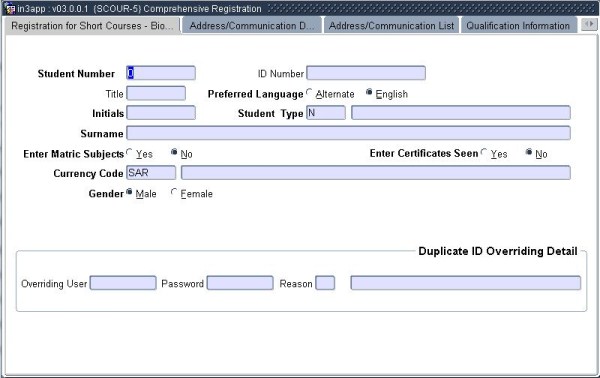 |
It is possible to create the biographical record of a student, handle his / her academic registration and record the payment of the student in this option. In order to use this option, the user must already be registered as a cashier in the Counter System {FCTM-2} and signed-on using {FCTO-1}.
It is optional to print a receipt for a student. Should a company send a group of students to attend the course and the company pays the account of all their students, it is possible to create the company as a debtor on the system. An invoice can then be generated for the debtor instead of generating individual accounts for the students.
Should a receipt be issued, this is indicated and the payment detail can be captured for a student.
Note: The record of the student should only be <COMMIT>ted after all the blocks of information have been entered.
| Field | Type & Length |
Description | |
|---|---|---|---|
| Student Number | N9 | The Student Number for this
student must be entered if it is a new student. Existing
students
must only be queried and, if necessary, the biographical data can be
updated. | |
| ID Number | A13 | For further
details on this
field, see Full Biographical {SREGB-1}. | |
| Title | A5 | The Title of the student. | |
| Initials | A6 | The Initials of the student. | |
| Surname | A30 | The Surname of the student. | |
| Preferred Language | A1 | Preferred Language (Alternate / English). | |
| Student Type | A1 | The financial Student Type which will determine the
fees to
be generated for the student. The <LIST>
function will
display the valid values. | |
| Enter Matric Subjects | A1 | If (Y)es is entered here the "Matric Subjects" TAB will be displayed and the user may enter the matric subjects for a student. If (N)o is entered, the "Matric Subjects" TAB will not be displayed. | |
| Enter Certificates Seen | A1 | If (Y)es
is entered here, the "Certificates Seen" TAB will be displayed and the
user may update the certificate information of the student. If (N)o is entered, the "Certificates Seen" TAB will not be displayed. | |
| Currency Code | A3 | The student’s Currency Code must be entered
<LIST> will display all active currencies. | |
| Gender | A1 | Indicate the Gender of the student. | |
| The following fields need to be entered when a user wants to override a duplicacte ID. The overriding user must be linked to the user access restriction type SDID on {SMNT-5}. | |||
| Overriding User | A8 | For further details on this field, see Full Biographical {SREGB-1}. | |
| Password | A16 | For further details on this field, see Full Biographical {SREGB-1}. | |
| Reason | N2 |
For further details on this field, see Full Biographical {SREGB-1}. | |
|
The fields in this block are identical to the fields in option {SCOUR-3} and are fully discussed in that option. The system will validate that the qualification exists on the Academic Structure as a non-formal course.
|
The fields in this block are identical to the fields in option {SCOUR-3} and are fully discussed in that option. The system will validate that the subjects are linked to the qualification on the Academic Structure.
|
Entering a (Y)es in this block
can
generate a Proof of Registration. If a (N)o is entered, no Proof
of Registration will be generated. The Proof of Registration
that will be printed is determined by option {SMNT-1}, TAB - Report
Choice. Institution to decide whether Proof of Registration should be printed directly in the
background or returned to the specifc users screen as a PDF for
printing via their PC's printer setup. This will only happen if
System Operational Definition (GCS2-11} is set to "Y" for code: "32" and subjs: "GC"
|
If a (Y)es
was entered on TAB 1, this TAB will be displayed and the user may enter
the Matric Subjects for a student. If (N)o was entered, this TAB
will not be displayed.
The information in this TAB is identical to the information in {SREGB-9}.
If system cycle "Y - Secondary School Results" is suppressed on {SMNT-2} TAB 2, the user may not view the Secondary School Results.
|
If a (Y)es was entered on TAB 1, this TAB will be displayed and the user may update the Certificate information of the student.
If (N)o was entered, this TAB will not be displayed.
The information in this TAB is identical to the information in {SREGB-8}.
|
| Field | Type & Length |
Description |
|---|---|---|
| Pay Method | A1 | A student can pay by any one of the following methods and this must be indicated
here. The following values apply:
|
| Currency | A3 | The Currency of the cash book from B in Cash Book Identification is displayed. |
| Value Given Currency | N15.2 | Enter the Value in the Given Currency. If it is a cash payment, only the cash amount tendered must also be entered. |
| Value Local Curr | N11.2 | The calculated amount according to the currency used. |
| Cash Book | A3 | The code entered in the Cash Book identification block is displayed and can be updated by the user if the payment is made in any other currency. |
| Value in Cash Book Currency | N15.2 | The Value in the Currency of the Cash Book. |
| Cash Amt Tendered | N15.N2 | The tendered amount (for receipts that include cash). |
| Credit Card / Reference Number | A16 | The Credit Card Number or a Reference number for a cheque must be entered here. |
| Drawer Name | A18 | The Drawer’s Name must be entered if the payment is by cheque or credit card. |
| Expiry/Cheque Date | DD-MON-YYYY | The date in the format shown of the cheque or, if payment is made by credit card, the expiry date of the credit card must be entered here. |
| Budget | N2 | The Budget Term of the credit card payment if applicable. |
| Bank Guaranteed | A1 | If the payment is made by cheque, indicate whether the cheque is Bank Guaranteed (Y)es or (N)o. |
| Branch Number | A11 | The Branch number of the bank if it is a cheque payment. |
| Transaction Number | N6 | The Transaction Number of this payment will be generated by the system and cannot be entered by the user. |
|
The amount that is tendered for payment is entered in this block. The system will check this amount against the amount entered on the receipt and will only generate the receipt if the two amounts are in balance.
| Field | Type & Length |
Description |
|---|---|---|
| Cash Amount Tendered | N11.2 | The amount of Cash that has been Tendered. The amount defaults from the previous block. On <COMMIT>, the system will display the total receipt amount in the next field. |
| Total Payment Amount | N11.2 | The Total Payment Amount must be the same as the cash amount tendered and the total receipt amount. |
| Change | N15.2 | The amount received minus the payment due. |
| Transaction Number | N7 | The Number of the Transaction is displayed. On entering <Next Block>, the record will be cleared and the user will be taken to Block 1 ready for a new entry. |
|
If the user indicated that an invoice should be generated, this block will be displayed. The invoice amount must be entered and an invoice will be generated to the debtor. The fields are:
| Field | Type & Length |
Description |
|---|---|---|
| Number | A12 | This is the Invoice Number generated by the system and the user cannot change this. |
| Reference Number | A12 | The documentation support Reference Number. |
| Invoice Date | DD-MON-YYYY | The system date is displayed in the field and can be changed by the user |
| Note | A30 | The Note to accompany the debtor’s transaction can be entered here. This optional explanatory note will be printed on the statement. This note is only applicable to the debtor and will only be displayed on the debtor’s documentation. |
| Invoice to be Sent to Debtor | N9 | The debtor code of the responsible debtor can be entered. The debtor must exist in option {FARO-21}. |
| Contact | A40 | The name of the Contact Person at the debtor, as defined in option {FAR-25} is displayed. |
| Telephone Type | A2 | The Telephone Type is entered here. |
| Telephone Number | A15 | The Telephone Number of the debtor, as defined in option {FAR-25}, is displayed. |
| Address Type | A2 | The Type of Address to be used on the invoice. |
| Address | A30x4 | The Address displayed will be the address linked to the Address Type. |
| PAGE 2: | ||
| Account Type | A4 | The Account Types For Debtors must be entered. The <LIST> function can be used to see all the valid account types for the 'AR' system, as defined on {FCSC-21} |
| Loan code | N5 | This field is not mandatory, but allows the user to enter a Loan Code if an adjustment is to be made to a Staff Loan or Student Loan. The user will only be able to access this field if the account type used in the field Account Type above is linked to the category ‘S’ or ‘L’ on {FCSC-21}. The link between the loan and account type can be found on {FARS-1}. The loan detail on the staff loan side will also be updated when the transaction is <COMMIT>ted. |
| Currency Code | A3 | This is a display field only and cannot be updated by the user. The Currency Code will default from the debtor detail as set up in {FARO-21}. |
| Rate | N4.3 N7 | This Value will default from {FCSO-21} for the given currency as in the field Currency Code above. This field can only be updated if the indicator for sub-system 'AR' is set to (Y)es in option {FCSO-21}. Refer also to the Code Structure Manual for a complete explanation of option {FCSO-21}. |
| Value In Given Currency | N17.2 | The value of the transaction in the debtor's currency as displayed in the field Currency Code above. The total amount payable and thus the amount of the invoice. |
| Local Currency Value | N17.2 | This field will be calculated by the system and cannot be updated by the user. |
| VAT | A2 | The VAT percentage associated with the VAT Code is displayed. The system will use the specified percentage to calculate the value of the following two fields. |
| Net Value | N17.2 | Local Currency Value less VAT. The journal value after VAT. |
| Invoice Requested by: Contact | A29 | The contact person in the department responsible for the invoice. |
| Building Code | N4 | The Building Code where the contact person is situated. The <LIST> function will display all valid codes. In the event that the building is not in the space inventory, this field need not be completed. |
| Building Name | A30 | The name of the Building can be entered if the building is not in the Space Inventory System. |
| Telephone Number | A15 | The Telephone Number of the contact person. |
| Floor | N2 | The Floor where the contact person is situated. |
| Room | A7 | The Room Number where the contact person is situated. |
| The total amount of the fees for which the student has been registered is automatically calculated and debited to the debtors account. At the same time the student’s account is credited with the amount so that the student’s account will be zero. | ||
|
|
If a receipt is to be
issued to a
student, an “R” must be entered. The user
will then
be transferred to the “Cashier Identification”
Block 11 and
the payment detail can be captured.
If an “I” is entered, the user will be transferred
to the
“Invoice Detail” Block 12 where the detail of the
debtor
can be entered to ensure that the debtor will be invoiced for the
amount.
|
| Processing Rules |
|
|---|---|
| No special processing rules |
| Date | System Version | By Whom | Job | Description |
|---|---|---|---|---|
| 16-Apr-2007 | v01.0.0.0 | Charlene van der Schyff | T134075 | New manual format. |
| 19-Jan-2007 | v01.0.0.0 | Melanie Zeelie | T134075 | Proofread. |
| 14-Jul-2008 | v01.0.0.2 | Amanda Nell | T150992 | Apply Language Editing. |
| 25-Aug-2008 | v01.0.0.3 | Amanda Nell | T145483 | Version Number. |
| 27-Nov-2009 | v02.0.0.0 | Christel van Staden | T160540 | Add start and end registration dates |
| 17-Feb-2011 | v02.0.0.1 | Magda van der Westhuizen | T163905 | Add: Institution to decide whether Proof of Registration should be printed directly in the background or returned to the specific users screen as a PDF for printing via their PC's printer setup. This will only happen if System Operational Definition (GCS2-11} is set to "Y" for code: "32" and subjs: "GC" |
| 17-Nov-2011 | v02.0.0.2 | Hermien Hartman | T178826 | Edited descriptions for "Enter Matric Subjects" and "Enter Certificates Seen" on block 1, and descriptions for Block 7 and 8. |
| 24-Jul-2014 |
v03.0.0.0 |
Alucia Sabela |
T190482 |
ID field Duplicate ID Access restrinction type. |
| 07-Jan-2016 | v04.0.0.0 | Magda van der Westhuizen | t201696 | Convert manual to INT4.0 |