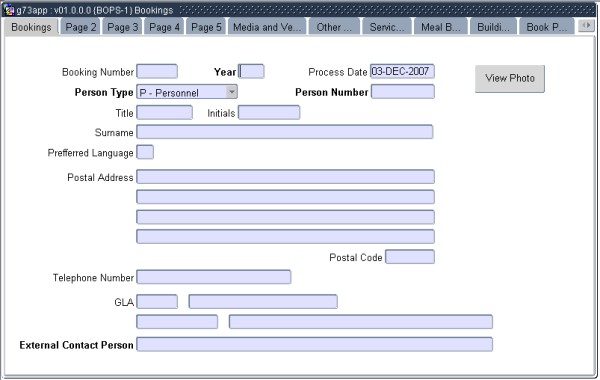 |
This option allows the user to record the reservation detail of venues, vehicles, meals and equipment. Vehicles can also be booked independently for internal use through option {FVTO-1} and equipment through option {FMEO-1}.
This option is also sensitive
to user restrictions
“FVTC” and “FMEC” as set up in {FCSM-4}. These
restrictions will prohibit the user from entering vehicle bookings and
equipment bookings respectively using this option.
Restriction ‘FVEN’ for invoicing allow only users
liked to the restriction to generate invoices in the AR debtor
system. Restriction ‘CBCB’ restrict a
user to building/campus that he or she is linked to in {FCSM-4}, TAB - User Restrictions.
In this Block personal details of the person making the reservation are recorded.
| Field | Type & Length |
Description |
|---|---|---|
| Booking Number | N7 | This field cannot be updated and is automatically generated by the system. Booking numbers must be maintained under option {FCSM-3}. |
| Year | N4 | This is the year of the default tariff that must be used as defined in menu {BMNT-2}. |
| Process Date | DD-MON-YYYY | The default of this field is the current system date. The user is not allowed to change the date but is allowed to query on the date. |
| Person Type | A2 | The person type making the booking. The user
can enter (P)ersonnel,
(S)tudent, (A)lumni, (O)ther, etc., or (CC)ost Centre in the
case where
the costs of the booking are to be charged to a GLA. |
| Person Number | N9 | The number of the person type entered Person Type field above. Biographical information will be retrieved from the relevant options, (P)ersonnel {PBOP-1}, (S)tudent {REGB-1}, (A)lumni {SALUM-4} and (O)ther {GOPS-3}. if person type is (CC)ost (internal booking) this field must be null. |
| Title | A5 | The person’s title will be displayed. |
| Initials | A6 | The person’s initials will be displayed. |
| Surname | A30 | The person’s surname will be displayed. |
| Preferred Language | A1 | The person’s preferred language will be displayed. |
| Postal Address | A30x4 | The person’s postal address will be displayed. |
| Post Code | A4 | The postal code will be displayed. |
| Telephone Number | A14 | The telephone number will be displayed. |
| GLA | A4+A8 | If the person type in Person Type field is
entered as
“CC”,
the cursor will move
directly to this field. The user can enter the GLA against
which the
booking costs will be levied. The system will validate that
the GLA is
active. |
| External Contact Person | A40 | This is a display field only, and will display the detail recorded in the Internal Contact Person field on page 3 of Block 1 below. |
|
| Field | Type & Length |
Description | ||||||||||||||||
|---|---|---|---|---|---|---|---|---|---|---|---|---|---|---|---|---|---|---|
| Booking Number | N7 | The number defaults when the booking is <COMMIT>ted. | ||||||||||||||||
| Booking Status | A1 | The following booking statuses exist namely:
When first entered, a booking has a tentative status. Although the system will allow duplicate bookings for tentative statuses, a warning will be given to the user. Once a booking is confirmed the booking status should be changed by the user to the confirmed status. From this status onwards, no duplicate bookings will be allowed. The next status of a booking is the finalised status and the user normally updates the status on final confirmation. A debtor record or account will be generated in the Accounts Receivable system when the booking is finalised. The last phase of a booking is to invoice the booking, this is normally after the venue has been used and the number of guests, meals and other costs have been finalised. Financial transactions will only be generated when the booking becomes invoiced. Once the booking is invoiced, the invoice number will be displayed in the booking {BOPS-1}, TAB - Page 3. The invoice may be printed in menu {FAROR1-1} in the Accounts receivable system. The user cannot cancel a booking from this option and must use the Cancel A Booking option {BMNT-10}. |
||||||||||||||||
| Approval Date | DD-MON-YYYY | This date is mandatory when the booking status is (F)inal, and represents the date on which use of the venue is approved. | ||||||||||||||||
| Return Date | DD-MON-YYYY | This date is used to control bookings and this date cannot be less than system date. The program will control that the booking dates are greater than this date. | ||||||||||||||||
| Debtor Number | N9 | The user enters a debtor code in this field (if the field is null after entering the person type and person number), and a debtor record will automatically be created in the Accounts Receivable Subsystem {FARO-21}. If the debtor code entered already exists for the combination of person type and person number entered, the number will be retrieved and displayed in this field; else the system will display a message “Duplicate debtor number”. This field will only be accessed when the booking is (F)inalised. | ||||||||||||||||
| Function Code | A4 | The code of the function type as defined in {BMNT-1} which will be held in the booked venue. | ||||||||||||||||
| Description | A30 | The function description will be displayed. | ||||||||||||||||
| Function Type | A30 | Type of function that will be held. This supports the details of the function type code if less information is provided. This will be printed in some of the reports. | ||||||||||||||||
| Pay Status | A1 | The user must enter whether use of the venue is for (F)ree or against (P)ayment. Free booking is only available for person type CC-Cost Centre. | ||||||||||||||||
| Generate Free Bookings | A1 | This field is applicable only where the cost centre is the person making the booking as only cost centres can have free bookings. | ||||||||||||||||
| Use Status | A1 | The user must enter whether use of the venue is for
(O)fficial
or
(P)rivate
purposes. This form part of the formula to
calculate the
fees to be charged for a person type as in (BMNT-3),
User fee weights. |
||||||||||||||||
| Start Date/Time | DD-MON-YYYY, HH:MM | The start date and time of the booking must be entered. The system will control that the return date is less than this date and time. | ||||||||||||||||
| End Date/Time | DD-MON-YYYY, HH:MM | The end date and time of the booking must be entered. | ||||||||||||||||
| Period of Use | N4 | The system will automatically determine the period of use in hours. This will include hours overnight when the facility may not be in use. | ||||||||||||||||
| Contract Signed | A1 | Has a contract been signed? ((Y)es/(N)o). | ||||||||||||||||
| Contract Number | A15 | If the contract signed indicator is (Y)es, then this field must be entered. This represents the physical number assigned to the contract. | ||||||||||||||||
| No. of Guests | N4 | The number of guests that will be attending the function. | ||||||||||||||||
| Layout Code | N3 | The seating layout code {BMNT-5} to be used for the function. The seating layout code entered must have enough seats to accommodate the number of guests and the system will do this validation. The <LIST> function will display only those seating layouts that can accommodate the number of guests. |
|
| Field | Type & Length |
Description |
|---|---|---|
| Venue Category | N3 | The venue category {SPCS-5} that must be used to determine available venues. If left blank, all venues will be selected. A <LIST> facility is available on this field. |
| Venues Available | A1 | Do you want to see venues available (Y)es / (N)o? On yes, the available venues, in accordance with category answer will be displayed. Once displayed, on commit the venue will be selected and displayed in the following fields. |
| Building | N4 | A valid building code must be entered or will be displayed by the search facility above. This code indicates the building in which the venue is situated. |
| Floor | N2 | The floor number on which the venue is situated. |
| Room | A7 | The room number of the venue. The system will control that the building, floor and room combinations are valid. If a Date Inactive smaller than the Current Date is inserted into the Space Inventory on {SPOPS-1}, the room may not be used. If the Date Inactive greater than the Current Date it will be displayed as part of the LOV on the Floor/Room and may be used of the Start and End Date of the booking smaller than the Date Inactive. |
| Bill per | A1 | Must the charge be per (H)ead (person) or per (V)enue. In {BMNT-6}, the Fee weight is the venue weight and the station weight is per person. |
| VAT Code | A2 | The VAT applicable for this transaction. VAT codes is defined in option {FCSC-1}. |
| VAT Rate | N3.3 | Display only field. The VAT Rate of the above VAT Code. |
| VAT Pro Rate | N3.3 | Display only filed. The Vat Pro Rate of the above VAT Code. |
| Tariff | A1 | Is the billing to be (H)ourly, (D)aily or (W)eekly? |
| Units | N10 | The units are calculated for the tariff entered above and are rounded up to the next full unit. Therefore one week and one day will be calculated as two weeks. |
| Venue Tariff | N15.2 | The system will calculate the venue tariff for billing
purposes. The
value is determined by a combination of weights and default values
defined on the system. The formula is: Default Tariff {BMNT-2) x Hourly, Daily or Weekly Weight {BMNT-2} x Function Weight {BMNT-1} x User Fee Weight {BMNT-3} x Venue Fee Weight or Station weight |
| Linked Category | N3 | Is used to reduce the number of venues linked to the
main venue according to the venue categories {SPCS-5}. |
|
| Field | Type & Length |
Description |
|---|---|---|
| Preparation Tariff | N10 | If the parameter “Must preparation time be
billed” as defined on
{BMNT-2} is set to (Y)es,
the system will use the preparation time for
the function as defined on {BMNT-1}
to calculate the fee to be
charged. If set to (N)o,
a fee will not be
calculated. The formula as
used for the calculation of the venue tariff above is applied. |
| Cleaning Tariff | N10 | If the parameter “Must cleaning time be
billed” as defined on {BMNT-2}
is set to (Y)es,
the system will use the cleaning time for the function
as defined on {BMNT-1} to
calculate the fee to be charged. If
set to
(N)o, a
fee will not be calculated. The formula as
used for the
calculation of the venue tariff above is applied. |
| Venue Tariff | N15.2 | The system will calculate the venue tariff for billing
purposes. The
value is determined by a combination of weights and default values
defined on the system. The formula is: Default Tariff {BMNT-2) x Hourly, Daily or Weekly Weight {BMNT-2} x Function Weight {BMNT-1} x User Fee Weight {BMNT-3} x Venue Fee Weight or Station weight |
| Vehicle Tariff | N10 | If a vehicle is booked, the tariff as determined in Block 2 will default into this field. The actual charge to the debtor’s account will, however, only be determined once the vehicle has been issued and returned using {FVTO-2}. Bookings can also be made using {FVTO-1}, but these bookings will not be linked to the Central Booking Subsystem. |
| Equipment Tariff | N10 | If media equipment is booked, the tariff as determined in Block 3 will default into this field. The actual charge to the debtor’s account will, however, only be determined once the equipment has been issued and returned using {FMEO-2}. Bookings can also be made using {FMEO-1}, but these bookings will not be linked to the Central Booking Subsystem. |
| Total Venue Amount Billed | N10 | This represents the sum of the Venue Tariff, Linked Venue Tariff, Preparation Tariff and the Cleaning Tariff. |
| Linked Tariff | N10 | The system will calculate the
linked venue tariff for billing purposes if the parameter
“Must linked venues be billed additionally” on
option {BMNT-2} is set to (Y)es based on the
values in
{BMNT-6}. If set
to (N)o, a
fee will not be
calculated. The value is determined as follows: If the venue appears only once in the linked venue screen, then the fee will be based on the Fee Weight of the venue. This is then the venue price. If the venue appears more than once in the linked venue screen, then the fee will be based on the Station Weight of the venue. This then is the price per person. IMPORTANT: All venues must have number of stations. If people are allocated into accommodation rooms, the system controls that the number allocated does not exceed the number of stations on the venue as indicated in {SPOPS-1}. If the venue is used as a Breakaway then the fee that will be charged will be based on the Breakaway Weight. THE FORMULA IS AS FOLLOWS: Default Tariff {BMNT-2} x Hourly, Daily or Weekly Weight {BMNT-2} x Function Weight {BMNT-1} x User Fee Weight {BMNT-3} x Venue Fee Weight or Station weight {BMNT-6} |
| Meal Amount | N10 | The total of meals booked according to TAB - Meal Booking. |
| Other Costs | N10 | The value of ad hoc requirements as billed in TAB - Other
of this option will default into this field. |
| Linked Buildings | A1 | If (Y)es, the user will see all previously linked venues that were booked. The user can thus add or delete records within the rules of the status of the booking. If (N)o, then answer the following, which applies to the automatic booking of linked venues. |
| Invoice Number | The invoice number is generated when the booking is invoiced to persons other than a cost centre. This invoice is generated in the AR system {FARO-1} and is not updateable by the user. | |
| User Generated Booking | A8 | This is a display field of who was the last person or user who updated the booking. |
|
| Field | Type & Length |
Description |
|---|---|---|
| Invoice Message | 3 x A80 | Enter any message that accompany the invoice. |
| Special Instructions Regarding Booking | 3 x A80 | This field can be completed as a note to any other person working on this booking. |
| Is the Venue | A1 | Indicate whether venue was (R)equested or (A)llocated. |
| Internal Contact Person | A40 | A free format note field to record detail of the internal contact person. |
| External Contact Person | A30 | A free format field to record detail of the external contact person. |
|
Bookings for ad hoc requirements, e.g. flowers, refreshments, etc., can be entered in this Block. Multiple records can be entered.
| Field | Type & Length |
Description |
|---|---|---|
| Booking Number | N7 | The number defaults when the booking is <COMMIT>ted. |
| Item Code | A5 | The code of the ad hoc item required {BCS-4} must be entered. List of values are available. |
| Item Description | A30 | The item description will default when the item code above is entered. |
| Item Quantity | N6 | The quantity required of the item specified. |
| Item Tariff | N6 | The tariff per unit of the item required. The quantity multiplied by tariff will default to “Other Costs” in Block 1. |
|
To indicate which NON BILLABLE services should be executed for this booking.
| Field | Type & Length |
Description |
|---|---|---|
| Booking Number | N7 | The booking number, as well as the booking period defaults from the first block. |
| Start Date | DD-MON-YYYY | The Date on which the service is required. Must be inside the booking period |
| Start and End Time | HHMMx2 | The start and end time on the above date. Must be inside the booking period. |
| Service Code | The services are maintained in menu {BCS-2} as Adhoc Requirements and may include services such as security, flowers etc. | |
| Building | N4 |
A valid building code can be entered, building floor and room is optional/not mandatory. This code indicates the building in which the service is required. Can be a building not linked the the booking in block 1. |
| Floor | N4 |
The floor number on which the service is required in the above building. |
| Room | A7 | The room number in which the service is required. The system will control that the building, floor and room combinations are valid. If a Date Inactive smaller than the Current Date is inserted into the Space Inventory on {SPOPS-1}, the room may not be used. If the Date Inactive greater than the Current Date it will be displayed as part of the LOV on the Floor/Room and may be used of the Start and End Date of the booking smaller than the Date Inactive. |
| Special Instruction | 3xA80 | 3 optional text field to describe more information regarding the service required. |
|
| Field | Type & Length |
Description |
|---|---|---|
| Vehicle Booking | A1 | If (Y)es, the option {FVTO-1} will open. |
| Media Booking | A1 | If (Y)es, the option {FMEO-1} will open. |
|
The complete code structure set-up of meals is handled in menu options {BMNT-21}, {BMNT-22}, {BMNT-23} and {BMNT-24}.
| Field | Type & Length |
Description |
|---|---|---|
| Booking Number | N7 | The booking number, as well as the booking period defaults from the first block. |
| Date | DD-MON-YYYY | The date of the meal booking. |
| Start Time | HHMM | The start times of the meal |
| End Time | HHMM | The end times of the meal |
| Sales Point | A4 | When a serving point is selected, the system will validate that the serving point maximum number of persons is not exceeded. Therefore, different groups can be booked in a serving point. |
| Menu | A6 | The menu need for the booking |
| Quantity | N7 | The number to be catered for |
| Amount | N15.2 | The system will use the item cost and quantity to workout and default the total meal booking amount. |
| Special Notes | A2000 | Optional text field to describe more information regarding the meal booking. |
| Copy Meal Details to Other Dates | ||
| Start and End Date | DD-MON-YYYY | Copy the above meal booking to this period as well.. |
|
The booking of linked buildings is done in this block. In block 1 page 4 set Linked Buildings to Yes, the system will navigate the user to TAB Linked Buildings. Thereafter the system will navigate you to this TAB.
| Field | Type & Length |
Description |
|---|---|---|
| Booking Number, Booking Start Date and End Date | N7 DD-MON-YYYY DD-MON-YYYY |
The booking number, as well as the booking period defaults from the first block. |
| Building | N4 | A valid building code can be entered, building, floor and room is optional/not mandatory. This code indicates the building in which the service is required. Can be a building not linked the the booking in block 1. |
| Floor | N2 | The floor number on which the service is required in the above building. |
| Room | A7 | The room number in which the service is required. The system will control that the building, floor and room combinations are valid. If a Date Inactive smaller than the Current Date is inserted into the Space Inventory on {SPOPS-1}, the room may not be used. If the Date Inactive greater than the Current Date it will be displayed as part of the LOV on the Floor/Room and may be used of the Start and End Date of the booking smaller than the Date Inactive. |
| Number of Stations | N5 | Display only field. The number of stations available for the building. floor and room |
| Start and End Date | DD-MON-YYYY HHMM | The period during the main booking period that the linked building is in used for the booking. |
| Period and Units | N7x2 | The system will calculate period and units for this linked building. |
| Occupant | A30 | Who will occupy the linked building |
| Usage Type | A1 | Is the usage Normal or Breakaway |
| Comments | A40 | Optional text field to describe more information regarding the linked building booking. |
|
| Field | Type & Length |
Description |
|---|---|---|
| Booking Number | N7 | The booking number defaults from the first block. |
| Parking Code | A4 | A list of parking areas together with the number of bays available as defined in {BMNT-8} will be displayed |
| Required Number | N8 | The user can enter the number of bays required per parking type |
| Number Available | N8 | Display only field. The user must commit after
entering the above information and the number of parking bays
available will then be
reduced accordingly for further bookings. |
|
The available venues is display in this block. In block 1 page 3 set Venues Available to Yes, the system will navigate the user this TAB.
Go to the required building, room and floor record and <SAVE>, this action will populate the building, room and floor of block 1
| Field | Type & Length |
Description |
|---|---|---|
| Building | N4 | Display the available building |
| Name | A30 | Display the available name |
| Floor | N2 | Display the available floor |
| Room | A7 | Display the available room |
| Station | N5 | Display the available stations |
| Inactive Date | DD-MON-YYYY | Display the available date on which the building, room and floor is or will be inactive |
|
Specify parameters for linked buildings is done in this block. In block 1 page 4 set Linked Buildings to Yes, the system will navigate the user to this TAB. Thereafter the system will navigate you to this TAB Building and Occupant Detail.
| Field | Type & Length |
Description |
|---|---|---|
| Existing Linked Venues | A1 | Do you want to Replace or Add linked buildings |
| Automatic Allocation | A1 | If (N)o, then the linked building screen is displayed and the user may query or add records. If (Y)es, system will create records in the linked building screen for all the linked buildings of the building in block 1. |
| The fields below is only used to reduce the linking of linked buildings. All fields is not mandatory. | ||
| Link Category | This may be entered to reduce the number of records or venues that need to be queried. | |
| Stations | Enter
the number of stations that are on the room or venue as maintained in
{SPOPS-1} |
|
| Number of Rooms | Enter number of rooms required to be linked to the main booking. | |
| START: Building | N4 | Enter the venue from where the program must start to look for available and book the venues automatically. |
| Floor | N2 | Enter the floor from where the program must start to look for available and book the venues automatically. |
| Room | A7 | Enter the room from where the program must start to look for available and book the venues automatically. |
|
On commit of the first block and there is duplicate venue bookings (including the linked venues) the system will take you to this TAB. The user can cancel the venue bookings where ever necessary or go back to block 1 and the linked venues and changes it to a available venue/s.
| Field | Type & Length |
Description |
|---|---|---|
| Booking Number | N7 | Display the booking number |
| Process Date | DD-MON-YYYY | Display the process date |
| Status | A1 | Display the status |
| Person Number | N9 | Display the person number |
| Start Date | DD-MON-YYYY | Display the Start Date |
| End Date | DD-MON-YYYY | Display the End Date |
| Cancel Bookings Y/N | A1 | Valid values is (Y)es or (N)o. If yes, on <SAVE> the program will cancel the venue bookings or linked venues. |
|
| Processing Rules |
|
|---|---|
| No special processing rules |
| Date | System Version | By Whom | Job | Description |
|---|---|---|---|---|
| 19-Dec-2006 | v01.0.0.0 | Amanda Nell | t134807 | New manual format. |
| 17-Mar-2009 | v01.0.0.1 | Ernie van den Berg | t157059 | Review the manual. |