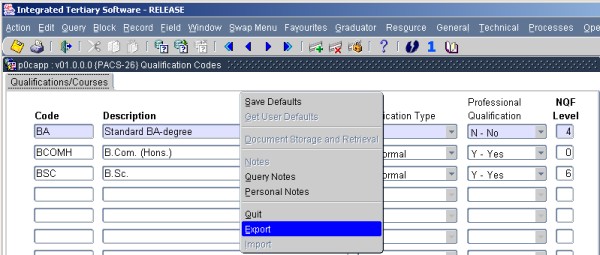Import and Export
The need arose to export queried
data from an Oracle Forms application in to a CSV (Comma Separated
Values) format.
A Basic Export/Import
facility has been developed that will allow a
user to query data in an application, and then export the data to a CSV
file. A User can manipulate the data and import the data back
into the
ITS system.
The export facility
takes all the
queried data and saves it in a user defined file name and location.
This must be a CSV file.
A list of all programs that
have Import and Export facilities.
The Import facility needs an user
defined CSV file from an user defined destination.
As
per setting of primary key on the form, a select will be done on the
base table of this form. If the record exists, the record
will be
queried and the UPDATABLE field will be over written with the value on
the CSV file.
If the record does not exist as per
primary key settings, a new record will be inserted.
At this stage a validation will be done and the user has to correct any
screen validation errors as they occur.
Not all the applications have this facility by default.
Fields in the
option:
Demonstration
#1
Purpose: Export Queried Data
- Go to PACS-26 {Qualification Codes}
- Query the data Block
Description
- Select Export. Determine the destination to where the file
will
be saved. Note that the Import facility is not available when records
was queried.
- The user can now view this data via MS
Office.
- Note that the first record will always be a header,
identifying
the object id the data was exported
from. ROW 1 COL A, B C, etc.
- Change existing data and/or add new record to the CSV file
and save the changes.
Demonstration #2
Purpose: Import Data
- Go to PACS-26 {Qualification Codes}
- Right click on the canvas. A popup menu will
appear. Import will be available but Export not.
- Select Import. The following screen will appear where user
must specify from where the CSV file must be select from.
- Select our CSV file and click on
‘Save’.
Existing records will be changed and new records will be inserted on
the screen.
- User can now commit, and if there are any form validation
errors, user must correct them. See the NQF levels have changed.
Please note that the Import facility will only be used for fairly
uncomplicated applications.
Processing
Rules |
|
| |
No special processing rules |
See Also:
History of Changes
| Date |
System Version |
By Whom |
Job |
Description |
| 14-Sep-2007 |
v01.0.0.0 |
Charlene van der Schyff |
t137175 |
New manual format and New manual |
| 22-May-2008 |
v01.0.0.1 |
Amanda Nell |
t149431 |
Add new menus and options in manual |