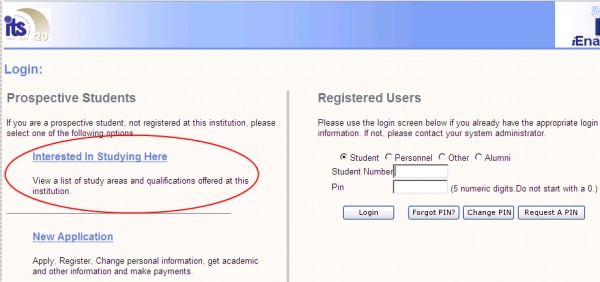| Subject
Selection: |
The user must decide if applicants must be able to
choose subjects during the application process.
- To allow subject choices, set validation WD or WY to
Yes.
- WD controls the display of subjects for students
that will be studying in contact tuition mode.
- WY controls the display of subjects for students
that will be studying in distance education mode.
- Only offering types with subsidy types equal to 'B'
is considered to be distance education mode offering types.
|
| Subject Generation: |
- Ensure that compulsory subjects are marked in the
curriculum.
- If one of many offering type records for a subject
is marked as compulsory, the subject is deemed to be compulsory.
- Determine if the applicant must choose all
compulsory subjects.
- Set the process event code (PEC) 'RC' to 'Y' in {STWEBM-7}
to pre-select all compulsory subjects.
- Set the PEC 'RC' to 'N' to allow the applicant to
choose compulsory subjects.
- Compulsory subjects will be grouped together where
the
subject study period equal the qualification study period, an only
these compulsory subjects will be pre-selected, depending on the
settings of the 'RC' Process Event Code. This rule will be
when
the setting for iEnabler Allowed Subject Study Periods is 'A'-All Study
Periods'. {SACADO-1}.
|
| Main /
Module Subjects: |
- Define Main / Module subjects in {SACADO-17}.
- Set the maximum and minimum modules in {SACADO-17}.
- Currently modules cannot be chosen independently from
the
Main subject via the iEnabler. Should an applicant want to
apply
for a module separate from the Main subject, it is seen as an exception
and must be administered via the back office programs.
- Passed mother subjects with failed modules:
- If a student passed the mother subject and failed
any of
the modules, the student must register for the modules via the back
office program.
- If the contracts maximum enrollments settings {FSAC-10b3)
- Contract Qualification Subject Definition} are not going to comply
with the rules as set on the modules, the mother subject will not
display for subject selection.
|
| Attendance
Type for Subjects in the iEnabler: |
- For modules the attendance type is derived as follows:
- Use the attendance type on the module definition in
{SACADO-17}.
- If not found, use the attendance type on the
offering type as set up in {GCS-5}.
- If not found use the default attendance type that
is entered for the process event code 'R0'.
- If not found, default to 'N'.
|
| For all other
subjects the attendance type is derived as follows: |
- Use the attendance type on the offering type as set
up in {GCS-5}.
- If not found use the default attendance type that is
entered for the process event code 'R0'.
- If not found, default to 'N'.
Please take note that a record for the default 'attendance type' must exists
in {SCODE2-2b3}. If a record does not exists the student will
receive the following message:
This is not a fatal message and the student can
continue
with his application, but no subjects will display for selection and
only a qualification record will be created in {SNAPPA-3} without any
subjects.
|
| Subject
Source of Funding (SOF): |
- When a contract is used the source of funding for the
student for SDR1 reporting is determined from the source of funding
linked to the contract.
- In some cases the subject is funded from a different
source of funding. The alternative source of funding is set
up in {SACAD-16}.
- The user must define the alternate source of
funding.
- Only one combination of year, subject code block code
and
contract code should be marked as the alternate source of funding to be
used in the iEnabler.
- The program will default the value to the student's
record and the student will not be able to make a choice.
|
| Optional
Items: |
- Optional items are defined in {SDGUIM-1}
where the 'Indicator' field is set to 'Optional'.
- The quantity field is an indication of the number of
units that will be requested should the student eventually register.
- If items are not free the cost of the items will
appear in the pro forma of cost.
- Optional Items only will display on the 'Optional
Items Available' page for the students selection.
- Mandatory Items will display together with Optional
Items on the 'Proforma of Cost' page only.
|
| Postal
Charges: |
- The system automatically includes postal charges for
items that will be issued.
- The user must:
- Indicate the weight of an item in {FPMM-23}.
- Define Postal Zone and weight charges in {GCS2-16}.
- Link Postal Zones to Country codes in {GCS2-17}.
- Add the country code to the dynamic biographic table
or add the country code to the student via the back office program(s).
- Note: If any data element that is needed to
generate
the postal charges is not available, the applicant will still be able
to choose the items and request a pro forma of costs.
- These data elements include :
- The country code not on the student's biographical
record
- The country code not linked to a postal
zone.
- The postal zone does not cater for the total item
weights.
- The pro forma will not include the postal
charges. The applicant will further be able to
complete the application.
|
| Inactive
Blocks |
iEnabler Application validate against the inactive
block settings in {SACADO-17}. |
| Pre-requisites: |
- If one of the compulsory subjects does not apply to
pre-requisites, the application of the student will be
stopped.
(This is only when the Process Event Code 'RC' on {STWEBM-7}
equal 'Y').
- Planned subject selection: Same validation
as for possible subjects.
|
| Credits to use: |
- Set the process event code 'CD' in {STWEBM-7}.
- Possible values are:
- 'S' - the credit value of a subject in a curriculum
and
is entered in {SACADO-17}. (Depending on the curriculum the
credit
value of a subject can differ).
- 'I' - a credit that is internally determined and
allocated to a subject. Only one internal credit value can be
allocated to a subject.
- 'N' - This is a national credit value that is
normally
determined by a national external body. Only one national
credit
value can be allocated to a subject.
- Only passed and exempted subjects credits will be
taken into consideration.
- Exempted subject indicators must be set to in /
exclude exemptions in Credit Calculations {SCODE-28)
- Maintain Exemption Types.
|
| Fee Structure: |
- A fee structure must be in place for the year of
registration to enable an student to generate a pro forma of cost.
- The student specifically request a pro forma and not
a
quote, as the fee structure might not be finalized for the year of
application.
|
| Example
of the three different subject selection combinations: |
- Possible
Subjects
(Compulsory):
- Subjects
for Current Study
Period only. (Depend
of the setting of iEnabler allowed Subject Study Periods {SACADO-1}.
- Subjects
passed previously /
exempted or have already been
registered for will be ignored.
- If a student is not able to apply for ANY of the
compulsory subjects due to e.g. pre-requisite not passed - application
is halted when 'RC' {STWEBM-7}
is set to Y.
- If
one of many offering type
records for a subject is
marked as compulsory, the subject is deemed to be compulsory.
- Groups:
- On {SACAD-11} subject grouped definition is
sensitive to failed
pre-requisites, co-requisites and substitutes included in the group
definition.
- The definition of qualification group's link
{SACAD-11}
TAB Qualification / Subject Group Link} is sensitive to the setup of
the curriculum.
- If planned subject
generation is used, the check is only on pre-requisites, co-requisites
and substitutes
of admitted subjects).
- If a subject linked to a group is compulsory, the
subject will display under 'Possible Subjects'.
- The
user must indicate
the sequence in which the
groups must be displayed. (If more than one group is set up).
- Rules
can be defined in
terms of minimum and maximum
subjects that must / can be taken from any group.
- It
is not a requirement
to set any rules.
- Other
Subjects
Available for Selection:
- Set the 'Other Subjects' rules in {SACADO-1}
on the Qualification Information tab in the 'iEnabler Allowed Subject
Study Periods' fields. The possible values are:
- S
- Only subjects from the study period of the student's choice will
display as well as failed subjects from previous study periods.
- P
- Subjects from the student's study period choice and all previous
study periods not yet passed and that conform to pre-requisites.
- A - Display subjects from all study periods not
yet passed and that conform to pre-requisites.
The subjects will be generated according to the rules set up.
The
student must select the subjects for which he / she wishes to
apply. The applicant will tick the subjects to apply for and
click on 'Save and Continue' and then select the:
- Modules from the Main Subject and Module page.
- Mode of Study followed by the
- Period of Study. (Depending of the set-up of
'W3' indicator), and then the selection of
- Optional Items.
- Display of the Application Details page.
- Display of the Application Cost Detail page / Print
Application Detail.
- Print Cost Detail / Restart the Process or Accept
Application.
|
Contracts
{FSAC-10) |
- Application
Contract
Choice:
- If contracts will be made available for
application this must
be clearly communicated to enable the students to choose an
appropriate contract.
- An institution does not have to use contracts.
- If
contracts are compulsory
for the institution, the
student can choose a contract for which he / she wants to apply for.
- Setting
to indicate if a contract is
compulsory (Y / N) is done in {FCSM-1b2}
for SOD
code 'SN' and subsystem 'SD'. (If contracts are not
compulsory
the message 'Not Mandatory' will display in the Contract field).
- Set
contracts available
for application in the
iEnabler - {FSAC-10}.
- If
Contracts are
compulsory and available and none are selected the
student will not be able to apply.
- If
there is only one
Contract / Contractee and
Contributing
Employer available, the fields will be defaulted and the student will
not be confronted with this page.
- Qualifications
Restricted:
- If the contract is restricted
on {FSAC-10} the contract will not be available for application.
- Contract
/
Qualification / Max applied
- This
is not a mandatory field. Sometimes there may be a restriction in the
contract regarding the maximum number of students that may apply for a
specific qualification under a specific contract.
- When the Maximum applied is reached the contract
will not be available for application anymore.
- Contract
/ Qualification /
Subject Restricted
- This
is not a mandatory field. The maximum number of students that may apply
for this subject under this contract and qualification can be specified.
- When the Maximum applied for is reached the subject
will not be available for application anymore.
- When subjects are linked as 'Subject Restricted'
for a qualification only
these subjects will be available for application..
- If subjects are linked to groups / modules and not
linked on {FSAC-10} the subjects will not be available for application.
- This is the maximum amount for which students can
apply for under
this contract. Not mandatory. Applications may span over different
years
and blocks. When this maximum is reached, the user will not be
able to process any more quotations or applications against this
contract.
- Not
mandatory.
This is
the maximum number of students that can apply under this contract.
Applications may span over different years and blocks. When this
maximum
is reached, an error message will be displayed and no more quotations
or applications can be processed under this contract
- The
minimum expected student applications / enrollments under this
contract.
Not mandatory.
- Number
of Heads Threshold
- This
is a % that can be
specified. An early warning report will calculate if this % of the
maximum number of heads has been reached.
- Number
of Qualification Applications Maximum
- Not
mandatory. This is
the maximum number of qualifications that can be linked to this
contract. Applications may span over different years and blocks. When
this maximum is reached no more quotations or applications can be
processed under this contract.
- Number
of Subjects Application Maximum
- Not
mandatory. This is
the maximum dollar amount for which students can enroll under this
contract. Applications may span over different years and blocks. When
this maximum is reached, no more quotations or applications
can
be processed under this contract.
|