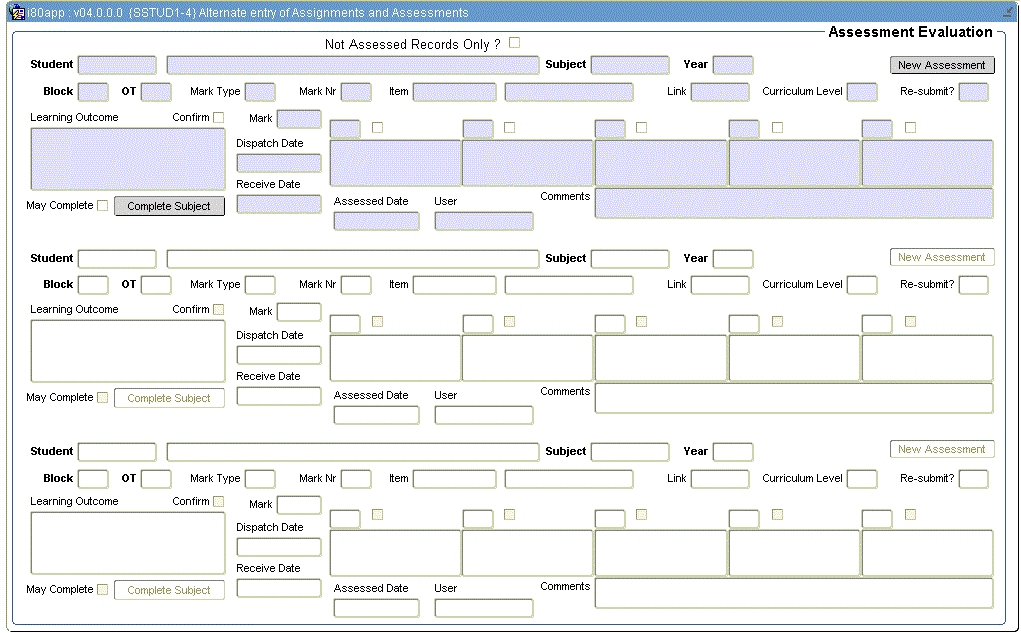 |
Alternative way of entering Assignments {TASKS1-2} and Assessments {SSTUD1-2}.
Query a Student Number to see all the subjects for the student OR query records for different students by querying an academic year and subject code.
Assessment for Mark Types that is linked as "Incidental Learning" will exists only on Assessment level, with no Assignment/bundle detail.
This option and {SSTUD1-4} is built on the same PROCEDURE i80pkg.sql
| Field | Type & Length |
Description |
|---|---|---|
| Not Assessed Records Only? | A1 | When the field is ticked, only Assignments that doesn't have a result will be displayed and the corresponding Assessment Record will always display. When the field is not ticked, all Assignment and Assessment Records will display. |
| Student | N9 | Student Number, Student Names and Surname will display |
| Subject | A7 | Subject that the
Assessment Marks will be entered for. Before the button "New
Assessment" the words “Comments Available” will
display if comments are available. Right click will display the
description and allow the used to enter
Comments on the subject that can be seen at {SREGB-12}. (See Block_1:_Subject_Evaluation_Comments) |
| Year | YYYY | Academic Year for Student and Subject. LOV displays only academic years valid for entered student number. When the year is entered, the block code, offering type gets populated and the level of work received. |
| "New Assessment" | Button |
|
| Block | A2 | Block code for Student, Subject and Year. Right Click will display the description |
| OT | A2 | Offering Type for the Student, Subject, Year and Block. Right Click will display the description |
| Mark Type | A2 | Mark Type for the Assessments. Right Click will display the description Validation on this field will test that the Mark Type is Incidental Learning or that the Mark Type is linked with "Allow Create of Assessment" on {SCODE-10}. |
| Mark Nr | N2 | Mark Number for the Mark Type |
| Item | N8 | Display field only, Item as entered on {SSTUD3-7}. Description will display on right click of field. |
| Link | N8 | Curriculum Link of Assessment. Right click will allow the user to "View External Curriculum Links", this will display all the External Curriculums linked to the subject. Field is only updateable on the Assessment Record. |
| Curriculum Level | N2 | Curriculum Level for the Subject
|
| Re-submit? | A1 | Only updateable for Assignment Records, values Y and N allowed
|
| Result (and tick box) | A2 | Assessment Result.
|
| Assessed by Comments | A2000 | Comment about the assessing of the Assessment.
|
| Learning Outcome | A2000 | Learning Outcome of the Assessment from {SSTUD3-7} Tab Assessment Mark Criteria. Double click will open the editor with ‘normal’ font size. This field is only updateable on the Assessment record, if subject on the Academic Structure {SACADO-12} and the field “Allow Default Learning Outcome Update” is ticked. |
| Dispatch Date | DD-MON-YYYY | Date the item linked to the assessment on {SSTUD3-7} was dispatched to the student. |
| Receive Date | DD-MON-YYYY | Date the item linked to the assessment on {SSTUD3-7} was received in the Holding Bin. |
| Assessed Date | DD-MON-YYYY | Display field only. Date the result was updated will display |
| User | A8 | Display field only. User that did the result update will display |
| Comments | A2000 | Comment for this Assessment. Ctrl E will open the editor with ‘normal’ font size. |
|
| Field | Type & Length |
Description |
|---|---|---|
| Textual Type | A10 | The Textual Data Type as defined and active in {SCODE3-12} for the Year and the Subject the student are registered for. Description will display. |
| Reporting Period | A3 | The Reporting Period as defined and active in {SCODE3-12}. Different reporting Periods per year can be created to enter different comments for the same Textual Data Type. |
| Comments | A4000 | Comment Text for the Student number, Year, Subject, Textual Type and Reporting Period can be entered. |
| Save | Button | Will save the changes that can also be seen on {SREGB-12} |
| Close | Button | Pressing this button, will go back to Block 1: Assessment Evaluation without saving |
|
| Field | Type & Length |
Description |
|---|---|---|
| Look up Assessment Criteria | Tick Box | Other Assessment - Thes will be Mark Types indicated on {SCODE-10} with "Allow Create of Assessment" - Yes and excluding Incidental Learning will be queried on Block 1: Assessment Maintenance (Pop-up) |
| Incidental Learning | Tick Box | These will be only Mark Types indicate on {SCODE-10} with "Mark Type Use" - Incidental Learning will be queried on Block 1: Assessment Maintenance (Pop-up) |
| OK | Button | Press of this button will open the option that was ticked. |
| Cancel | Button | Press of this button will go back to Block 1: Assessment Evaluation |
|
| Field | Type & Length |
Description |
|---|---|---|
| Student | N9 | Student Number, Student Initials and Surname will display |
| Subject | A7 | Subject that the Assessment Marks will be entered for. Right click will display the description and allow the used to enter Comments on the subject that can be seen at {SREGB-12}. |
| Year | YYYY | Academic Year for Student and Subject. LOV displays only academic years valid for entered student number |
| OT | A2 | Offering Type for the Student, Subject, Year and Block. Right Click will display the description |
| Group Type | A1 | Enter the Group Type that is defined for the Year, Subject and Offering Type entered above. |
| Group Value | A2 | Enter the Group Value that is defined for the Year, Subject, Offering Type and Group Type. |
| Mark Type | A2 | Mark Type for the Assessments. Right Click will display the description |
| Mark Nr | N2 | Mark Number for the Mark Type |
| Learning Outcome | A2000 | Learning Outcome of the Assessment from {SSTUD3-7} Tab Assessment Mark Criteria. Double click will open the editor with ‘normal’ font size. |
| Curriculum Link | N8 | External Curriculum Code as set up on {SACAD-26}. Right click will display the tree of the curriculum and this screen can be moved arround. |
| Item No | N8 | The item linked to the assessment on {SSTUD3-7} was dispatched to the student. |
| Tick to Select | A1 | Tick the records that you want to create for this student. |
| OK | Button | Press of this button will create Assessment Records for the Student |
| Cancel | Button | Press of this button will go back to Block 1: Assessment Evaluation without saving |
|
| Processing Rules |
|
|---|---|
| Layout |
All multi line fields have editor
functionality. To display more text and to edit the content, the user
can press Ctrl E on the field. Assignment records that was generated on {TASKS1-1} will display with the wording 'Submission Nr:NN Bundle:NNN' Assessment records that was generated on {SSTUD1-8} will display with the wording ‘Assessment Record’ and is marked in red. |
| Auto Query | This option will auto query when comming from {SSTUDY-36}:
|
| Data | Assignment
and Assessment Records from all Mark Types can be updated and will be
visible on the screen that has a Rubric with one Result Each record also displays Evaluation type applicable. (Objective Eval - O, Competency Eval - C and Prof Judg Eval - P) |
| Cancellations | Screen will display records regardless of cancellations but update will depend on validation PM {SMNT-1} |
| On Commit |
|
| Date | System Version | By Whom | Job | Description |
|---|---|---|---|---|
| 14-Mar-2012 | v02.0.0.0 | Bea Swart | T173981 | Create new manual |
| 06-Nov-2012 | v02.0.0.1 | Bea Swart | T184318 | Change manual to reflect what program is doing after testing of Var 035, 039 and 054 |
| 26-Mar-2015 | v04.0.0.0 | Magda van der Westhuizen | t205922 | Convert to INT4.0. |
| 02-Feb-2015 | v04.0.0.0 | Magda van der Westhuizen | t198986 | ATOV 198986 |