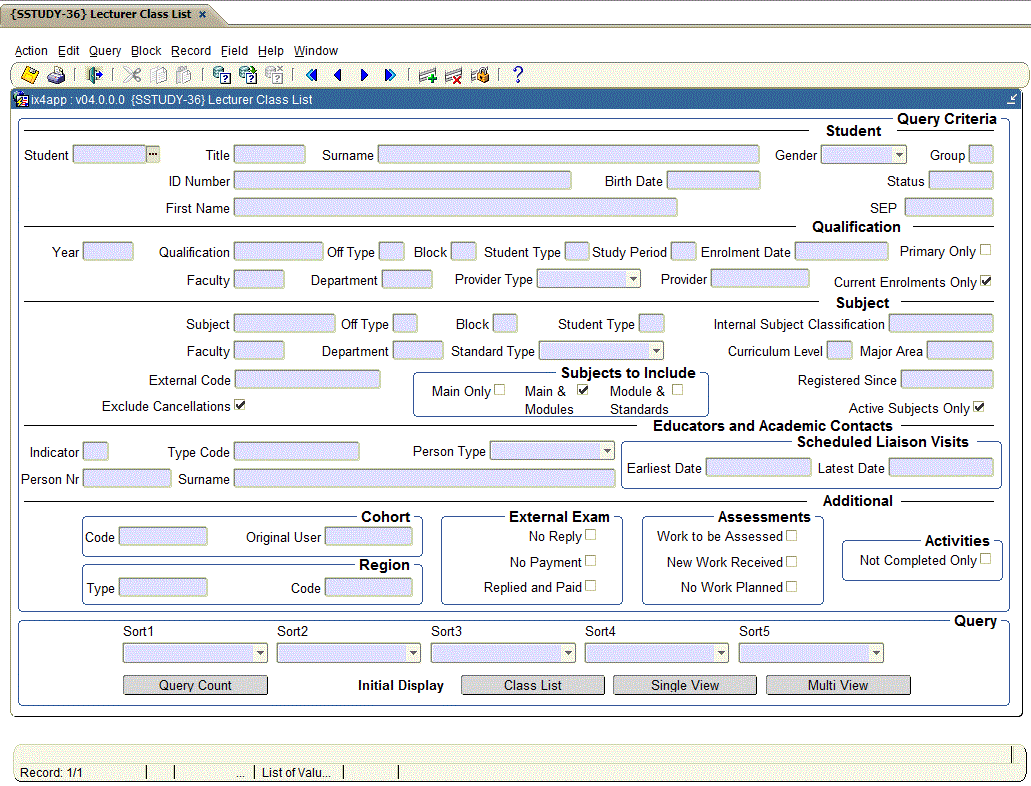 |
The Lecturers Class List allows user to select student data with several selection criteria. It also allow the user to execute several functions from within the Lecturers Class List.
The Lecturers Class List queries various data elements of a student such as biographical data, enrollment details, student photo, funding information, region information.
Other functions that can be performed from within the Lecturers Class List include entering of assessment outcomes, creation of cohorts, student notes, reports and many more. No data regarding 'Practice Examinations' will be displayed in the Lecturers Class List.
Data displayed in any of three 'views' is returned by either of the following :
Processing Rules for this Block:
External Exam check box group allows selection of only one box at the time as criteria is mutually exclusive
| Field | Type & Length |
Description | ||||||||||
|---|---|---|---|---|---|---|---|---|---|---|---|---|
| Heading: Student | ||||||||||||
| Student Number | N9 | Enter the Student Number. {SREGB-1} | ||||||||||
| Title | A5 | The Title as created in the student's biographical record. | ||||||||||
| Surname | A30 | The Surname as created in the student's biographical record. | ||||||||||
| Preferred Name (conditionally displayed) | A30 | The Preferred Name as created in the student's biographical record | ||||||||||
| ID Number (conditionally displayed) | The ID Number as created in the student's biographical record. | |||||||||||
| Birth Date | (DD-MON-YYYY) | The student's Birth Date. | ||||||||||
| First Name | A40 | The First Name of the student as created in the student's biographical record. | ||||||||||
| Gender | A1 | Gender as created in the student's biographical record. | ||||||||||
| Ethnicity | N2 | Ethnicity: A LOV is available for this field. On right click the description will be displayed |
||||||||||
| Status Code | A4 | Status Code: A LOV is available for this field. On right click the description will be displayed. {FSAO-12} | ||||||||||
| SEP Code | A4 | SEP Code (Education Plan Code): LOV is available for this field. On right click the description will be displayed. {SSTUDP-1}. | ||||||||||
| Heading: Qualification | ||||||||||||
| Year | YYYY | The Academic Year. | ||||||||||
| Qualification Code | A6 | Qualification Code as created in
{SDREGA-1 / SREGB-1}.
A LOV is available for this field. On right click the description will be displayed. If the year is not entered, a list of qualifications for Cycle 'S' year will be displayed and the LOV will be validated against the qualification in {SACADO-1}. |
||||||||||
| Offering Type | A2 | Offering Type of the student. A LOV is available for this field, (validate against {GCS-5}). On right click the description will be displayed. | ||||||||||
| Block Code | A2 | Block Code. A LOV is available for this field, (validate against {SCODE2-1}). On right click the description will be displayed. | ||||||||||
| Student Type | A2 | Student Type of the student. A LOV is available for this field. On right click the description will be displayed. | ||||||||||
| Study Period | A1 | Study Period. A LOV is available for this field. On right click the description will be displayed. | ||||||||||
| Enrollment Date | DD-MON-YYYY | Date on which the qualification Enrollment take place. | ||||||||||
| Primary Only | Radio Button | When selected, returned data set will be restricted to primary enrollments only. | ||||||||||
| Faculty | N4 | The students qualification Faculty. A LOV is available for this field, (validate against {GCS-3}). On right click the description will be displayed. | ||||||||||
| Department | N4 | The students qualification Department. A LOV is available for this field, (validate against {GCS-4}). On right click the description will be displayed. | ||||||||||
| Provider Type | A1 | Valid values for the Provider Type: |
||||||||||
| Provider | A6 | Enrollment Provider. A LOV is available for this field, (validate against {GCS-2} or {SCODE-1b2) depending on the entered provider type. On right click the description will be displayed. | ||||||||||
| Current Enrollments Only | Radio Button | When selected (which is the default), the returned data set will be restricted to Active Enrollments only. | ||||||||||
| Heading: Subject | ||||||||||||
| Subject Code | A7 | Subject Code the student is registered for. If the subject is not entered show a LOV for all subjects for cycle 'S'. On right click the description will be displayed. | ||||||||||
| Offering Type | A2 | Subject Offering Type. A LOV is available for this field, (validate against {GCS-5}). On right click the description will be displayed. | ||||||||||
| Block | A2 | Subject Block. A LOV is available for this field, (validate against {SCODE2-1}). On right click the description will be displayed. | ||||||||||
| Student Type | A2 | Subject Student Type. A LOV is available for this field, (validate against {SCODE3-5}). On right click the description will be displayed. | ||||||||||
| Internal Subject Classification | N10 | Subject Classification: A LOV available is available for this field, (validate against 10200 table). On right click the description will be displayed. | ||||||||||
| Faculty | N4 | Subject Faculty. A LOV is available for this field, (validate against {GCS-3}). On right click the description will be displayed. Use the new SOD (SR,DF) to determine if the Faculty should default:
|
||||||||||
| Department | N4 | Subject Department. A LOV is available for this field, (validate against {GCS-4}). On right click the description will be displayed. | ||||||||||
| Standard Type | A1 | Enter the Standard Type:
|
||||||||||
| Curriculum Level | N2 | Subject Level. A LOV is available for this field. On right click the description will be displayed. | ||||||||||
| Major Area | N6 | Subject Major Area. A LOV is available for this field. On right click the description will be displayed. | ||||||||||
| External Code | A20 | Enter the External Code {SACADO-10} | ||||||||||
| Registered Since | DD-MON-YYYY | Enter Registration Start Date. | ||||||||||
| Exclude Cancellations (Yes / No) | A1 | Exclude Canceled Subject Enrollments (Yes / No). | ||||||||||
| Subheading: Subjects to Include | Only one or no value can be ticked, Default value can be entered on SOD (SR,DS). The following values are valid on the SOD: O for Only Main M for Main & Module S for Module and Standard |
|||||||||||
| Main Only (Definition of Main – a subject that is linked in {SACADO-17} and does not exist in the field 'Subj Inv'.) |
A1 |
|
||||||||||
| Main & Module (Definition of Module – a subject that is linked in {SACADO-17} and exist in the field 'Subj Inv') |
A1 |
|
||||||||||
| Module & Standard (Definition of Standard – On {SACADO-10} the subject has a value on field “Standard Types”) |
A1 |
|
||||||||||
| No value ticked | A1 |
|
||||||||||
| Heading: Educators and Academic Contacts | ||||||||||||
| Indicator | A1 | Valid values only C and A. On right click the description will be displayed.
|
||||||||||
| Type Code | A8 | Activity: Depends on the selection in the Indicator field and it will either display: |
||||||||||
| Person Type | A1 | Person Type as setup in {SREGB-14} | ||||||||||
| Person Number | N9 | Person Number as setup in {SREGB-14}. The Person Number cannot be entered without choosing Person Type first. | ||||||||||
| Person Surname | A30 | The Person Surname will be populated when Person Number selection is done. Users can enter data only if Person Type is populated and Person Number is not populated. When an valid Person Number is entered this field behaves as display only. | ||||||||||
| Scheduled Liaison Visits: Earliest Date / Latest Date |
DD-MON-YYYY | Earliest / Latest Date of Scheduled Liaison visits as defined in {SSTUDY-37}. | ||||||||||
| Heading: Additional | ||||||||||||
| Subheading: Cohort | ||||||||||||
| Cohort Code | A6 | Enter the Cohort Code.
|
||||||||||
| Cohort Original User | A8 | On right click the description will be displayed. Only students linked to the selected Cohort Code will be included in query result. Only public Cohort Codes and Cohort Codes associated with the current Class List user can be selected. If there is only one possible user associated with Cohort Code, the Original User field will be programmatically populated. |
||||||||||
| Subheading: Region | ||||||||||||
| Region Type | A2 | A LOV is available for this field. On right click the description will be displayed. The data will be populated from {SREGC-13} | ||||||||||
| Region Code | A4 | A LOV is available for this field. Selection will be done from {SREGC-13} | ||||||||||
| Subheading: External Exam | ||||||||||||
| No Reply | A1 | Enrollments returned will belong to students where External Examination Request exists on {SSTUDS-3} but no reply captured ('Request Coded Data' has no values). | ||||||||||
| No Payment | A1 | Enrollments returned will belong to students where External Examination Request exists on {SSTUDS-3} but captured reply does not indicate any payent: both Total Amount Received and Receipt Number are empty | ||||||||||
| Replied and Payed | A1 | Enrollments returned will belong to students where External Examination Request exists on {SSTUDS-3} and full reply captured indicating that payment was done but student not yet 'extracted' for External Examination Registration by {SNZQAR-3} | ||||||||||
| Subheading: Assessments | ||||||||||||
| Work to be Assessed | A1 | Only subjects where assessments sent for marking but not marked yet. {TASKS1-2} When 'Y', only subject records that have assessments assigned to a bundle for marking but not marked yet will be eligible. |
||||||||||
| New Worked Received | A1 | Only subjects where assessments in Holding Bin not yet sent for marking. {TASKS1-16} When 'Y', only subjects records that have assessments in the Holding Bin that have not been booked out (assigned to the bundle or 'reason out' populated), will be eligible. |
||||||||||
| No Work Planned | A1 | When 'Y', only subject records where the following apply will be queried:
OR
|
||||||||||
| Activities not completed | A1 | Show only records where some of the Activities are not completed. When 'ticked', only records from {SSCHRP-6} without date finalized will be selected for student / year / person / subject or qualification conditions. When Activity Type Code is chosen then data from {SSCHRP-6} is limited, only to steps linked to particular activity / type code on {SSCHRP-3}. |
||||||||||
| Sort 1 / Sort 2 / Sort 3 / Sort 4 / Sort 5 | A1 | User
has option of sorting of query results by entering sorting criteria on
Block 1, prior to query execution, or by entering sorting criteria
while in Multi View/Class List View by choosing Sort option on canvas
right-click popup menu . To sort query results by specifying Sort Critera on the Block 1 the following columns can be used:
|
||||||||||
| Query Count | Button | Display number of records that the current query criteria will return. This number always corresponds to number of subject enrollment records that could be returned by current query criteria even if Class List view chosen as Initial Display. | ||||||||||
| Initial Display: Class List/Single View / Multi View | A1 | Query
execution or <Next Block> action navigates from Query Criteria
screen to one of the three possible views depending on chosen
'Initial Display':
|
||||||||||
| Query Students | Button | Executes query using entered criteria and navigates to screen indicated by Initial Display to display result set. | ||||||||||
|
| Field | Type & Length |
Description | |||||||||||||||
|---|---|---|---|---|---|---|---|---|---|---|---|---|---|---|---|---|---|
| Student Nr | N9 | Student Number - Query allowed | |||||||||||||||
| Birth Date | DD-MON-YYYY | Student's Birth Date from biographical data on {SREGB-1} - Query allowed | |||||||||||||||
| Gender | A1 | Students Gender from biographical data on {SREGB-1} - Query allowed | |||||||||||||||
| Age | N3 | Calculated Age of the Student. | |||||||||||||||
| NSN | N10 | National Student Number of the student from biographical data on {SREGB-1} - Query allowed | |||||||||||||||
| Names | A71 | Student's preferred Name and Surname. When preferred name not found replaced with first names from biographical data on {SREGB-1} | |||||||||||||||
| Phone | A80 | Phone number for type defined on SOD 5. | |||||||||||||||
| Group | N2 | Group code info from biographical data on {SREGB-1}, right click the description available - Query allowed and LoV is available |
|||||||||||||||
| A80 | Email address from address and communication detail for the type as defined on SOD 4 . | ||||||||||||||||
| Student Adres | A170 | Primary Postal Adress from Primary Contact on Student | |||||||||||||||
| Learning Advisor Name | A70 | Activities on
{SREGB-14} equal to the SOD on {SMNT-12} LA/CA for the year equal to
the qualification year and if the person type is P the Person
Number should exist on {PBOP-1}, display the First Names and
Surname. if the person type is O the Person Number should exist on
{GOPS-??}, display the First Names and Surname. if the persontype is S
the Person Number should exist on {SREGB-1} then display the First
Names if Preferred Names is blank and always Surname |
|||||||||||||||
| Provider Name | A80 | Provider Name will display if linked to enrollment on {SDREGA-1}. |
|||||||||||||||
| Supervisor Name | A80 | Initals and Surname of the person linked to student for enrollment on {SREGB-14} with activity code indicated in SOD 8. Right click popup gives user choice of viewing supervisors address /
communication information. |
|||||||||||||||
| Engagement Status | A40 | Displays description of one of two engagement statuses that can be imposed against the student and that are indicated in SOD 10 and SOD 11 where status indicated in SOD 11 takes precedence. | |||||||||||||||
| Parent Association Member | A1 | (Y)es/(N)o indicator from biographical data on {SREGB-1} | |||||||||||||||
| Publish | A1 | Permission to publish student's Work, Photos , both Work and Photos or None from biographical data on {SREGB-1} | |||||||||||||||
| Qualification Code | A6 | Qualification of the student,right click description available - Query allowed and LoV is available: listing valid qualifications for query input year or when year is not entered as part of the query criteria LoV lists valid qualifications for System Cycle 'S' year. {SMNT-2}. | |||||||||||||||
| Year | YYYY | Academic Year. | |||||||||||||||
| Block Code | A2 | Enrollment's Block Code as on {SDREGA-1}. right click description available - Query allowed and LoV is available | |||||||||||||||
| Offering Type | A2 | Enrollment's Offering Type as on {SDREGA-1}, right click description available - Query allowed and LoV is available | |||||||||||||||
| Student Type | A30 | Description of Student Type linked to Qualification enrollment as on {SDREGA-1}, . | |||||||||||||||
| Study Period | A1 | Enrollment's Study Period as on {SDREGA-1}, right click description available - Query allowed and LoV is available | |||||||||||||||
| Qualification Number | N2 | Qualification Number as on {SDREGA-1}- Query allowed | |||||||||||||||
| Qualification Primary Indicator | A1 | Qualification Enrollment's Primary Indicator as on {SDREGA-1}- Query allowed | |||||||||||||||
| Highest Attainment | N2 | Highest Student's Attainment as calculated by an External Quality Authority . | |||||||||||||||
| University Entrance | A1 | Did the student obtained University Entrance (Y)es / (N)o. | |||||||||||||||
| Start Registration Date | DD-MON-YYYY | Qualification Start Date. {SDREGA-1}. | |||||||||||||||
| End Registration Date | DD-MON-YYYY | Qualification End Date {SDREGA-1}. | |||||||||||||||
| Decision Date | DD-MON-YYYY | Date as created in the students application record. {SNAPPA-3} (Accepted / Decline Date). | |||||||||||||||
| Enrolment Date | DD-MON-YYYY | Qualification Enrolment Date. Date field {SDREGA-1}. | |||||||||||||||
| Service Model Indicator 1 | A1 | H - High Support L - Low Support |
|||||||||||||||
| Service Model Indicator 2 | A1 | H - High Need L - Low Need |
|||||||||||||||
| Add Subject, Module, Standard | Button | Button is grayed out, functionallity will be added later. | |||||||||||||||
| Scan Work | Button | Button is grayed out, functionallity will be added later. | |||||||||||||||
| Add Note | Button | Button is grayed out, functionallity will be added later. | |||||||||||||||
| Print Labels | Button | Button is grayed out, functionallity will be added later. | |||||||||||||||
| Order Work | Botton | Button is grayed out, functionallity will be added later. | |||||||||||||||
| Notes | Botton | Button is grayed out, functionallity will be added later. | |||||||||||||||
| Multi Student View | Botton | Navigation to Multi Student View displaying same query results as Single View in spreadsheet layout. | |||||||||||||||
| Class List View | Botton | Navigation to Class List View. When Single view containd results of the query and Class List View was empty, same query will be re-executed to display only Qualification enrollment records. | |||||||||||||||
| Student Standard Info | Botton | Button is grayed out, functionallity will be added later. | |||||||||||||||
| View External Library | Botton | On clicking the button, the program calls the URL of a third party Library system. The URL is compiled by using the B2B parameters in {GCS2-18} for the LIBRARY B2B process code. The information is derived using the function LINK and the student number of the student it is called for. The student number replaces the value of "itsstno" for the Parameter Type "URLPATH". Example:
The URLPATH defines the software that is used and the parameters needed to query the data for the student |
|||||||||||||||
| Back to Query | Botton | Will go back to Query Criteria screen |
|
| Field | Type & Length |
Description |
|---|---|---|
| Flag | Check Box | Flagged records will pass relevant data to either of the following: Class List View, POL view, Cohorts and Issue Items - New, Issue Items - Maint. |
| Flag All | Check Box | Flagg all records for further processing. See above. |
| Student Surname | A40 | Student's Surname from biographical data on {SREGB-1} - Query allowed |
| Student Name | A71 | Student's preferred Name or where preferred Name not found replaced with first names from biographical data on {SREGB-1} |
| Student Number | N9 | Student Number - Query allowed |
| Birth Date | DD-MON-YYYY | Student's Birth Date from biographical data on {SREGB-1} - Query allowed |
| Gender | A1 | Students Gender from biographical data on {SREGB-1} - Query allowed |
| Group | N2 | Group code info from biographical data on {SREGB-1}, right click the description available - Query allowed and LoV is available |
| Offering Type | A2 | Enrollment's Offering Type as on {SDREGA-1}, right click description available - Query allowed and LoV is available |
| Study Period | A1 | Enrollment's Study Period as on {SDREGA-1}, right click description available - Query allowed and LoV is available |
| Subject Code | A8 | Subject Code the student is enrollment for on {SDREGA-1}, right click description available - Query allowed and LoV available. When called while entering query criteria, LoV will list subjects defined for entered Academic Year. However if Academic Year field is not populated , LoV will list subjects defined for System Cycle 'S' year. {SMNT-2}. |
| Subject Type | A2 | Subject Type linked to subject on {SACADO-10}, right click description available - Query allowed and LoV is available |
| Result | A2 | Subject's Result where obtained , right click description available - Query allowed and LoV is available |
| Result Date | DD-MON-YYYY | Date Result was captured - Query allowed |
| Last Received | N4 | Displays the date when latest work submitted. |
| Engagement Status | A4 | One of two engagement statuses that can be imposed against the student and that are indicated in SOD 10 and SOD 11 where status indicated in SOD 11 takes precedence ,right click description available - Query allowed |
| Qualification Code | A6 | Qualification of the student,right click description available - Query allowed and LoV is available: listing valid qualifications for query input year or when year is not entered as part of the query criteria LoV lists valid qualifications for System Cycle 'S' year. {SMNT-2}. |
| Start Date | DD-MON-YYYY | Subject enrollment Start date as on {SDREGA-1}, right click description available - Query allowed |
| End Date | DD-MON-YYYY | Subject enrollment End date as on {SDREGA-1}. When subject enrolment cancelled, the cancellation date will be displayed instead of subject enrolment end date - Query allowed |
| Provider Type | A1 | Provider Type will display if linked to enrollment on {SDREGA-1} - Query allowed |
| Provider Code | A80 | Provider Code will display if linked to enrollment on {SDREGA-1}, right click description available - Query allowed |
| Year | YYYY | Academic Year |
| Cohort Code | A24 | The
Cohort Code as specified on the query criteria tab will be displayed
here if the Student Number has been found in that Cohort record set,
regardless of the Cohort definition. NOTE: The Student Number and the Cohort Active indicator on {SSTUD9-4} are the only links between this option's parameter set and the Cohort record set, which means that the specific Cohort definition that defines the record as it exists on {SSTUD9-4}, MAY indicate something completely different than the specific combination of fields displayed in this record/row. For example:
|
| Cohort User | A32 | The Cohort User as is defined in the parameter set on the query criteria TAB. |
| Qualification Number | N2 | Qualification Number as on {SDREGA-1}- Query allowed |
| Qualification Primary Indicator | A1 | Qualification Enrollment's Primary Indicator as on {SDREGA-1}- Query allowed |
| Block Code | A2 | Subject Enrollment's Block Code as on {SDREGA-1}. right click description available - Query allowed and LoV is available |
| Subject Type | A2 | Subject Type linked to subject on {SACADO-10}, right click description available - Query allowed and LoV is available |
| Assessment Days | N4 |
|
| Activity Required | Display the total number of outstanding actions against Subject and Academic Year. {SSCHRP-6} | |
| Cancelled | A1 | Where Subject enrollment cancelled (Y)es otherwise (N)o. Right click pop up will display cancellation date if enrollment cancelled. |
| Last Received | N4 | Displays the date when latest work submitted. |
| Engagement Status | A4 | One of two engagement statuses that can be imposed against the student and that are indicated in SOD 10 and SOD 11 where status indicated in SOD 11 takes precedence ,right click description available - Query allowed |
| Exemption | A1 | Exemption Granted for Subejct enrollment (Y)es / (N)o - Query allowed |
| Exemption Type | A1 | Type of Exemption Granted, right click description available - Query allowed and LoV is available |
| Exam Type | A1 | Subject enrollment Exam Type as on {SDREGA-1}, right click description available - Query allowed and LoV is available |
| Add Subject, Module, Standard | Botton | Button is grayed out, functionallity will be added later. |
| Scan Work | Botton | Button is grayed out, functionallity will be added later. |
| Add Note | Botton | Button is grayed out, functionallity will be added later. |
| Print Labels | Botton | Button is grayed out, functionallity will be added later. |
| Order Work | Botton | Button is grayed out, functionallity will be added later. |
| Notes | Botton | Button is grayed out, functionallity will be added later. |
| Single Student View | Button | On 'Click' navigate to 'Single Student View''. |
| Class List View | Button | On 'Click' navigate to 'Class List View' .When Multi View contains results of the query and Class List View is empty, same query that populated Multi View will be re-executed to display data in Class List View. |
| POL View | Button | Opens 'Program of Learning' html page displaying data for students flagged on Multi View. Validates that all 'flagged' records belong to the same Academic Year. |
| Student Standard Info | Button | Button is grayed out, functionallity will be added later. |
| Back to Query | Button | On 'Click' navigates to 'Query Criteria' page. |
|
| Field | Type & Length |
Description |
|---|---|---|
| Flag | Check Box | Flagged records will pass relevant data to either of the following: Class List View, POL view, Cohorts and Issue Items - New, Issue Items - Maint. |
| Flag All | Check Box | Flagg all records for further processing. See above. |
| Student Surname | A40 | Student's Surname from biographical data on {SREGB-1} - Query allowed |
| Student Name | A71 | Student's preferred Name or where preferred Name not found replaced with first names from biographical data on {SREGB-1} |
| Student Number | N9 | Student Number - Query allowed |
| Birth Date | DD-MON-YYYY | Student's Birth Date from biographical data on {SREGB-1} - Query allowed |
| Gender | A1 | Student's Gender from biographical data on {SREGB-1} - Query allowed |
| Group | N2 | Student's Group from biographical data on {SREGB-1}. No Query allowed. |
| Offering Type | A2 | Qualification Enrollment's Offering Type as on {SDREGA-1}, right click description available - Query allowed and LoV is available |
| Study Period | A1 | Enrollment's Study Period as on {SDREGA-1}, right click description available - Query allowed and LoV is available |
| Last Received | N4 | Displays the date when latest work submitted against any of subjects beloging to this Qualification enrollment. |
| Engagement Status | A4 | One of two engagement statuses that can be imposed against the student and that are indicated in SOD 10 and SOD 11 where status indicated in SOD 11 takes precedence,right click description available - Query allowed |
| LT Visit Dates & Time | DD-MON-YYYY HHMM | Liaison Teacher Visit Date and Time from {SSTUDY-37} - if there is multiple records then the latest record (latest Date and Time) will be used. No Query allowed. |
| LT visit Report Entered | DD-MON-YYYY | Liaison Teacher Report Date from {SSTUDY-37} - if there is multiple records then the latest record (latest Date and Time) will be used. No Query allowed. |
| Provider Type | A1 | Provider Type will display if linked to enrollment on {SDREGA-1} - Query allowed |
| Provider Code | A80 | Provider Code will display if linked to enrollment on {SDREGA-1} - Query allowed. , right click will display description and phone number |
| Qualification Code | A6 | Qualification of the student,right click description available - Query allowed and LoV is available: listing valid qualifications for query input year or when year is not entered as part of the query criteria LoV lists valid qualifications for System Cycle 'S' year. {SMNT-2}. |
| Start Date | DD-MON-YYYY | Subject enrollment Start date as on {SDREGA-1}, right click description available - Query allowed |
| End Date | DD-MON-YYYY | Subject enrollment End date as on {SDREGA-1}. When subject enrolment cancelled, the cancellation date will be displayed instead of subject enrolment end date - Query allowed |
| Year | YYYY | Academic Year |
| Qualification Primary Indicator | A1 | Qualification Enrollment's Primary Indicator as on {SDREGA-1}- Query allowed |
| Block Code | A2 | Qualification Enrollment's Block Code as on {SDREGA-1}. right click description available - Query allowed and LoV is available |
| Qualification Number | N2 | Qualification Number as on {SDREGA-1}- Query allowed |
| Cancelled | A1 | Where Subject enrollment cancelled (Y)es otherwise (N)o. Right click pop up will display cancellation date if enrollment cancelled. |
| Add Subject, Module, Standard | Botton | Button is grayed out, functionallity will be added later. |
| Scan Work | Botton | Button is grayed out, functionallity will be added later. |
| Add Note | Botton | Button is grayed out, functionallity will be added later. |
| Print Labels | Botton | Button is grayed out, functionallity will be added later. |
| POL View | Botton | Opens 'Program of Learning' html page displaying data for students flagged on Class List View. Validates that all 'flagged' records belong to the same Academic Year. |
| Notes | Botton | Button is grayed out, functionallity will be added later. |
| Single Student View | Button | On 'Click' navigate to 'Single Student View''. When Class List view contains results of the query and Single View is empty, same query that populated Class List View will be re-executed to display data in Single View. |
| Multi Student View | Button | On 'Click' navigate to 'Multi Student View' . When Class List view contains results of the query and Multi View is empty, same query that populated Class List View will be re-executed to display data in Multi View. |
| Student Standard Info | Button | Button is grayed out, functionallity will be added later. |
| Back to Query | Button | On 'Click' navigates to 'Query Criteria' page. |
|
|
|
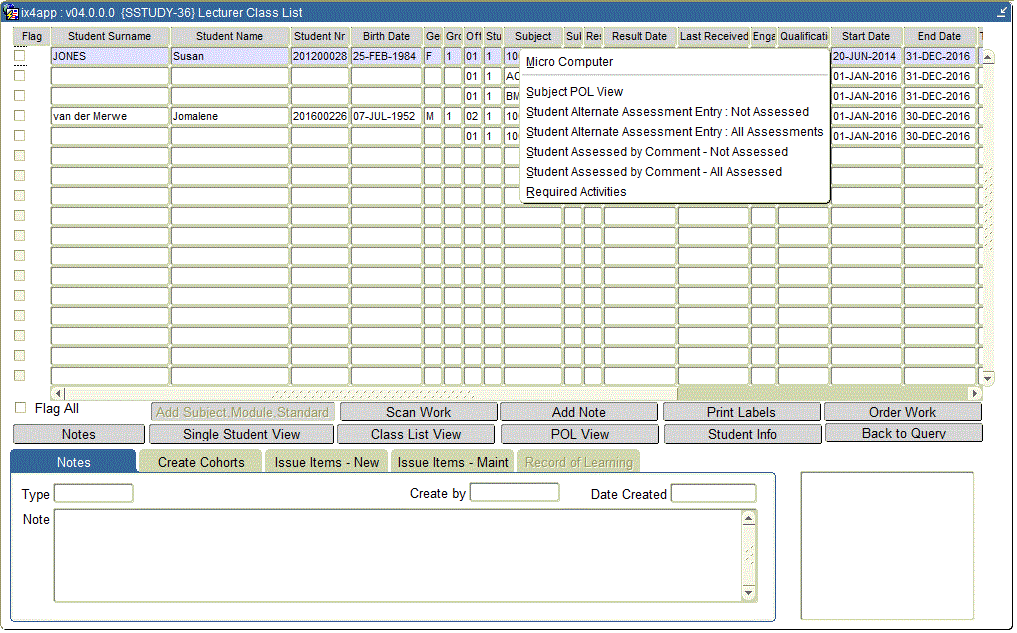 |
| Field | Type & Length |
Description |
|---|---|---|
| Subject Code | A7 | Subject Code will be displayed or can be queried if a record exists in 'Single View'. On right click the description
of the Subject will be displayed. Drill down facility available for:
|
| Involved Subject | A7 | Involved Subject Code will be displayed or can be
queried if a record exists in 'Single View'. On right click the
description of the Subject will be displayed. Setting up of
Involved Subjects {SACAD-12}. Drill down facility available for:
|
| Subject Description | A45 | Subject Description will be displayed. |
| Subject Student Type Description | A30 | Student Type Description will be displayed. |
| Block Code | A2 | Block
Code will be displayed or can be queried if a record exists
in 'Single View'. On right click the description of the
Block will be displayed. |
| Offering Type | A2 | Offering Type of the student will be displayed or can be queried if a record exists in 'Single View'. |
| Offering Type Description | A30 | Offering Type description of the student will be displayed. |
| Last Work Received | DD-MON-YYYY | This is an indication of how long new works hasn't been submitted by the student. (Nr of days) |
| Standard | A20 | Standard Code will be displayed or can be queried if a record exists in 'Single View'.
On right click the description of the standard will be displayed. |
| Standard Version | N2 | Standard Version will be displayed. |
| Standard Level | N2 | Standard Level will be displayed. |
| Subject Core | A3 | Subject Core will be displayed.
|
| Standard Type | A1 | Standard Type will be displayed or can be queried if a record exists in 'Single View'.
On right click the description of the Standard Type will be displayed. |
| NQF Standard's Domain | N4 | Displays Domain for Standard Code / Version / Type combination from {SACAD-18}. Right click description display. |
| Signed Sit Standard | A1 | Indication of the student that he / she will sit the Standard (Y)es / (N)o. Sit Standard will be displayed or can be queried if a student number exists in block 2. |
| Date when External Body Verified results | Date when External Body verified results. Will be displayed. |
|
| Outcome / Result Code | A2 | Outcome / Result Code will be displayed or can
be queried if a record exists in 'Single View'. On right click
the description will be displayed. |
| Credits | N3.4 | Depending on chosen setting for Process Event Code 'CD' {STWEBM-7} this field will display either: |
| Review Pending | A1 | Review Pending will be displayed or can be queried if a record exists in 'Single View'. A value of 'C' indicates if Compassionate Consideration is pending. |
| Provider Name | A40 / A80 | Depending on the Provider Type linked to the student during registration the following description will be displayed: Provider Type = 'I': As defined in {GCS-2} Provider Type = 'S'. As defined in {SCODE-1b2} |
| Subject Teacher | A80 | Name and Surname of the person linked {SREGB-14} to Student/Year/Subject for activity defined in SOD 9 . Right click enables user to view Teacher's Address/Contact details. |
|
| Field | Type & Length |
Description |
|---|---|---|
| Person Type | A1 | Person Type will be displayed or can be queried if a student number exists in block 2. Valid Person Type's are: (P)ersonnel, (S)tudent or (O)ther. |
| Person Number | N9 | Person Number will be displayed or can be
queried if a student number exists in block 2. On right click it will
display the Persons Address and Communication information. |
| Activity | A4 | Activity will be displayed or can be queried if a student number exists in block 2. |
| SQ Indicator | A1 | SQ Indicator will be displayed or can be queried if a student number exists in block 2. Valid indicator's are (S)ubject or (Q)ualification. |
| Qualification or Subject Code | A7 | Qualification or Subject Code will be
displayed or can be queried if a student number exists in block 2.
On right click the description will be displayed. |
| Student Person Name | A80 | Person Name will be displayed. |
| Query All | Button | On click query will be executed with results that will display all the Student Persons records for student / year combination (current record in Block 2). |
|
| Field | Type & Length |
Description |
|---|---|---|
| Qualification Description | A45 | The description of Block 2 qualification's record {SDREGA-1} will be displayed at the top of the 'Funding' page. |
| Funding Category | N10 | A LOV is available for this field. On right click the description will be displayed {REFT-3}. Query allowed. |
| Funding Year | YYYY | The Funding Year default from {REFT-3}. |
| Funding Period Code | A4 | A LOV is available for
this field. The Funding Period default from {REFT-3}. On
right click the description will be displayed. |
| Funding Enrolment Group | N2 | The Funding Enrolment default from {REFT-3}. |
| Service Level Factor | N3.2 | Service Level Factor default from {REFT-3}. This is a calculation between the funding category entered and the number of main subjects the student is enrolled for. See {SMNT-17}. |
| EFT Value | N6.3 | EFT Value of the calculation run will be displayed from {REFT-3}. |
| Transaction Date | DD-MON-YYYY | Transaction Date will be displayed from {REFT-3}. |
|
| Field | Type & Length |
Description |
|---|---|---|
| Region Type | A2 | The Region Type. Query can be done for a specific Region Type for the student. {SREGC-13} |
| Region Type Description | A40 | The Region Type Description will display. {GCS-35} |
| Region Code | A4 | The Region Code. Query allowed. |
| Region Code Description | A4 | The Region Code Description will display. {GCS-35b2} |
| Level | N1 | The Region Type Level. Query allowed. |
|
| Field | Type & Length |
Description |
|---|---|---|
| Service Code | A4 | Service Request Code - Display only. |
| Service Description | A30 | Service Description. Display only. {SSTUDS-1} |
| Request Number | N10 | Service Request Number will be displayed. Query Allowed. |
| Request Sequence | N3 | Request Sequence will be displayed. Query Allowed. |
| Year | YYYY | Academic Year of the Student. Query allowed. |
| Total Amount Received | N6.3 | Total Amount Received as defined in {SSTUDS-3b3}. Display field only. |
| Number of Candidates | N3 | The number of Candidates as defined in {SSTUDS-3b3}. Display field only. |
| Student Portion | N6.3 | Student Amount Portion as defined in {SSTUDS-3b3}. Display field only. |
| Pay Date | DD-MON-YYYY | The date on which the payment was received as defined in {SSTUDS-3b3}. Display field only. |
| Entry Date | DD-MON -YYYY | The Entry Form Generation Date as defined in {SSTUDS-3b3}. Display field only. |
| Confirmation Date | DD-MON-YYYY | The Date on which the Confirmation Letter was generated. Display field only. |
| Financial Assistance Type | A1 | Financial Assistance Required: Values:
|
| Assistance Application Number | A15 | Financial Application Number as defined in {SSTUDS-3b3}. Display only. |
| Assistance Reference Number | A15 | Financial Assistance Reference Number as defined in {SSTUDS-3b3}. Display only. |
| Receipt Number | N10 | Receipt Number as defined in {SSTUDS-3b3}. Display only. |
Exam Center
|
A1 A6 A80 |
Exam Centre Type as defined in {SSTUDS-3b3}. Display only. Exam Centre Code as defined in {SSTUDS-3b3}. Display only. Exam Centre Description. Display only. |
| Confirm Attendance | Button | Click the button to call 'drill down' code linked to menu option {SSTUDS-3} to view Service Request details and confirm of External Examination attendance. |
|
| Field | Type & Length |
Description |
|---|---|---|
| Note Type Code | A8 | Note Type Code will be displayed. |
| Original User | A8 | User that created the Note. |
| Transaction Date | DD-MON-YYYY | Date the note was created. |
| Note and Amendment | A4000 | Note Contents, Note Amendments, Note User and Note Date will be displayed. (Item displays note text followed by a line break. On the next line if data exists 'Amended by', Amendment User and Amendment Date are displayed followed by a line break and amended text.) |
|
| Field | Type & Length |
Description |
|---|---|---|
| Cohort Code | A8 | A LOV is available on this field. Valid Cohort Codes are:
|
| Original User | A8 | User Associated with the Cohort Code. User will be defaulted but a LOV is available for this field. Valid Original Users are:
|
| Cohort Code Description | A30 | Sort Code Description will be displayed. |
| Create Cohort Definition | Button | Click on the button will 'drill down' to menu option {SSTUD9-1} to create a new Cohort Code for the student. |
| Link Students to Cohort | Button |
|
|
| Field | Type & Length |
Description |
|---|---|---|
| Academic Year | YYYY | Academic Year. Mandatory field. |
| Block Code | A2 | A LOV is available for this field, validate against {SCODE2-1}. Mandatory field. On right click the description of the Block Code will be displayed. |
| Offering Type | A2 | A LOV is available for this field, validate against {GCS-5}. On right click the description of the Offering Type will be displayed. |
| Student Type | A2 | A LOV is available for this field, validate against {SCODE3-5}. On right click the description of the Student Type will be displayed. |
| Entity Indicator | A1 | Valid Entity Indicator's: Q - Qualification S - Subject T - Student
Q - All fields available. S - Data cannot be entered into: Study Period Item. T - Data cannot be entered into: Study Period, Offering Type, Student Type, Entity Code fields. |
| Entity Code | A7 | A LOV is available for Qualification or Subjects depending
on chosen 'Entity Indicator' for the Academic Year, validate against
the student registration record {SDREGA-1}. On right click the description of either the Qualification or Subject will be displayed. |
| Study Period | A1 | A LOV is available for this field, validation against {SCODE-30}. On right click the description will be displayed. |
| Item Code | N8 | A LOV is available for this field. Validation based on Item definition {FPMM-23} and {SDGUIM-1} 'Maintain Item to Qual / Subject / Student / Enq Link. |
| Item Code Description | A40 | The Item Code Description will be displayed. |
| Bulk Study Guides New | Button |
Single View: Student record does not match Issue Criteria.
Multi View: None of the flagged students matches Issue Criteria. |
|
| Field | Type & Length |
Description |
|---|---|---|
| Entity Indicator | A1 | Will default to 'Subject' when 'Multi View' is active. Select Entity Indicator. Valid values: Q - Qualification S - Subject T - Student
If the selection is for Subject, relevant subject data will be displayed. If the selection is for Student, qualification as well as subject records will be displayed. |
| Bulk Study Guides Maintenance | Button | On click of the button a validation will be done that all flagged records belong to the same Academic Year.
|
|
|
| Date | System Version | By Whom | Job | Description |
|---|---|---|---|---|
| 01-Sep-2010 | v01.0.0.0 | Magda van der Westhuizen | T161261 | New manual. |
| 20-Dec-2010 | v02.0.0.1 | Magda van der Westhuizen | T171394 | Add Practical Examination |
| 06-Apr-2010 | v02.0.0.2 | Magda van der Westhuizen | T171582 | Add: Small fonts to be used on Multi View DSL: Qual Descr moved to 'right click' on 'Student Info': 'Engagement Status' to be moved to 'Student Info' tab and 'Issue Items - Maintenance' default will be 'Subject' when Multi View active. |
| 16-Jun-2011 | v02.0.0.3 | Magda van der Schyff | F174997 | Rules regarding display of 'Work Received' indicator. External Examination Tab |
| 28-Jul-2011 | v02.0.0.4 | Magda van der Schyff | F175501 | Rules regarding selection of subject records with 'No Work Planned' indicator. |
| 22-Sep-2011 | v02.0.0.5 | Magda van der Schyff | F177414 | Configuration of URL used in 'View External Library' button. |
| 16-Nov-2011 | v02.0.0.6 | Sonja Pavlovic | T173881 | Class List View introduced, new items on Single and Multi view, Holding Bin problems indicator. |
| 11-Mar-2012 | v02.0.0.7 | Bea Swart | T173978 | Add {SSTUD1-4} to pop-up of student number |
| 20-Mar-2012 | v02.0.0.8 | Bea Swart | T173981 | Add {SSTUD1-5} to pop-up of student number Add NSN on Student Single View T181113 |
| 27-Aug-2012 | v02.0.0.9 | Hermien Hartman | T182240 | Add 'Active Enrollments Only' to Qualification criteria block 1. Add fields 'Cohort Code' and 'Cohort User' to block 2 - from T177425. |
| 25-Mar-2013 | v02.0.0.10 | Bea Swart | T187336 | Add fields for Var 108, 055 and 093 |
| 12-May-2014 | v02.0.0.11 | Bea Swart | T192861 | Add new buttons on Single, Multi and Class List Views Change functionality of Faculty and Subjects to Include |
| 15-Feb-2016 | v04.0.0.0 | Magda van der Westhuizen | t204727 | Add changes from INT3.0 to INT4.0. |
| 29-Feb-2016 | v04.0.0.0 | Magda van der Westhuizen | t204727 | Change {SACAD} menu's to the new {SACADO}. |