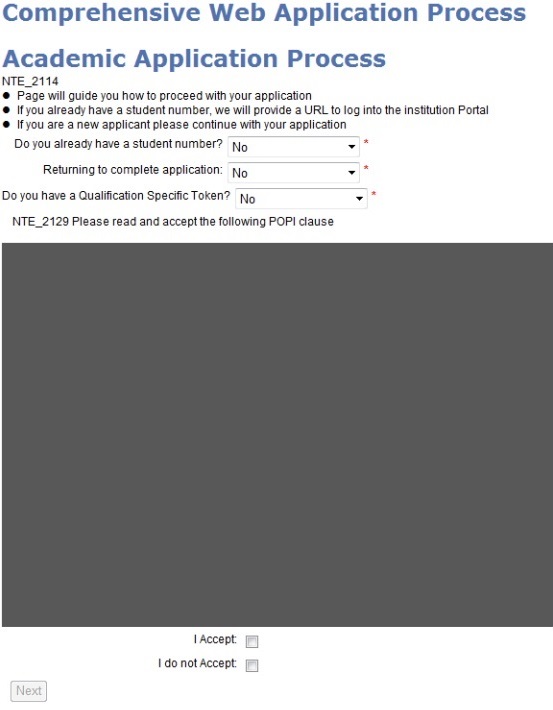
The wizard is a web application which requires students to fill in Biographical Information, Disability, Secondary School Information, Matriculation Details and any other Tertiary Study information at other institutions.
On completion of these pages the student will get the option to enter the Academic Qualification they want to apply for. If there is data outstanding on any of the pages, an applicant cannot complete the application process.
| Academic Application Process | Guides student on how to proceed with application |
| Biographical details | Capture student biographical detail |
| Underage Students | Displayed only when SOD UG/WZ 'Implement Underage Guardian Agreement' is set to 'Y' and student is underage |
| Next of Kin and Account Contact Details | Capture contact details and addresses |
| Application Fee Detail | Functionality for institutions to charge applicants an application fee. This page will only show when SOD AF/WZ is set to Y – Yes on {SMNT-12}. |
| Results Detail | Determine is Student is Postgraduate or Undergraduate. For Undergraduate students Matric results are captured. |
| Educational Institutions | Capture Secondary school and other Educational institutions for Undergraduates and Postgraduates |
| Previously obtained Qualifications | Capture details of your previous qualifications. |
| Previously passed Subjects | Applicants can link Previously Passed subjects to any Previously Obtained Qualifications they documented. |
| Academic Application | Capture detail of program to which the applicant wants to enrol |
| Summary | Confirm Application detail |
| Rules and Agreement | Pages for the display and Acceptance of institution Rules or Contracts. |
| Upload of Documents | Students can upload required documents into the DSR |
| Confirmation | Final page where successful applicants will see their student number |
| Qualification Specific Token | Tokens are given to
specific applicants
based on the institution rules and regulations. If the token is entered then applicants can apply for only those qualifications linked to the token in "Application Qualification Classifications and Descriptions {SNAPPA-18}" for the year. |
| Document displayed |
The "Document {SLLL-1}"
linked to
"Process Event Code {STWEBM-7}
"PO -
POPI Act Documentation" will be displayed.
|
| I Accept | The "I Accept" function
will link the
"Certificate / Indicator {SCODE-22}"
indicated in "Processs Event Code {STWEBM-7}"
"PP - POPI Act Indicator" to the Student.
|
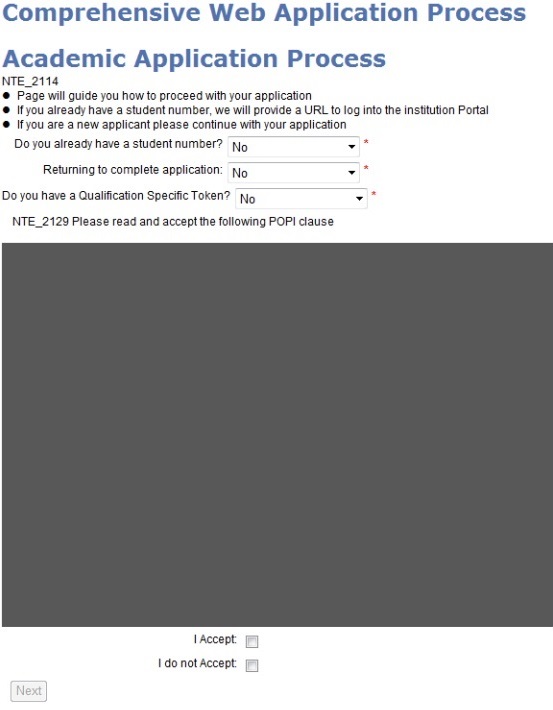 |
| ID Number |
The ID number is
used to
determine whether the applicant is a South African Citizen, a Permanent
Resident or a Non-Resident. It is controlled by the "System
Operational Definition {SMNT-12}"
"ID - Use
3rd
last digit from ID to determine RSA citizen for Subsystem WZ"
For Non-South African institutions: The User ID will be populated in the field ID Number and is used when the applicant indicates he/she is a citizen of the country linked to the institution. The citizenship code for the country is controlled by the "System Operational Definition {SMNT-12}"CR" for system “BI”. The field to indicate if the applicant is a Citizen, a Permanent Resident or a Non-Resident, is controlled by the "System Operational Definition {SMNT-12}"ID” system “WZ".
|
| Citizenship Codes | Set up on {GCS2-6}. Only Relevant for NON-SA Passport holders. |
| Study Permit Category | Set up on {SCODE3-6}. Only relevant for NON-SA Passport holders. |
| Date of Birth |
If the
applicant age is
less than the age specified in Process Event Code {STWEBM-7} "MA - Minimum Age to Apply"', the message from "Text Code {GOPS-8}" 'NTE_2131' will show and the applicant will be able to continue with application. |
| Title | Set up on {GCS-9}. Only display titles marked as 'Available on Web'. |
| Home Language | Set up on {GCS-6}. |
| Ethnic Group | Set up on {GCS-7}. Only display active groups. |
| Where did you hear about us | Set up on {SCODE3-21}. |
| Is a bursary
required? |
This field will
show by default when SOD (SF/WZ) on {SMNT-12}
is NULL or set to "N". If SOD is set to "Y', the field will be replaced by "How to you intend paying for your studies?". Possible answers "NSFAS, Self Paying, Other". The answer will reflect on SREGB-1, "Source of Funding" field. |
| Address and Communication codes | See section on Address Setup. |
| Find your Town |
This field is
controlled by SOD (PP/WZ) {SMNT-12} If the SOD is Null or set to No, the field will not appear. The field appear only when SOD (PP/WZ) is set to "Y". If the student uses the OV and chooses a town – the wizard will prepopulate the data into the 3rd ,4th address lines and the Postal code. NB: This field will only show on Student Biographical address |
| Do you want to apply for residence? | This field will show by
default when SOD (ST/WZ) on {SMNT-12}
is NULL or set to "N". Applicants
that choose (Y)es, will be notified via e-mail about the process on
applying
for residence but the system will not automatically generate a
residence application record. If SOD is set to "Y" and "How to you intend paying for your studies?" is "NSFAS", the field will be replaced by "NSFAS students will you be applying for Transport or Accomodation?", with the following possible answers "Accomodation, Transport". If the student choose "Accomodation", another field, "Indicate the residence type you prefer" will be available for the student to select, possible answer "Private Accomodation, College Residence". NB: SOD (ST/WZ) set to "Y" is only applicable when SOD (SF/WZ) is set to "Y" and student choose "NSFAS" on "Indicate the residence type you prefer" |
| Disabilities | Set up on {GCS2-1}. Only
records marked for use in the iEnabler that is active will be
available. |
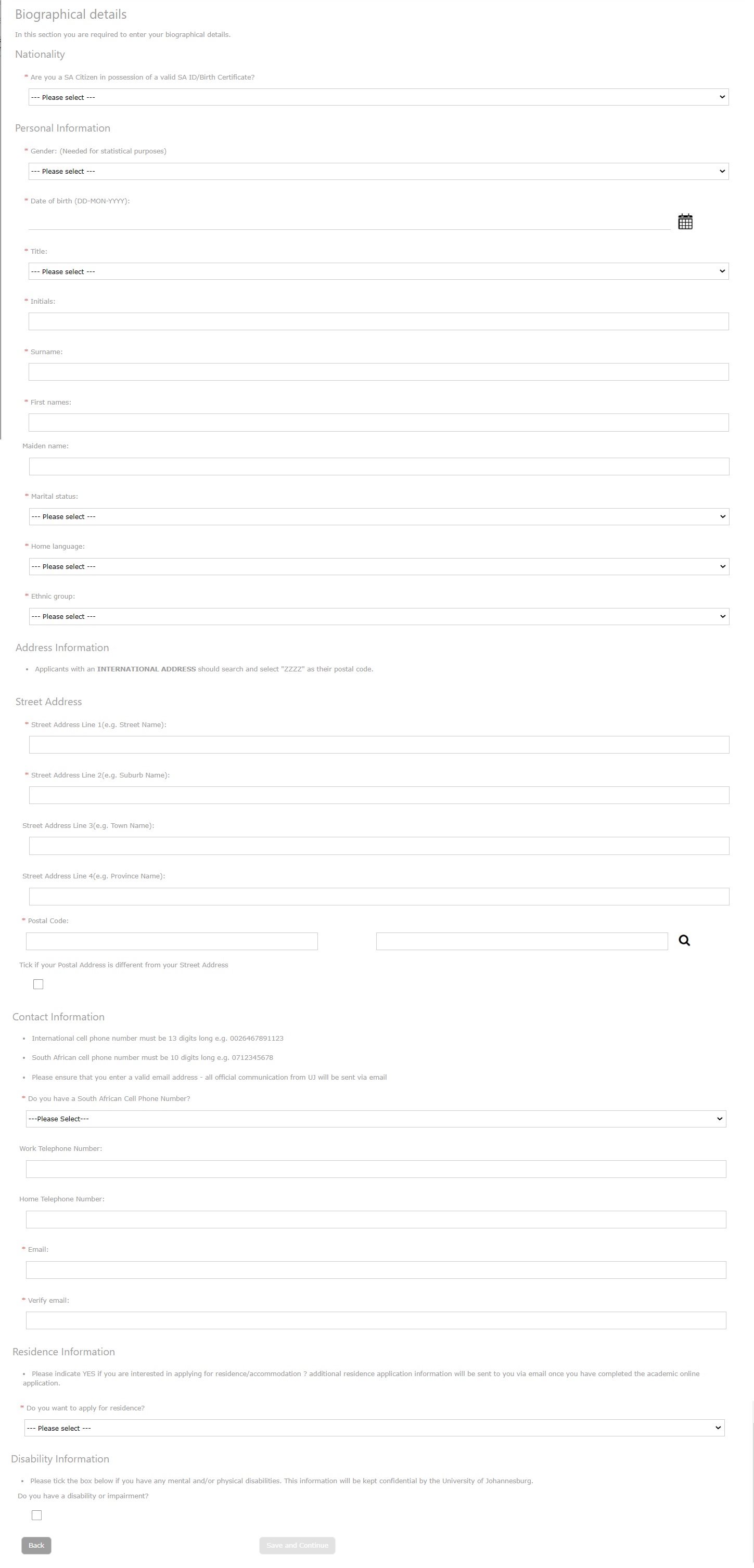 |
| I Accept | Check box for student to indicate if he accepts agreement |
| I do not Accept | Check box for student to indicate if he does not accept agreement. If the student does not accept then the application cannot be completed. |
| Name and Surname of Parent/Legal Guardian | As specified on Event code KA - Guardian Contact Type |
| Mobile/ Cellphone number of Parent/Legal Guardian | As specified on Event code KB - Guardian Contact Cellphone Type |
| E-mail address of Parent/Legal Guardian | As specified on Event code KC - Guardian Contact Email Type |
| ID number of Parent/Legal Guardian | As specified on Event code KD - Guardian Contact ID number Type |
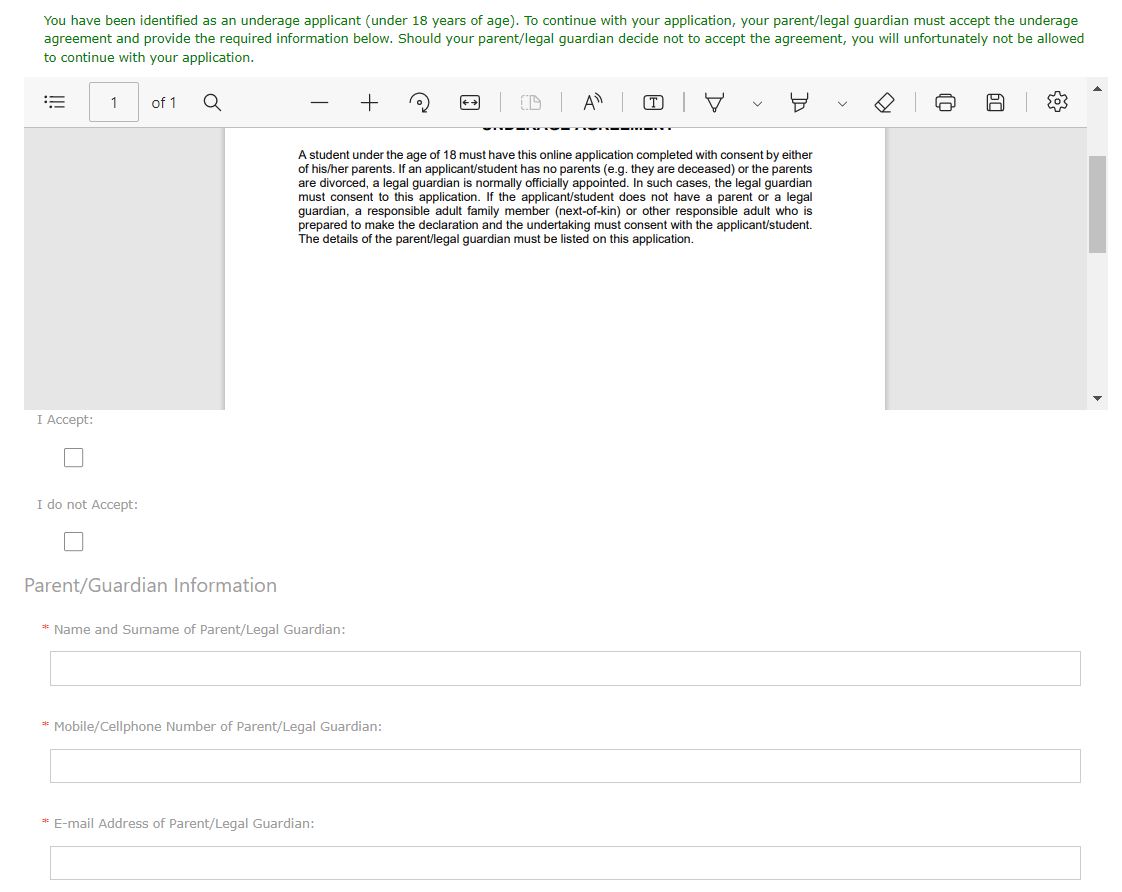 |
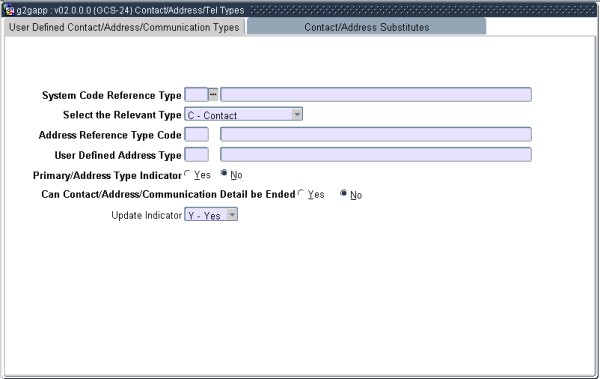 |
|
|
|
 |
| Amount to pay: | The amount to pay can be set on {FCSM-1} with SOD AF/SD. |
| To pay by Credit Card please click here. | This link will take the user to a SSL secure B2B e-Payment service provider page |
Example:
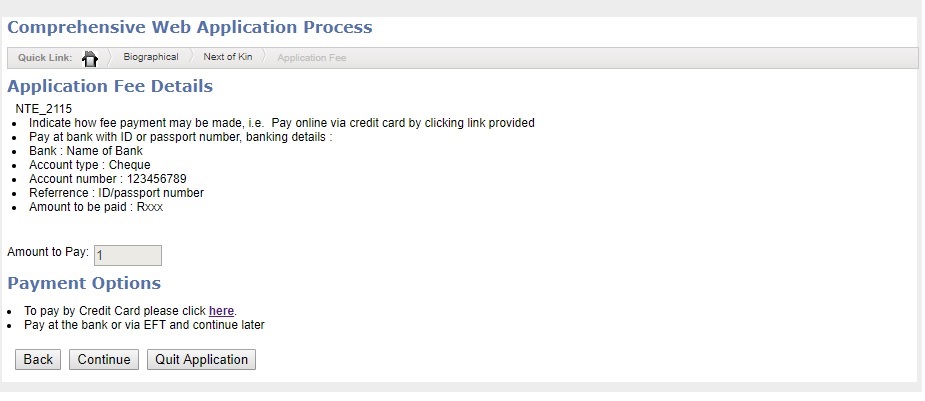
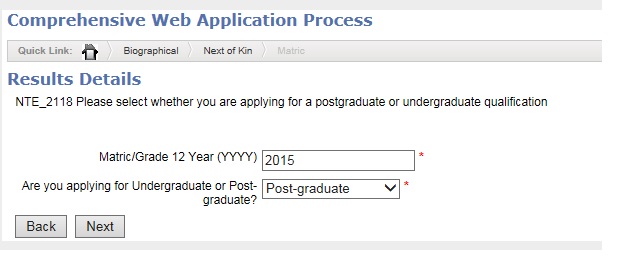 |
| Matric/Grade 12 Year | The
matric
year will
determine which qualification type to apply for. If the matric year entered is equal to system year or system year minus one, then applicants can only apply for undergraduate qualifications. If the matric year entered is equal to system year minus two or more, then applicants can apply for either undergraduate or postgraduate qualification. |
| Are you upgrading? | The
answer
for this field
will be stored in the Student Biographical {SREGB-1}.
If the applicant indicates they are upgrading matric, the Certificate
Seen record {SREGB-8}
will be created with
the Certificate
Code from System Operational Definition {SMNT-12}"
"UP - Upgrade
Certificate
Code"
for
Subsystem "WZ" |
| Final School Leaving Certificate | The available
list
is from Matric
Types {SCODE3-1}
where
|
| School Leaving Subject | The available
list
is from Matric
Subjects {SCODE-5}
where
|
| Grade | Setup on {SCODE-6}
|
| Final Gr11 Perc(%) | This field will show only when matric year is equals to the calendar year. |
| Final Gr11 Symbol | This field will
show
only when
matric year entered is equals to the calendar year. Set up on {SCODE-6}
|
| Percentage |
Enter
final
grade 12
percentage. This field will show only when matric year is less than the calendar year. |
| Symbol |
Enter
final
grade 12
symbol. This field will show only when matric year is less than the calendar year. Set up on {SCODE-6}
|
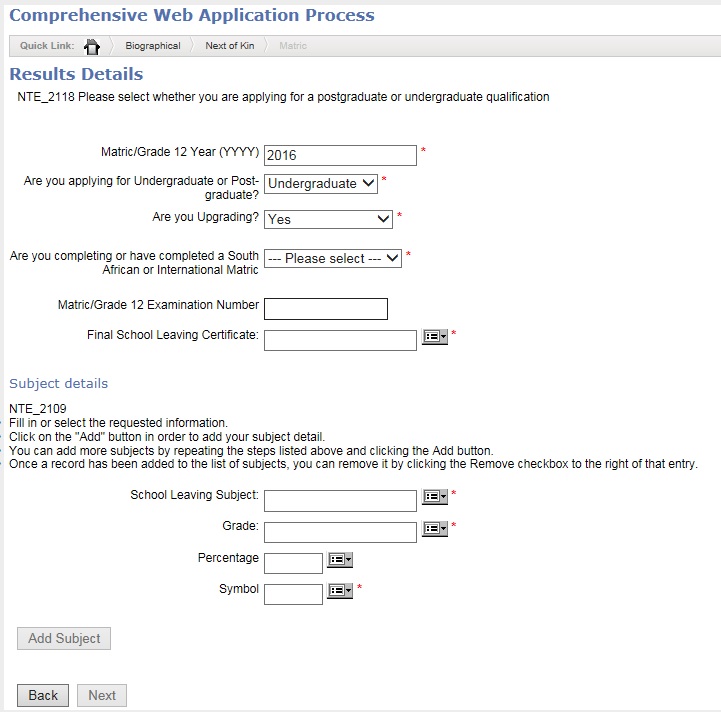 |
| Undergraduate |
Example: 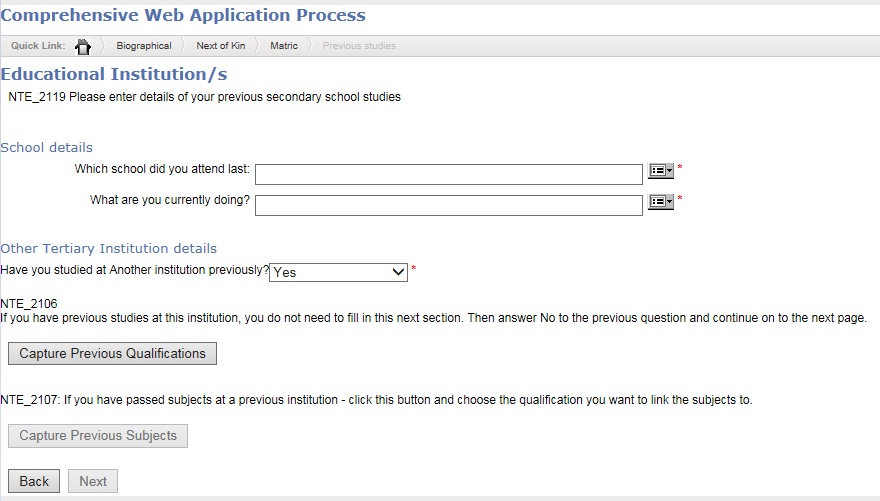 |
||||
| Post-graduate |
Example: 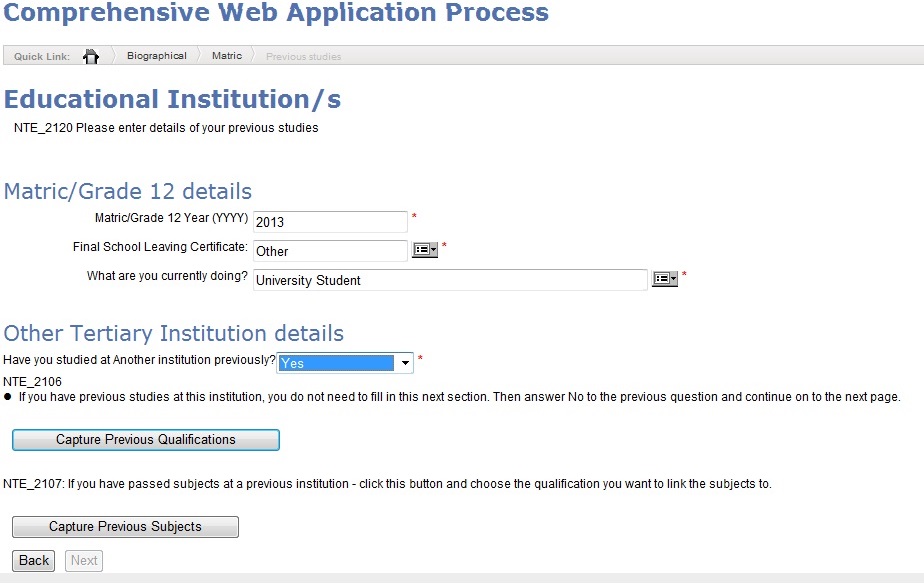 |
| Institution Name | Set up on {GCS-2}.
|
| National Level | Set up on {SCODE3-1}. National Levels. |
 |
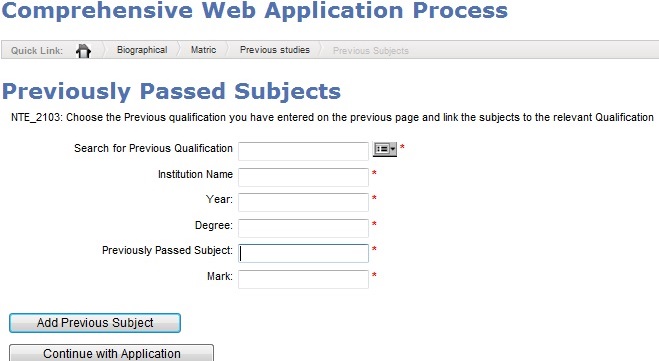
| Academic Year | Set up in the System
Control Cyles {SMNT-2}.
Only active years for cycle ‘V - Web
Application’. Note: This block is used only for type 'V' and only for wizard online applications. |
| Are you applying for | This field will
show only when
SOD SL/WZ is set to 'Y'. Indicate whether you apply for Curricular Courses, Extra Curricular Courses or Short Learning Programs. Values can be setup on {SNAPPA-18} Application Qualification Classifications and Descriptions. |
| Limit your selection
to a
specific
Faculty / School |
Set up on {SACADO-1} Qualifications. Only active Faculties {GCS-3} linked to valid Qualifications. |
| Choose a programme | Set up on {SACADO-4} - Qualifications linked to valid Blocks. |
| For which period are you applying? |
Set up on {SACADO-5}
Study
Periods / Quotas. Only Study periods marked as ‘Allow iEnabler
Application’ =
(Y)es. |
| How would you like to study for this programme? |
Set up
on {SACADO-5}.
Study Periods /
Quotas. Only Active Offering types and marked as ‘Allow in
iEnabler’ = (Y)es on {GCS-5}. |
| When would you like to study for the qualification? |
Set up on {SACADO-4}.
Blocks.
Only Active
blocks and marked as ‘Allow iEnabler’ = (Y)es. |
| Application Type |
Defaulted from {SNAPPA-19} if the applicant meets the set criteria. If
no criteria applies to the applicant then application type will default
from Process Event Code {STWEBM-7}
"AT - Default Application Type on iEnabler Application"
|
| Number of applications allowed for this Application type |
Set
up on
{SNAPPAC-3} |
|
|
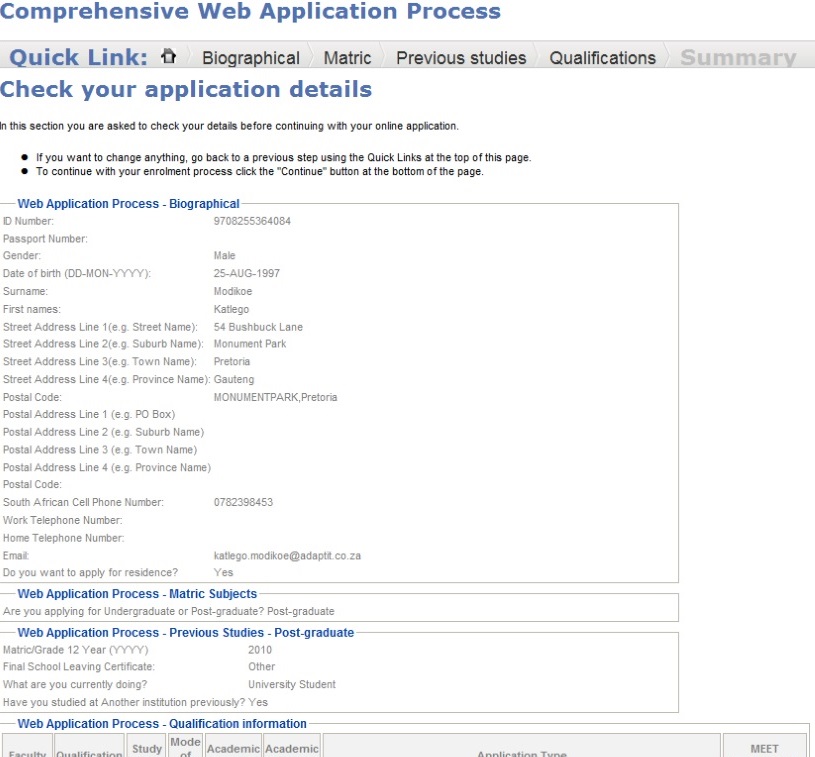
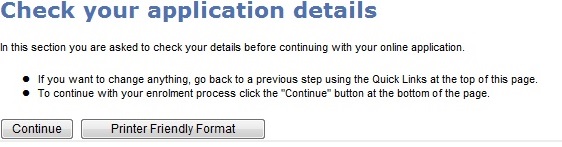
| Document displayed | On {SLLL-1} Create a new document that
can be a text only document or
it can refer to a pdf document stored in directory web/itsdoc. (Similar
to Registration Rules and Regulations on iEnabler).
|
| I Accept | On {SCODE-22} Create a
certificate code
witht Insert = 'No'.
|
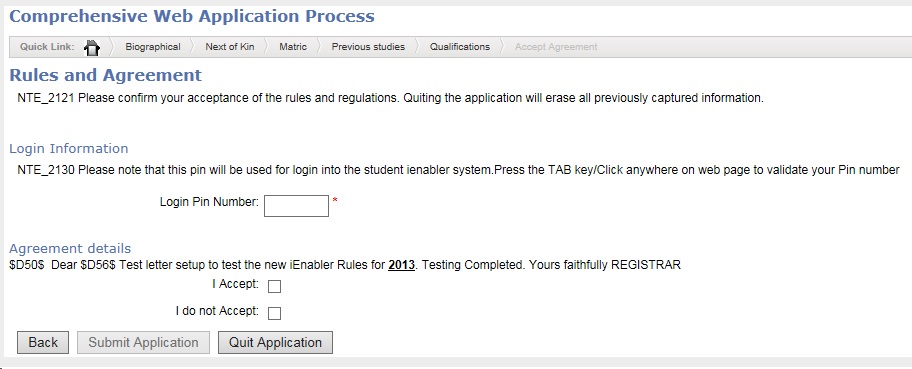
| Document Category | Link
category
ITS_CERT to event code 'CP' on {STWEBM-7} |
| Document required for upload | Set up on {SCODE-22}
|
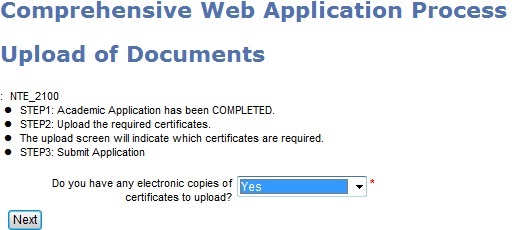
| Route Type for a Successful Academic Application | The
default email text
is set
up on {GROU-1}
The service provider
account is
setup on {GSMSAPI-1}
|
| Route Type for a Successful Residence Application | The
default email text
is set up
on {GROU-1}
|
| Route Type for Financial Aid Information | The
default email text
is set up
on {GROU-1}
|
| Route Type for Online Application Fee Notification | The default email text is set up on {GROU-1}
|
 |
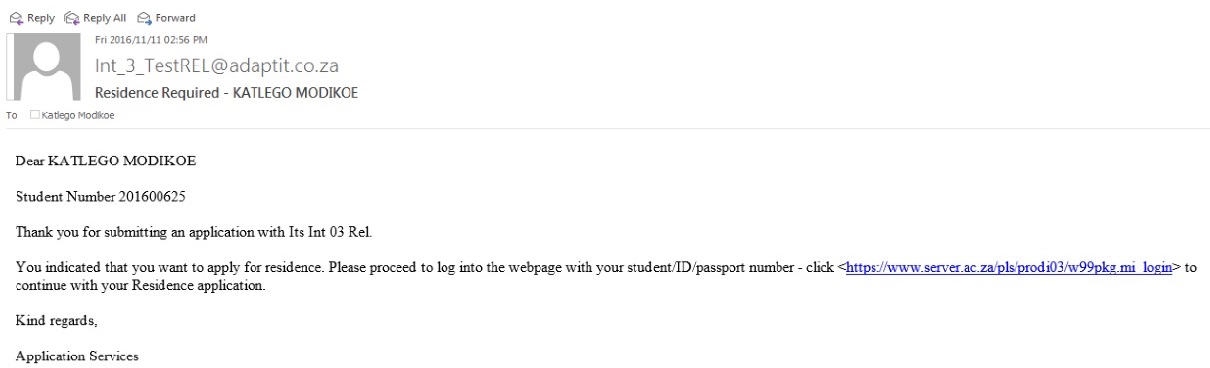 |
| Date | System Version | By Whom | Job | Description |
|---|---|---|---|---|
| 12-Jan-2017 | v04.0.0.0 | Katlego Modikoe | t218817 | ATOV for 218066. |
| 06-Jan-2017 | v04.0.0.0 | Magda van der Westhuizen | t218817 | Where relevant change the menu's from {SACAD} to {SACADO}. |
| 23-Apr-2018 |
v04.1.0.0 |
Frans Pelser |
t222201 |
ATOV 221431 |
| 28-Oct-2019 | v04.1.0.1 | Linda Bidi | T236670 | Adding the payment page detail |
| 10-Feb-2020 |
v04.1.0.2 |
Hellen Kgosi |
T239978 |
Adding
information
on the manual |
| 28-Oct-2020 |
v04.1.0.3 |
Hellen Kgosi |
T244350 |
Added the CN/SM
SOD. |
| 11-Nov-2020 |
v04.1.0.4 |
Hellen Kgosi |
T247279 |
Adding
information
about the Route Type for smses. |
| 26-Jul-2022 |
v04.1.0.5 |
Sarah Seeletse |
T251727 |
Add information
for
Event Code "ET" and SOD's (SF/WZ), (ST/WZ), (PP/WZ) |
| 13-Dec-2022 | v04.1.0.6 | Esther Nel | T256347 | Add Underage Electronic Agreement |