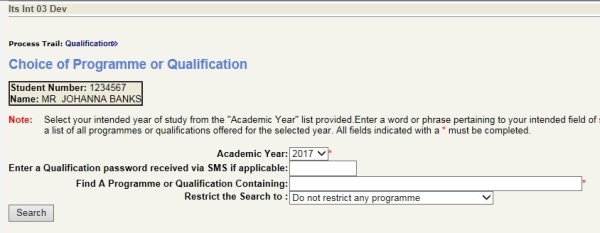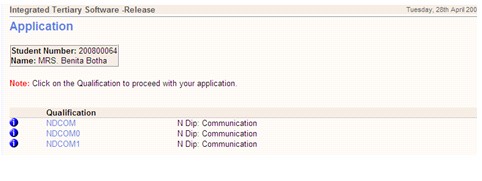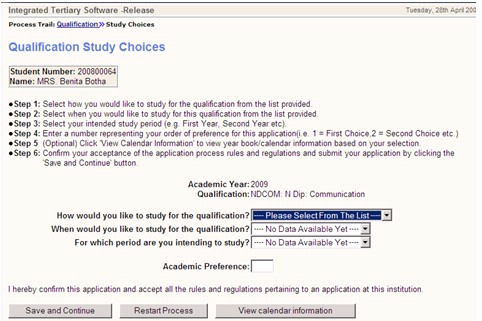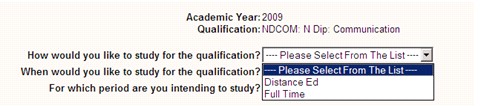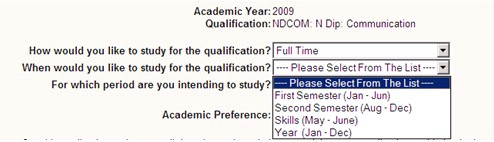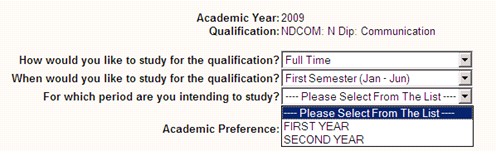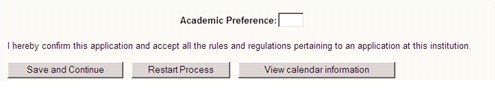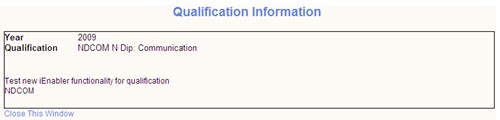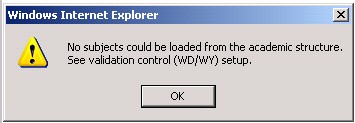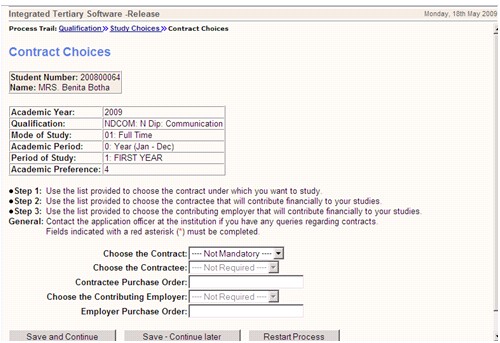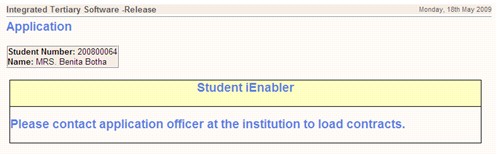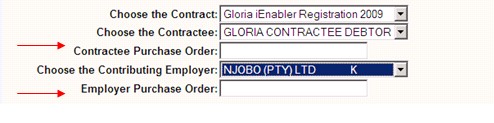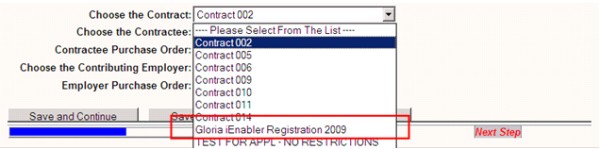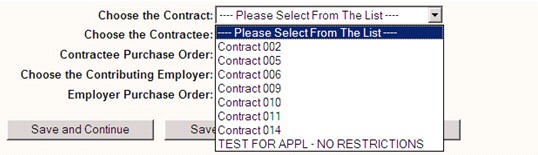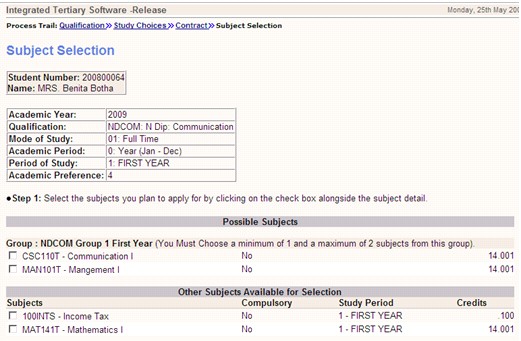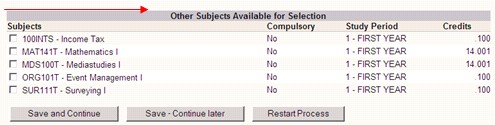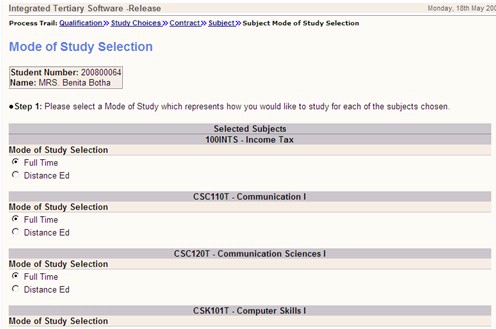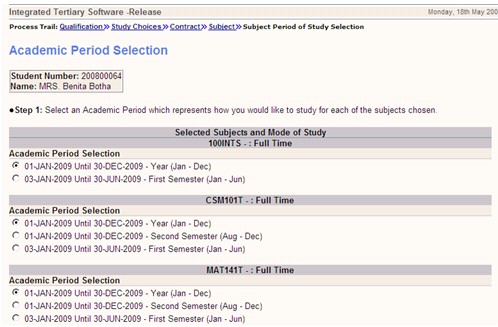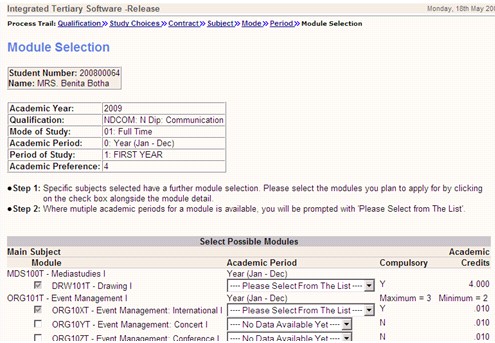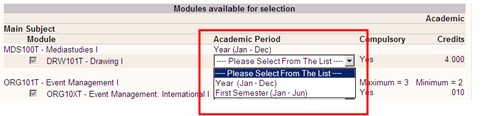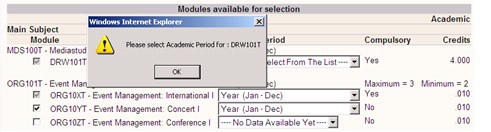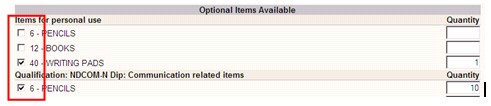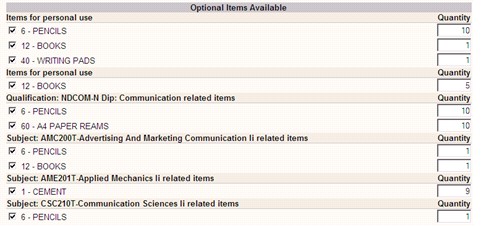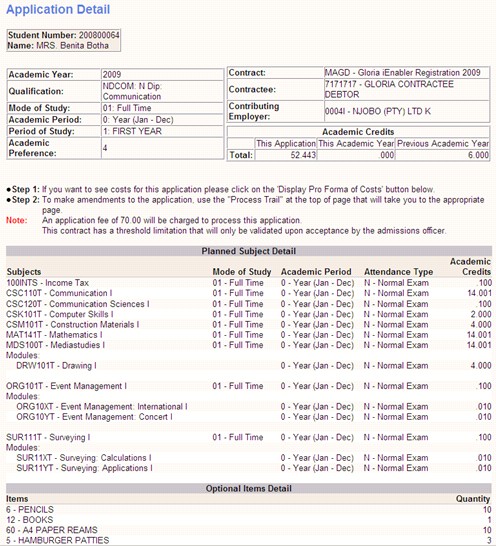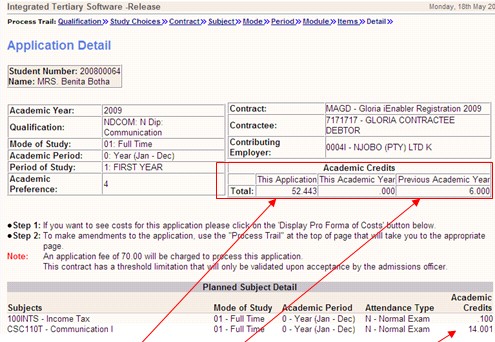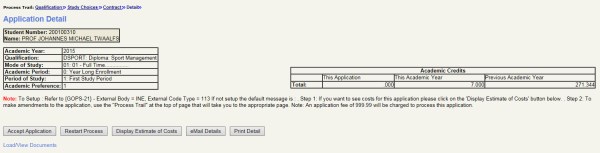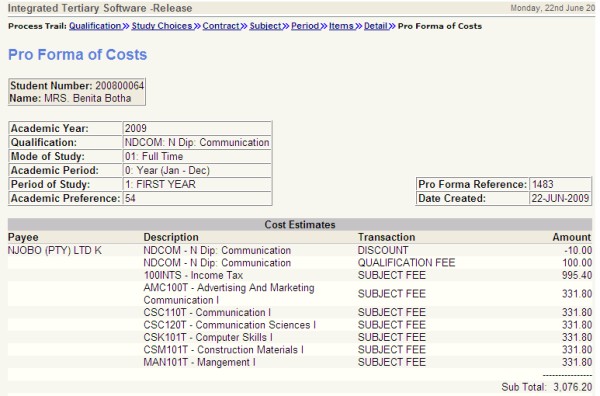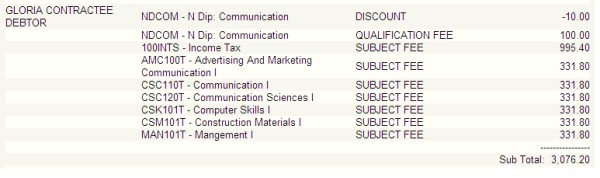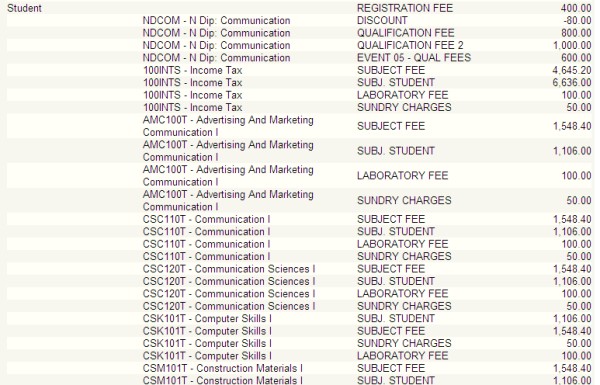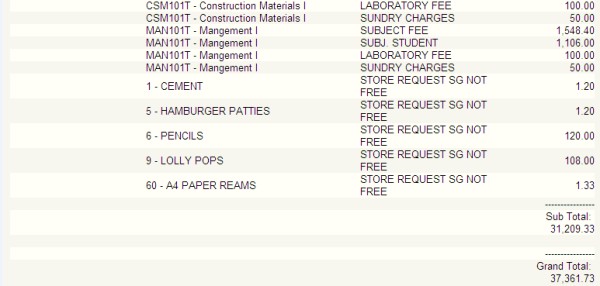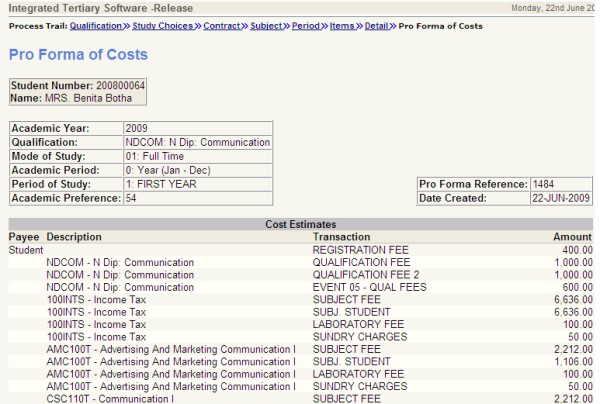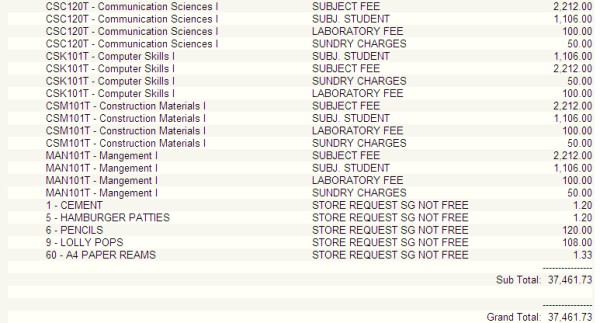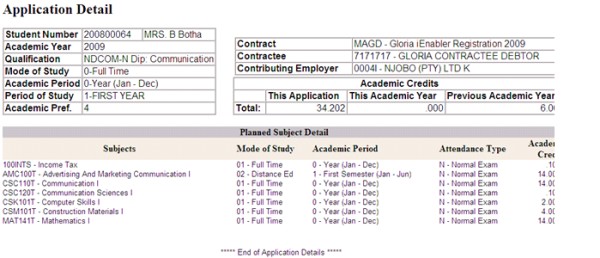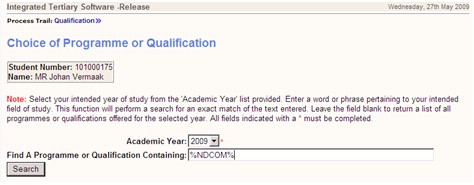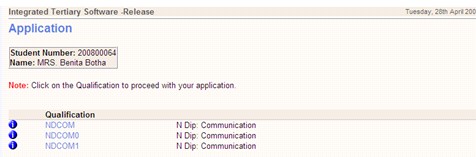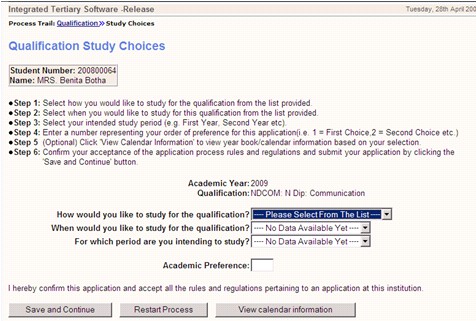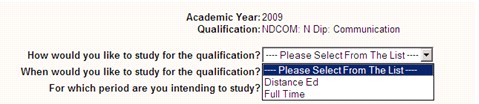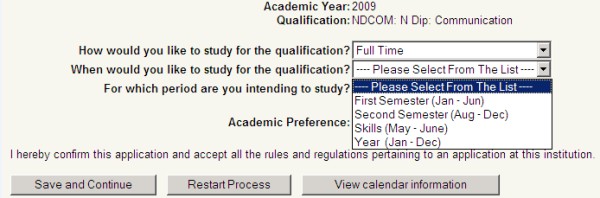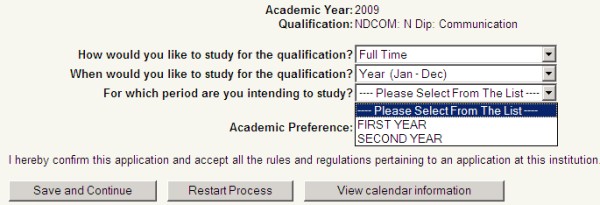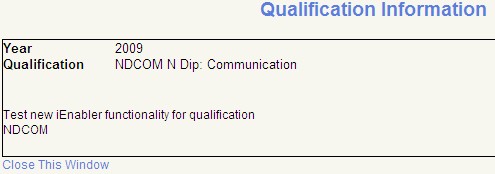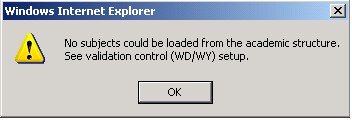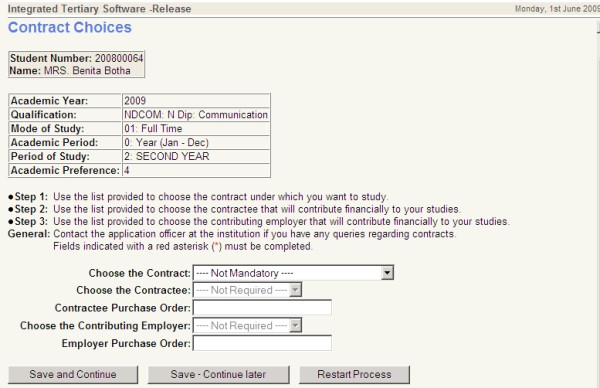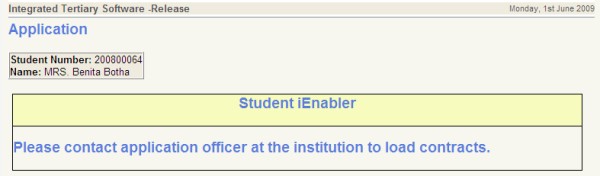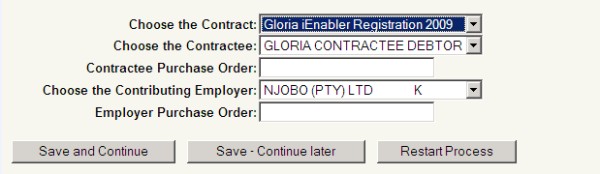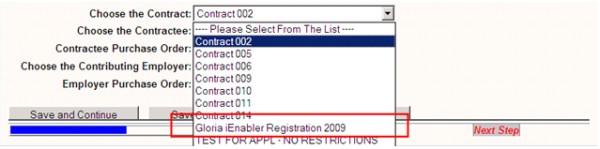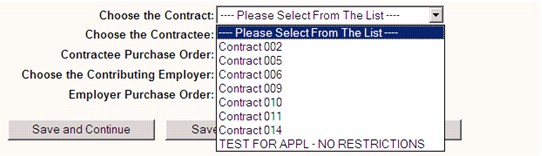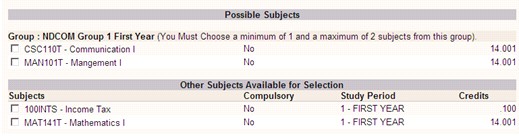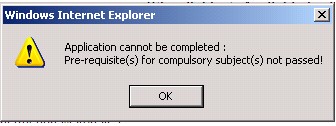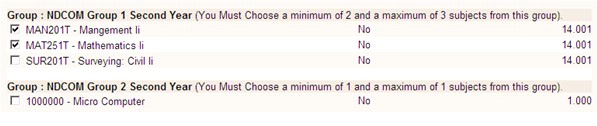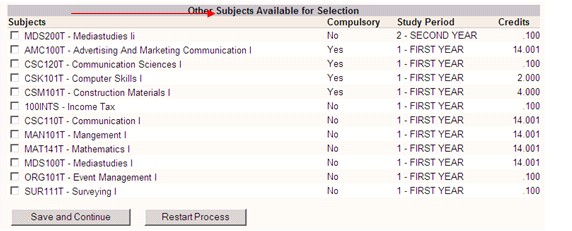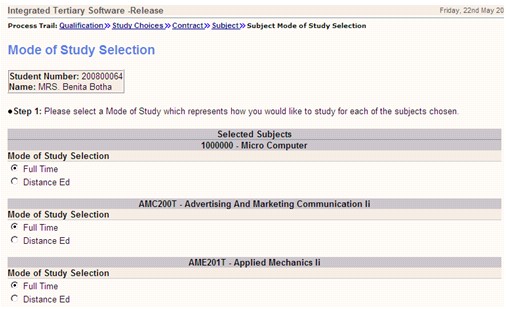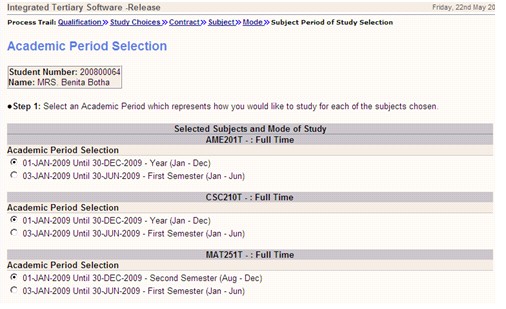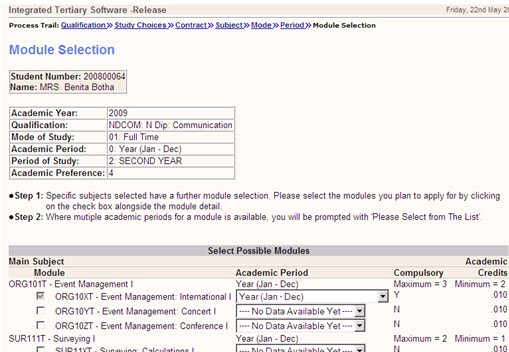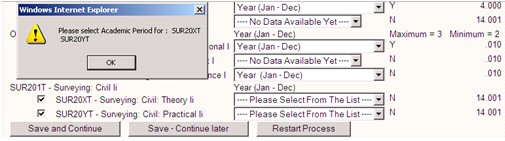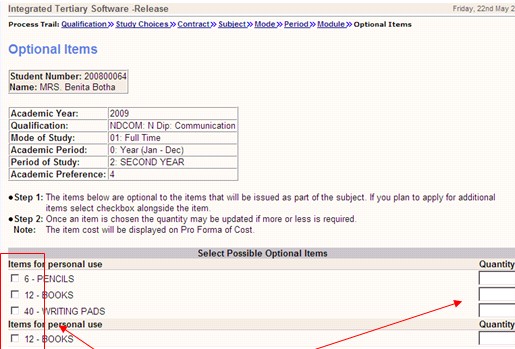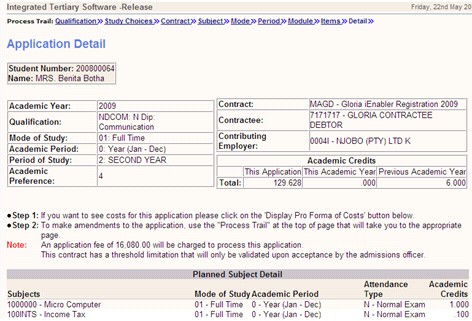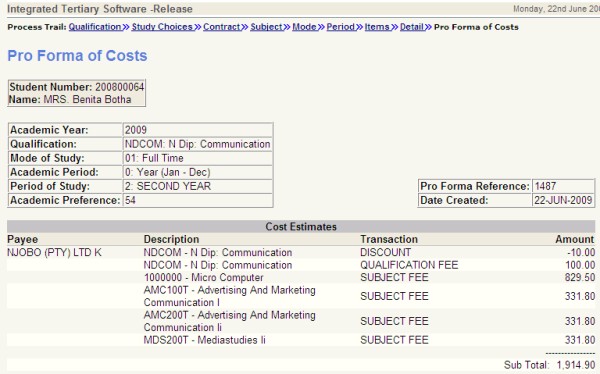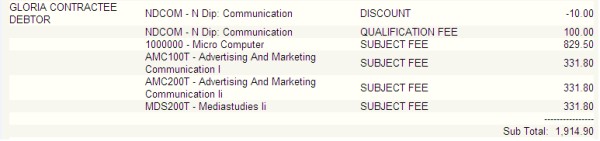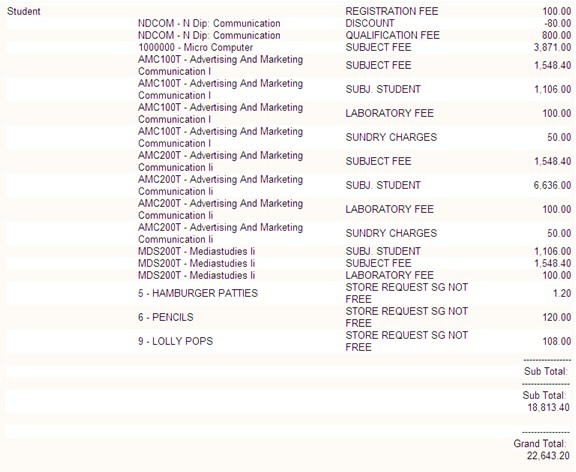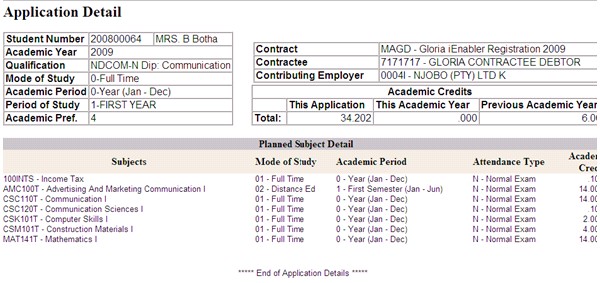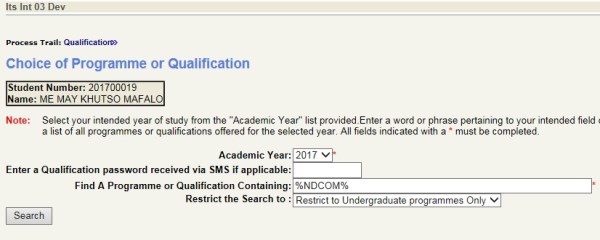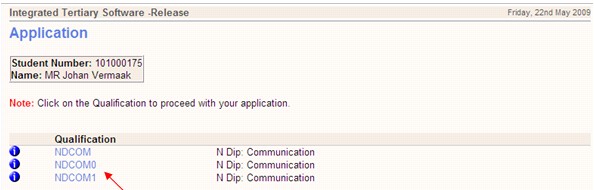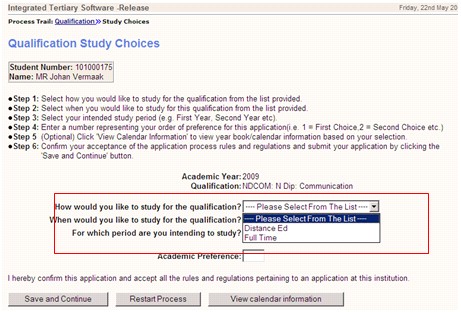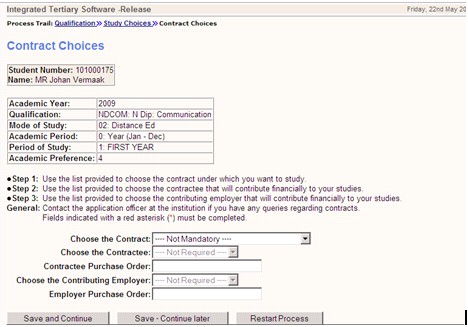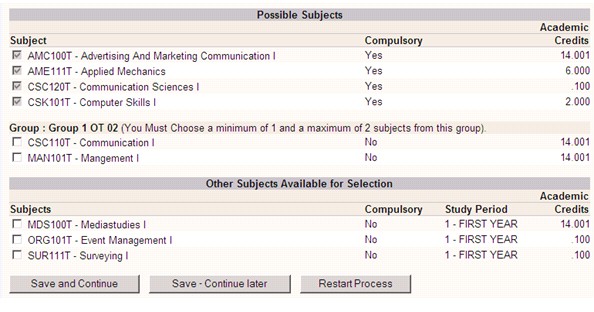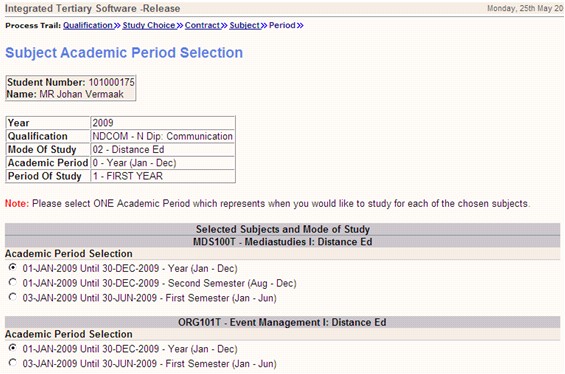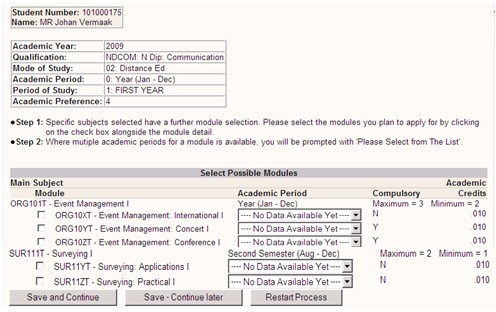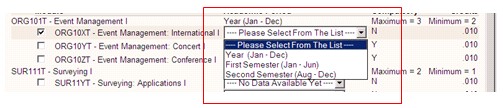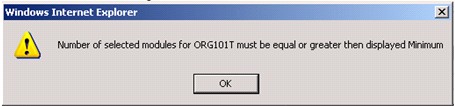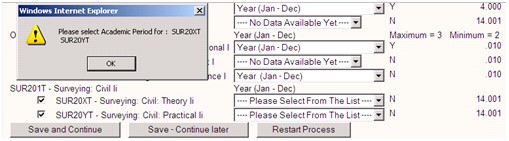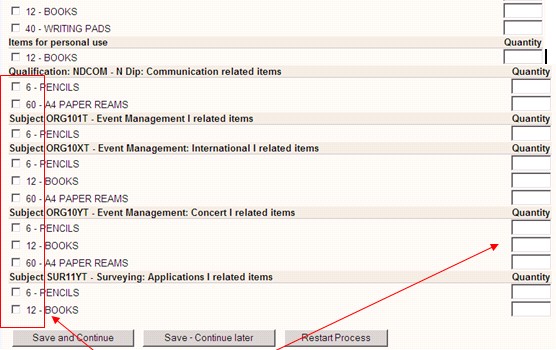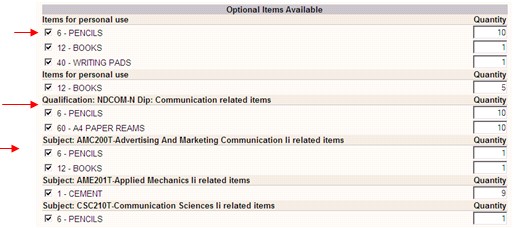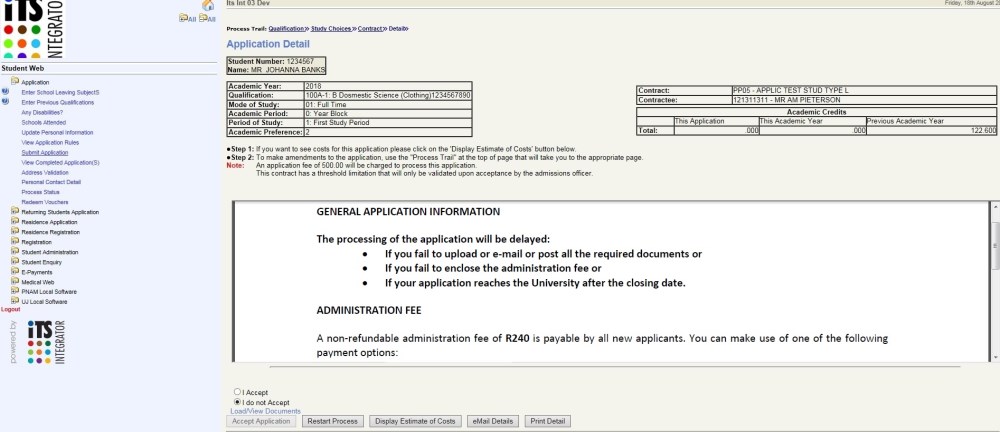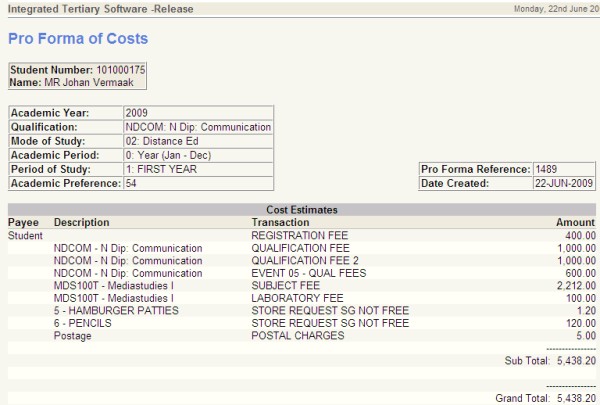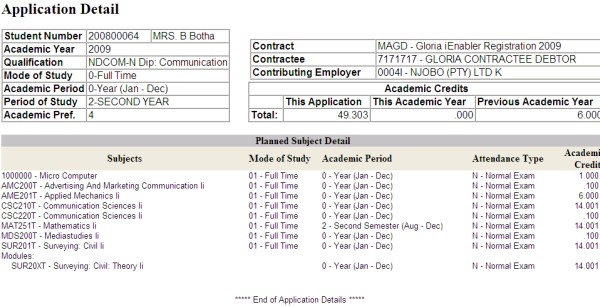- To allow subject choices, set validation WD or WY to Yes.
- WD controls the display of subjects for students that will be studying in contact tuition mode.
- WY controls the display of subjects for students that will be studying in distance education mode.
- Only offering types with subsidy types equal to 'B' is considered to be distance education mode offering types.
- Ensure that compulsory subjects are marked in the curriculum.
- If one of many offering type records for a subject is marked as compulsory, the subject is deemed to be compulsory.
- Determine if the applicant must choose all compulsory subjects.
- Set the process event code (PEC) 'RC' to 'Y' in {STWEBM-7} to pre-select all compulsory subjects.
- Set the PEC 'RC' to 'N' to allow the applicant to choose compulsory subjects.
- Compulsory subjects will be grouped together where the subject study period equal the qualification study period, an only these compulsory subjects will be pre-selected, depending on the settings of the 'RC' Process Event Code. This rule will be when the setting for iEnabler Allowed Subject Study Periods is 'A'-All Study Periods'. {SACADO-10}.
- Define Main / Module subjects in {SACADO-17}.
- Set the maximum and minimum modules in {SACADO-17}.
- Currently modules cannot be chosen independently from the Main subject via the iEnabler. Should an applicant want to apply for a module separate from the Main subject, it is seen as an exception and must be administered via the back office programs.
- Passed mother subjects with failed modules:
- If a student passed the mother subject and failed any of the modules, the student must register for the modules via the back office program.
- If the contracts maximum enrollments settings {FSAC-10b3) - Contract Qualification Subject Definition} are not going to comply with the rules as set on the modules, the mother subject will not display for subject selection.
- For modules the attendance type is derived as follows:
- Use the attendance type on the offering type as set up in {GCS-5}.
- If not found use the default attendance type that is entered for the process event code 'R0'.
- If not found, default to 'N'.
|
This is not a fatal message and the student can continue with his application, but no subjects will display for selection and only a qualification record will be created in {SNAPPA-3} without any subjects.
- When a contract is used the source of funding for the student for SDR1 reporting is determined from the source of funding linked to the contract.
- In some cases the subject is funded from a different source of funding. The alternative source of funding is set up in {SACAD-16}.
- The user must define the alternate source of funding.
- Only one combination of year, subject code block code and contract code should be marked as the alternate source of funding to be used in the iEnabler.
- The program will default the value to the student's record and the student will not be able to make a choice.
- Optional items are defined in {SDGUIM-1} where the 'Indicator' field is set to 'Optional'.
- The quantity field is an indication of the number of units that will be requested should the student eventually register.
- If items are not free the cost of the items will appear in the pro forma of cost.
- Optional Items only will display on the 'Optional Items Available' page for the students selection.
- Mandatory Items will display together with Optional Items on the 'Proforma of Cost' page only.
- The system automatically includes postal charges for items that will be issued.
- The user must:
- Add the country code to the dynamic biographic table or add the country code to the student via the back office program(s).
- Note: If any data element that is needed to generate the postal charges is not available, the applicant will still be able to choose the items and request a pro forma of costs.
- These data elements include :
- The country code not on the student's biographical record
- The country code not linked to a postal zone.
- The postal zone does not cater for the total item weights.
- The pro forma will not include the postal charges. The applicant will further be able to complete the application.
- If one of the compulsory subjects does not apply to pre-requisites, the application of the student will be stopped. (This is only when the Process Event Code 'RC' on {STWEBM-7} equal 'Y').
- Planned subject selection: Same validation as for possible subjects.
- Set the process event code 'CD' in {STWEBM-7}.
- Possible values are:
- 'S' - the credit value of a subject in a curriculum and is entered in {SACADO-17}. (Depending on the curriculum the credit value of a subject can differ).
- 'I' - a credit that is internally determined and allocated to a subject. Only one internal credit value can be allocated to a subject.
- 'N' - This is a national credit value that is normally determined by a national external body. Only one national credit value can be allocated to a subject.
- Only passed and exempted subjects credits will be taken into consideration.
- Exempted subject indicators must be set to in / exclude exemptions in Credit Calculations {SCODE-28) - Maintain Exemption Types.
- Possible Subjects (Compulsory):
- Subjects for Current Study Period only. (Depend of the setting of iEnabler allowed Subject Study Periods {SACADO-1}.
- Subjects passed previously / exempted or have already been registered for will be ignored.
- If a student is not able to apply for ANY of the compulsory subjects due to e.g. pre-requisite not passed - application is halted when 'RC' {STWEBM-7} is set to Y.
- If one of many offering type records for a subject is marked as compulsory, the subject is deemed to be compulsory.
- Groups:
- On {SACAD-11} subject grouped definition is sensitive to failed pre-requisites, co-requisites and substitutes included in the group definition.
- The definition of qualification group's link {SACAD-11} TAB Qualification / Subject Group Link} is sensitive to the setup of the curriculum.
- If planned subject generation is used, the check is only on pre-requisites, co-requisites and substitutes of admitted subjects).
- If a subject linked to a group is compulsory, the subject will display under 'Possible Subjects'.
- The user must indicate the sequence in which the groups must be displayed. (If more than one group is set up).
- Rules can be defined in terms of minimum and maximum subjects that must / can be taken from any group.
- It is not a requirement to set any rules.
- Other Subjects Available for Selection:
- Set the 'Other Subjects' rules in {SACADO-1} on the Qualification Information tab in the 'iEnabler Allowed Subject Study Periods' fields. The possible values are:
- S - Only subjects from the study period of the student's choice will display as well as failed subjects from previous study periods.
- P - Subjects from the student's study period choice and all previous study periods not yet passed and that conform to pre-requisites.
- A - Display subjects from all study periods not yet passed and that conform to pre-requisites.
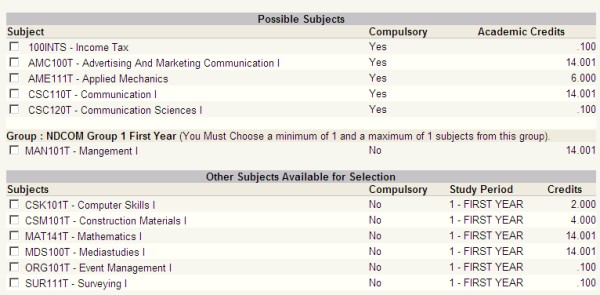 |
The subjects will be generated according to the rules set up. The student must select the subjects for which he / she wishes to apply. The applicant will tick the subjects to apply for and click on 'Save and Continue' and then select the:
- Modules from the Main Subject and Module page.
- Mode of Study followed by the
- Period of Study. (Depending of the set-up of 'W3' indicator), and then the selection of
- Optional Items.
- Display of the Application Details page.
- Display of the Application Cost Detail page / Print Application Detail.
- Print Cost Detail / Restart the Process or Accept Application.
{FSAC-10)
- Application Contract Choice:
- If contracts will be made available for application this must be clearly communicated to enable the students to choose an appropriate contract.
- An institution does not have to use contracts.
- If contracts are compulsory for the institution, the student can choose a contract for which he / she wants to apply for.
- Setting to indicate if a contract is compulsory (Y / N) is done in {FCSM-1b2} for SOD code 'SN' and subsystem 'SD'. (If contracts are not compulsory the message 'Not Mandatory' will display in the Contract field).
- Set contracts available for application in the iEnabler - {FSAC-10}.
- If Contracts are compulsory and available and none are selected the student will not be able to apply.
- If there is only one Contract / Contractee and Contributing Employer available, the fields will be defaulted and the student will not be confronted with this page.
- Qualifications Restricted:
- If the contract is restricted on {FSAC-10} the contract will not be available for application.
- Contract / Qualification / Max applied
- This is not a mandatory field. Sometimes there may be a restriction in the contract regarding the maximum number of students that may apply for a specific qualification under a specific contract.
- When the Maximum applied is reached the contract will not be available for application anymore.
- Contract / Qualification / Subject Restricted
- This is not a mandatory field. The maximum number of students that may apply for this subject under this contract and qualification can be specified.
- When the Maximum applied for is reached the subject will not be available for application anymore.
- When subjects are linked as 'Subject Restricted' for a qualification only these subjects will be available for application..
- If subjects are linked to groups / modules and not linked on {FSAC-10} the subjects will not be available for application.
- Contract Monetary Value
- This is the maximum amount for which students can apply for under this contract. Not mandatory. Applications may span over different years and blocks. When this maximum is reached, the user will not be able to process any more quotations or applications against this contract.
- Number of Heads
- Not mandatory. This is the maximum number of students that can apply under this contract. Applications may span over different years and blocks. When this maximum is reached, an error message will be displayed and no more quotations or applications can be processed under this contract
- Number of Heads Minimum
- The minimum expected student applications / enrollments under this contract. Not mandatory.
- Number of Heads Threshold
- This is a % that can be specified. An early warning report will calculate if this % of the maximum number of heads has been reached.
- Number of Qualification Applications Maximum
- Not mandatory. This is the maximum number of qualifications that can be linked to this contract. Applications may span over different years and blocks. When this maximum is reached no more quotations or applications can be processed under this contract.
- Number of Subjects Application Maximum
- Not mandatory. This is the maximum dollar amount for which students can enroll under this contract. Applications may span over different years and blocks. When this maximum is reached, no more quotations or applications can be processed under this contract.